MailMerge: Formatting Numeric Strings in Merge Fields
MergeFields are very powerful elements and provide many different options such as additional text that should be added in front or after the field text and a pre-defined format such as UPPERCASE or Title Case. But the most powerful feature is the string formatter for numeric numbers and date values. A typical sample for a numeric format is a currency. The merge field value comes from a data source and contains a simple Integer and Float value such as the number 24. But the field should…

MergeFields are very powerful elements and provide many different options such as additional text that should be added in front or after the field text and a pre-defined format such as UPPERCASE or Title Case.
But the most powerful feature is the string formatter for numeric numbers and date values.
A typical sample for a numeric format is a currency. The merge field value comes from a data source and contains a simple Integer and Float value such as the number 24. But the field should render the value with a currency symbol and 2 decimal digits: $24.00.
In this case, the numeric format of the field can be used to render the required format:
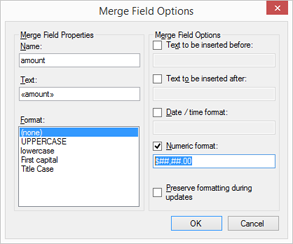
Text Control's reporting engine MailMerge supports all standard numeric formats, custom numeric formats and standard and custom date and time formats.
The above sample shows a custom numeric string format. In order to add a currency symbol and 2 decimal digits, the following formats can be used:
$##,###.00
C2
Results:
2400 -> $2,400.00
The first is a custom format with various format specifiers such as zero placeholdes, digit placeholders and decimal points.
The second is a standard numeric format for currencies with 2 decimal digits. The following table lists the standard numeric formats with examples (from MSDN):
| Format specifier | Name | Description | Examples |
|---|---|---|---|
| "C" or "c" | Currency | Result: A currency value. Supported by: All numeric types. Precision specifier: Number of decimal digits. |
123.456 ("C") -> $123.46 |
| "D" or "d" | Decimal | Result: Integer digits with optional negative sign. Supported by: Integral types only. Precision specifier: Minimum number of digits. |
-1234 ("D6") -> -001234 |
| "E" or "e" | Exponential | Result: Exponential notation. Supported by: All numeric types. Precision specifier: Number of decimal digits. |
1052.0329112756 ("E") -> 1.052033E+003 |
| "F" or "f" | Fixed-point | Result: Integral and decimal digits with optional negative sign. Supported by: All numeric types. Precision specifier: Number of decimal digits. |
1234 ("F1") -> 1234.0 |
| "G" or "g" | General | Result: The most compact of either fixed-point or scientific notation. Supported by: All numeric types. Precision specifier: Number of significant digits. |
123.4546 ("G4") -> 123.5 |
| "P" or "p" | Percent | Result: Number multiplied by 100 and displayed with a percent symbol. Supported by: All numeric types. Precision specifier: Desired number of decimal places. |
1 ("P") -> 100,00 % |
| "R" or "r" | Round-trip | Result: A string that can round-trip to an identical number. Supported by: Single, Double, and BigInteger. Precision specifier: Ignored. |
-1234567890.12345678 ("R") -> -1234567890.1234567 |
The next table lists the custom numeric format specifiers and shows samples produced by each format specifier:
| Format specifier | Name | Description | Examples |
|---|---|---|---|
| "0" | Zero placeholder | Replaces the zero with the corresponding digit if one is present; otherwise, zero appears in the result string. | 1234.5678 ("00000") -> 01235 |
| "#" | Digit placeholder | Replaces the "#" symbol with the corresponding digit if one is present; otherwise, no digit appears in the result string. | 0.45678 ("#.##") -> .46 |
| "." | Decimal point | Determines the location of the decimal separator in the result string. | 0.45678 ("0.00") -> 0.46 |
| "," | Group separator and number scaling | Serves as both a group separator and a number scaling specifier. As a group separator, it inserts a localized group separator character between each group. As a number scaling specifier, it divides a number by 1000 for each comma specified. | 2147483647 ("##,#") -> 2,147,483,647 |
| "%" | Percentage placeholder | Multiplies a number by 100 and inserts a localized percentage symbol in the result string. | 0.3697 ("%#0.00") -> %36.97 |
| "‰" | Per mille placeholder | Multiplies a number by 1000 and inserts a localized per mille symbol in the result string. | 0.03697 ("#0.00‰") -> 36.97‰ |
| \ | Escape character | Causes the next character to be interpreted as a literal rather than as a custom format specifier. | 987654 ("\###00\#") -> #987654# |
| 'string' or "string" | Literal string delimiter | Indicates that the enclosed characters should be copied to the result string unchanged. | 68 ("# ' degrees'") -> 68 degrees |
| ; | Section separator | Defines sections with separate format strings for positive, negative, and zero numbers. | 12.345 ("#0.0#;(#0.0#);-\0-") -> 12.35 |
In order to keep clean data in database tables, the formatting of numeric strings should be part of the template. The string formatter provides a powerful way to format numeric strings or date values.
Reporting
The Text Control Reporting Framework combines powerful reporting features with an easy-to-use, MS Word compatible word processor. Users can create documents and templates using ordinary Microsoft Word skills. The Reporting Framework is included in all .NET based TX Text Control products including ASP.NET, Windows Forms and WPF.
Related Posts
Creating Your First ASP.NET Reporting Application
This tutorial shows how to use the MailMerge component in an ASP.NET Web application to merge a template with data to create an Adobe PDF document.
New Online Sample: Build your First Report
We published a new online demo that shows how to create a report including preparing data, creating a template to merging them together.
ReportingDocumentationReportingCloud
Create your First Document with ReportingCloud
As part of our new ReportingCloud documentation, we published a guided tutorial that shows how to create a document without programming.
MailMerge: Starting Each Merge Block on a New Page
A merge block is repeated based on the number of matching data rows in the hierarchical data object. The complete merge block is cloned and inserted under the original location in the template.…
Using MailMerge with JSON Data
In the last article, we explained how to create an ASP.NET Web API to merge templates with JSON data in the payload body of an HTTP request. The focus of this article was on the Web API and…

