The ribbon bar of the HTML5 based rich text editor Web.TextControl is pure HTML and CSS. That implies that it can be customized by manipulating the CSS. Additionally, the HTML DOM can be used to add elements to the ribbon bar using Javascript.
The following sample shows how to add a new ribbon group to the first HOME tab right before the first Clipboard ribbon group.
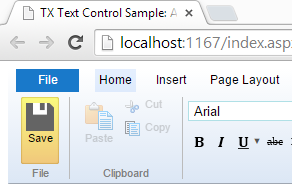
The following Javascript code checks whether the complete ribbon bar has been loaded which is required to manipulate the DOM:
var checkExist = setInterval(function () {
if (document.getElementById('ribbonGroupClipboard') != null) {
addButton();
clearInterval(checkExist);
}
}, 100);If loaded, the required code to add a button is called:
function addButton() {
sSaveBtn = '<div class="ribbon-group" id="newGroup"> \
<div class="ribbon-group-content"> \
<div id="saveButton" class="ribbon-button ribbon-button-big"> \
<div class="ribbon-button-big-image-container"> \
<img src="save.png" class="ribbon-button-big-image" /> \
</div> \
<div class="ribbon-button-big-label-container"> \
<p class="ribbon-button-label">Save</p> \
</div> \
</div> \
</div> \
<div class="ribbon-group-label-container"> \
<p class="ribbon-group-label">File</p> \
</div></div>';
// add the new button and ribbon group using HTML
document.getElementById('ribbonGroupClipboard').insertAdjacentHTML(
'beforebegin', sSaveBtn);
// force a post back on the invisible button
document.getElementById("saveButton").addEventListener(
"click",
function () { __doPostBack('<%= dummyButton.ClientID %>', ''); });
}This code basically inserts HTML at a specific position using the insertAdjacentHTML method. Additionally, a Click event is attached to the new inserted button. In this event, an AJAX PostBack of a registered dummy button is submitted. This invisible dummy button is inserted above an UpdatePanel in the ASPX page. Additionally, the button is registered in the Triggers section as an AsyncPostBackTrigger:
<div>
<asp:ScriptManager ID="ScriptManager1" runat="server"></asp:ScriptManager>
<asp:Button style="display: none;" ID="dummyButton"
runat="server" Text="" OnClick="dummyButton_Click" />
<asp:UpdatePanel ID="UpdatePanel1" runat="server" UpdateMode="Conditional">
<Triggers>
<asp:AsyncPostBackTrigger ControlID="dummyButton" EventName="Click" />
</Triggers>
</asp:UpdatePanel>
<cc1:TextControl ID="TextControl1" runat="server" />
</div>After clicking the newly inserted button, the following code-behind code is used to save the document:
protected void dummyButton_Click(object sender, EventArgs e)
{
byte[] data;
TextControl1.SaveText(out data,
TXTextControl.Web.BinaryStreamType.InternalUnicodeFormat);
ScriptManager.RegisterClientScriptBlock(
this.Page,
this.Page.GetType(),
"alert",
"alert('Successfully saved.');",
true);
}You can download the Visual Studio sample to test this on your own. At least a trial version of TX Text Control .NET Server for ASP.NET is required.

