Checked and Unchecked Check Boxes with IF Fields
In reports and forms, check boxes are a commonly used element to visualize boolean values. Using TX Text Control, legacy form fields from MS Word or content control fields can be used to handle check boxes. But for simple check boxes based on a specific value in your data, there is a much easier way to solve this: IF fields. The following animated screenshot shows a basic sample template and the results of an IF field that checks for a specific condition: The IF field renders a specified…

In reports and forms, check boxes are a commonly used element to visualize boolean values. Using TX Text Control, legacy form fields from MS Word or content control fields can be used to handle check boxes. But for simple check boxes based on a specific value in your data, there is a much easier way to solve this: IF fields.
The following animated screenshot shows a basic sample template and the results of an IF field that checks for a specific condition:
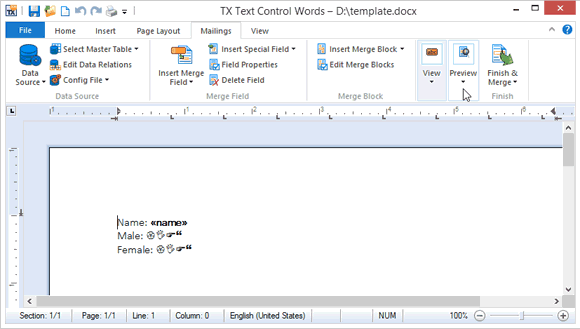
The IF field renders a specified text when a condition is fulfilled. In our sample: If the field sex equals "f", then the character '¨' is rendered. The field gets formatted with the font 'Wingdings' which results in an unchecked box in that specific font. If the condition is not fulfilled, the "false" text is rendered which is a checked box.
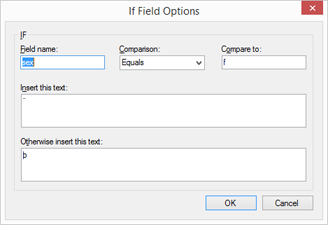
You can download the sample template and a very simply XML data source for your own tests in TX Text Control Words. At least a trial version of TX Text Control .NET for Windows Forms is required.
Reporting
The Text Control Reporting Framework combines powerful reporting features with an easy-to-use, MS Word compatible word processor. Users can create documents and templates using ordinary Microsoft Word skills. The Reporting Framework is included in all .NET based TX Text Control products including ASP.NET, Windows Forms and WPF.
Related Posts
Creating Your First ASP.NET Reporting Application
This tutorial shows how to use the MailMerge component in an ASP.NET Web application to merge a template with data to create an Adobe PDF document.
New Online Sample: Build your First Report
We published a new online demo that shows how to create a report including preparing data, creating a template to merging them together.
ReportingDocumentationReportingCloud
Create your First Document with ReportingCloud
As part of our new ReportingCloud documentation, we published a guided tutorial that shows how to create a document without programming.
MailMerge: Starting Each Merge Block on a New Page
A merge block is repeated based on the number of matching data rows in the hierarchical data object. The complete merge block is cloned and inserted under the original location in the template.…
Using MailMerge with JSON Data
In the last article, we explained how to create an ASP.NET Web API to merge templates with JSON data in the payload body of an HTTP request. The focus of this article was on the Web API and…

