MailMerge: Master Table and Client Tables
The Merge method of MailMerge accepts a DataTable as a parameter. This table acts as the master table for the merge process. MergeField names without a prefix in the template are matched to this table and doesn't require a prefix. The rows of the master table are used to create the document instances of the template. In other words: The number of resulting documents in a merge process depends on the number of records in the master table. All relations between child tables and the master…

The Merge method of MailMerge accepts a DataTable as a parameter. This table acts as the master table for the merge process.
MergeField names without a prefix in the template are matched to this table and doesn't require a prefix. The rows of the master table are used to create the document instances of the template. In other words: The number of resulting documents in a merge process depends on the number of records in the master table.
All relations between child tables and the master table is defined as a prefix in the merge field name concatenated with a dot:
ChildTable[.ChildTable].ColumnNameOur sample database has the following structure:
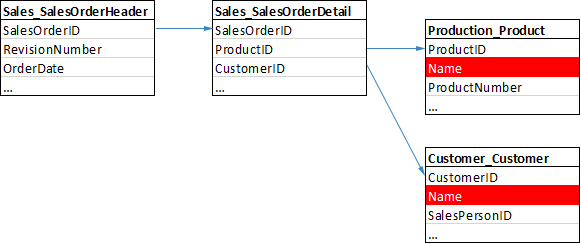
In case the master table is Sales_SalesOrderHeader, the merge field values for MergeFields without a prefix are coming from this table. If MergeFields have a prefix, the values are coming from related tables such as Sales_SalesOrderDetail:
Sales_SalesOrdcerDetail.ProductIDThe number of records in a merge process is based on the number of records in the master table. That implies that the complete template will be populated with all records available in the master table. This is easier to understand, if the table structure is illustrated as an XML file:
<Report>
<Sales_SalesOrderHeader>
<SalesOrderID>1</SalesOrderID>
<OrderDate>12-12-2014</OrderDate>
<RevisionDate>12-12-2014</RevisionDate>
</Sales_SalesOrderHeader>
<Sales_SalesOrderHeader>
<SalesOrderID>2</SalesOrderID>
<OrderDate>11-12-2014</OrderDate>
<RevisionDate>11-12-2014</RevisionDate>
</Sales_SalesOrderHeader>
<Sales_SalesOrderDetail>
<SalesOrderID>1</SalesOrderID>
<ProductID>3</ProductID>
<CustomerID>12</CustomerID>
</Sales_SalesOrderDetail>
<Sales_SalesOrderDetail>
<SalesOrderID>2</SalesOrderID>
<ProductID>4</ProductID>
<CustomerID>13</CustomerID>
</Sales_SalesOrderDetail>
</Report>If Sales_SalesOrderHeader is the master table, the template will be processed 2 times as there are 2 records available in the data source.
The master table is the base table for the complete report. Inside of merge blocks, the master table for this block is the merge block table. All child tables of this block table can be used inside of the merge block with the same notation. In other words: Each merge block as a new master table and relations are based on the block master table.
Reporting
The Text Control Reporting Framework combines powerful reporting features with an easy-to-use, MS Word compatible word processor. Users can create documents and templates using ordinary Microsoft Word skills. The Reporting Framework is included in all .NET based TX Text Control products including ASP.NET, Windows Forms and WPF.
Related Posts
Creating Your First ASP.NET Reporting Application
This tutorial shows how to use the MailMerge component in an ASP.NET Web application to merge a template with data to create an Adobe PDF document.
New Online Sample: Build your First Report
We published a new online demo that shows how to create a report including preparing data, creating a template to merging them together.
ReportingDocumentationReportingCloud
Create your First Document with ReportingCloud
As part of our new ReportingCloud documentation, we published a guided tutorial that shows how to create a document without programming.
MailMerge: Starting Each Merge Block on a New Page
A merge block is repeated based on the number of matching data rows in the hierarchical data object. The complete merge block is cloned and inserted under the original location in the template.…
Using MailMerge with JSON Data
In the last article, we explained how to create an ASP.NET Web API to merge templates with JSON data in the payload body of an HTTP request. The focus of this article was on the Web API and…

