The last couple months were extremely productive and our developer team did a great job building new features for our upcoming version X19 (internally 29.0) of TX Text Control. Besides new products, we will release a new version of TX Text Control for all platforms including Angular, ASP.NET, Windows Forms, WPF and ActiveX.
We always strive to support all of our customers by adding new functionality to all supported old and new platforms. But also to provide support for new technologies with our new DS Server product that enables us to provide future libraries for platforms such as Blazor, React or Vue.js.
In this blog post series, we will introduce new features of TX Text Control X19.
Show Dots or Leaders between Tabs
In order to fully support a perfectly designed table of contents, another feature was required: Leading dots for tabs. The space between tabs can show dots, dashes, or other "leader" characters to line up information.
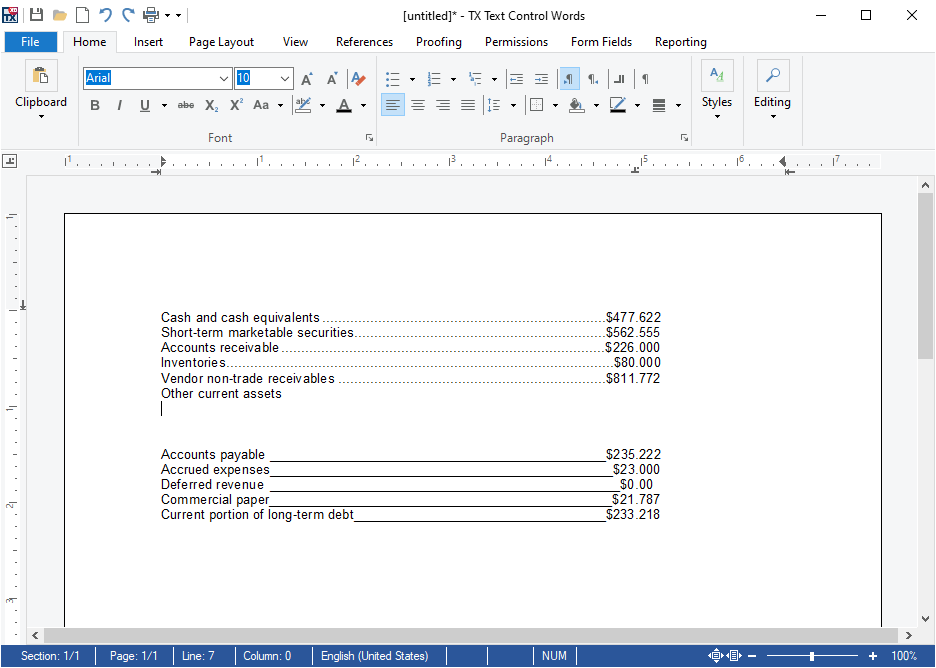
The tab settings dialog box has been extended to support the leader settings between tabs:
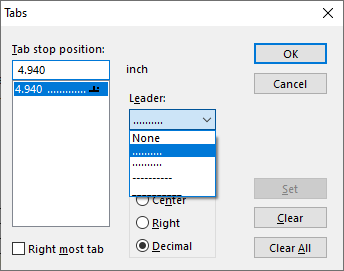
Table of Contents
A table of contents is based on used styles (such as headings) in your document. Consider the following document with two heading levels defined as styles:
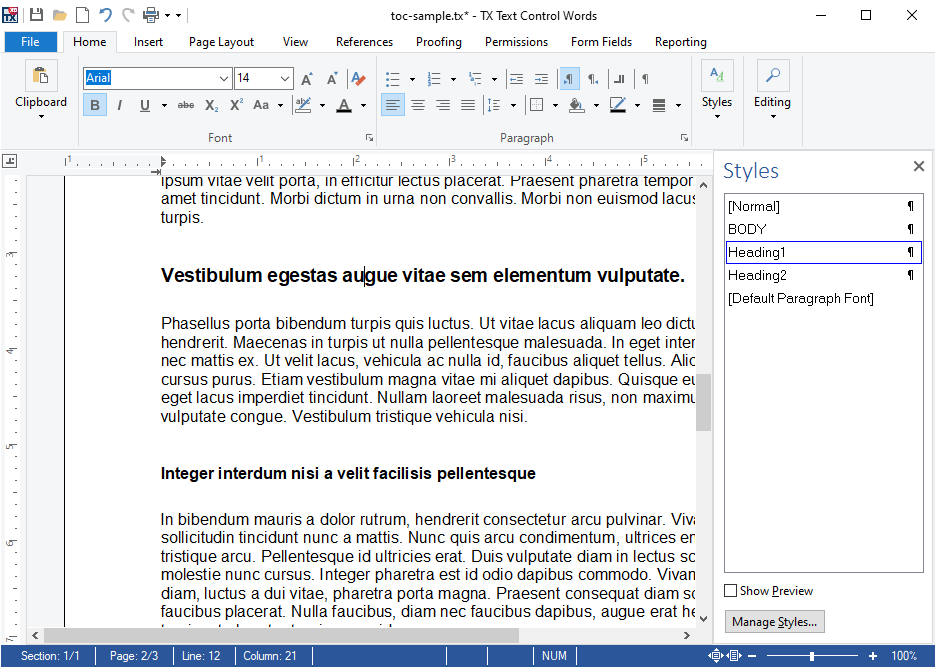
You can see the styles Heading1 and Heading2. A new property of a paragraph style is the Structure Level:
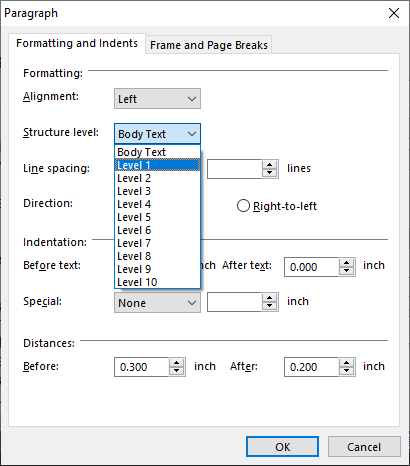
After setting the structure level to Level 1 for Heading1 and Level 2 for Heading2, the auto generated table of contents will use all headings of the specified levels and include them into the table of contents.
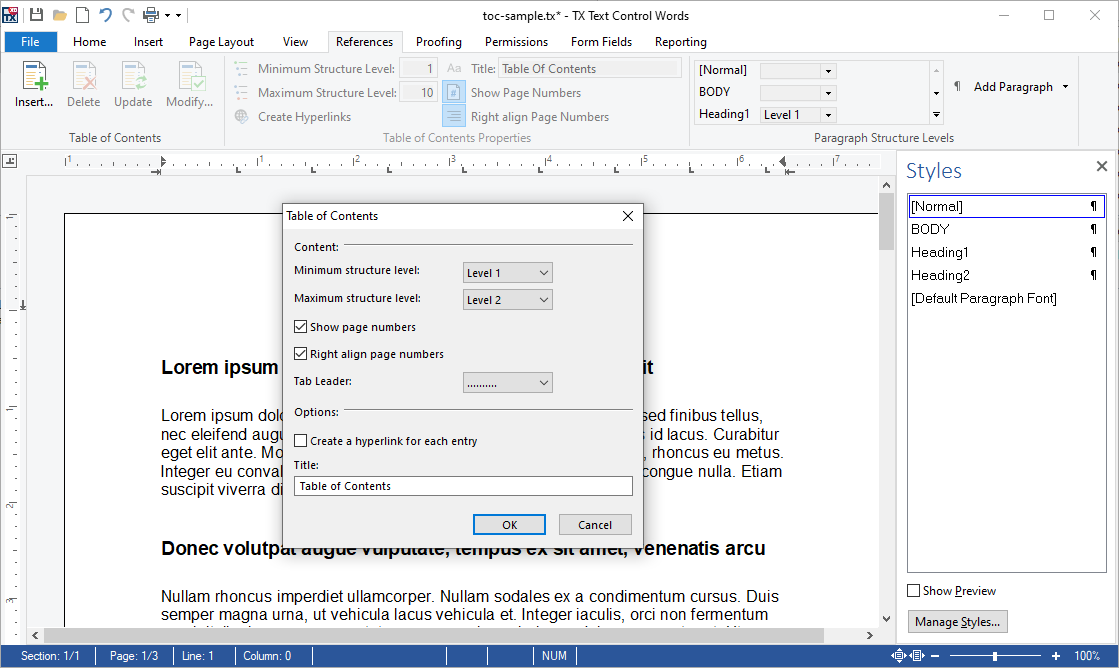
The new ribbon tab References can be used to insert one or more tables of contents at the current input position. A dialog box is used to define the specified levels that should be included into the list. Additionally, you can define whether page numbers and tab leaders are rendered in the list.
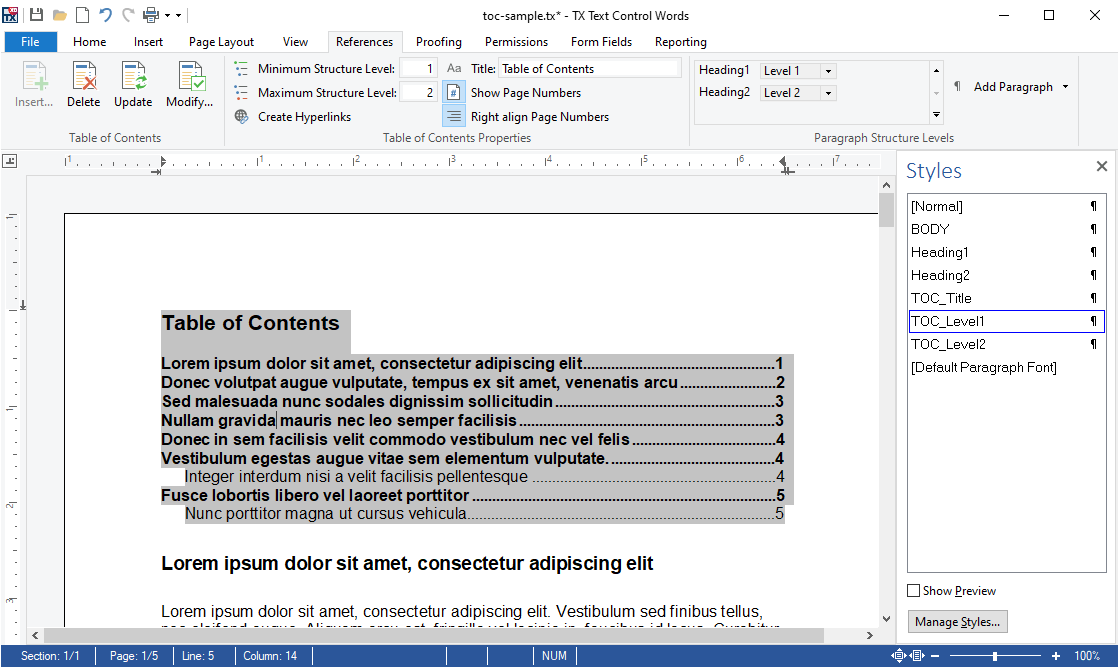
Customizable TOC
For each level of the table of contents, a new style has been added to the list of styles. They can be used to format the table of contents:
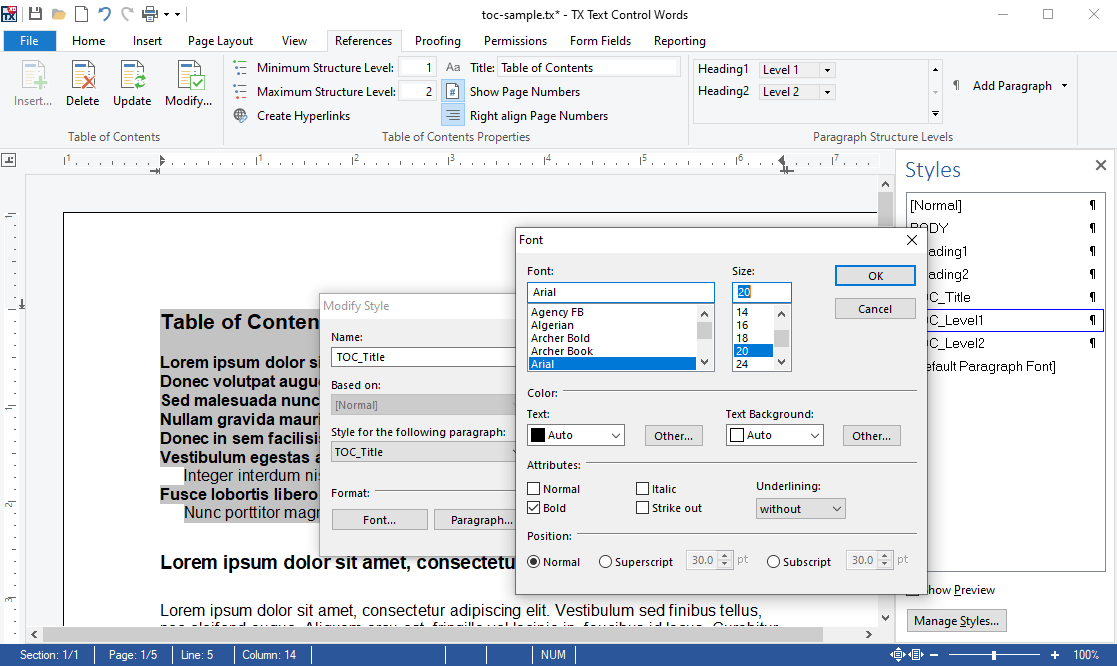
You can change the complete style of the paragraph including indents, font formatting and distances. After the style has been changed, these changes are applied to the table of contents:
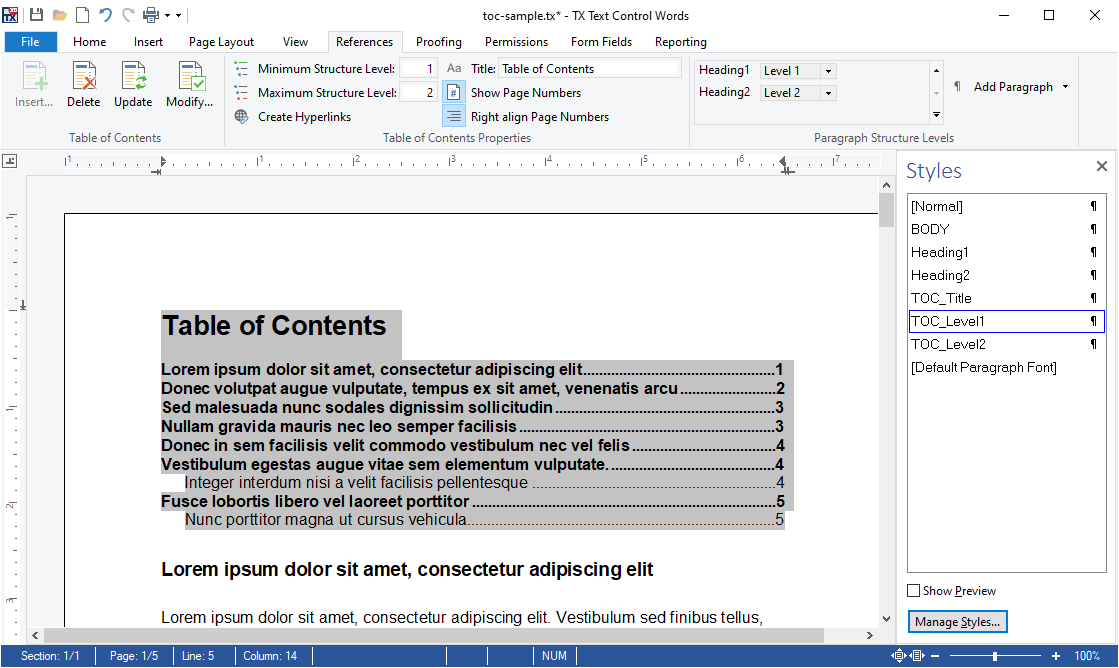
The ribbon tab or the context menu can be used to update the table of contents in case you changed the document. Page numbers and auto-generated links are updated automatically:
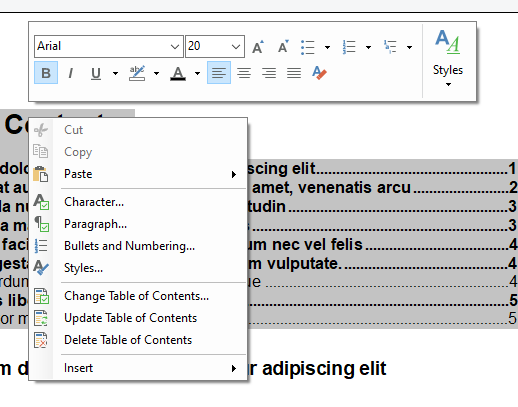
Clickable Topics
By activating the Create Hyperlinks toggle button, clickable hyperlinks are added to the table of contents and document targets are inserted at the target locations in the document. By clicking the topic in the table of contents (by holding CTRL), the document scrolls to the target location:
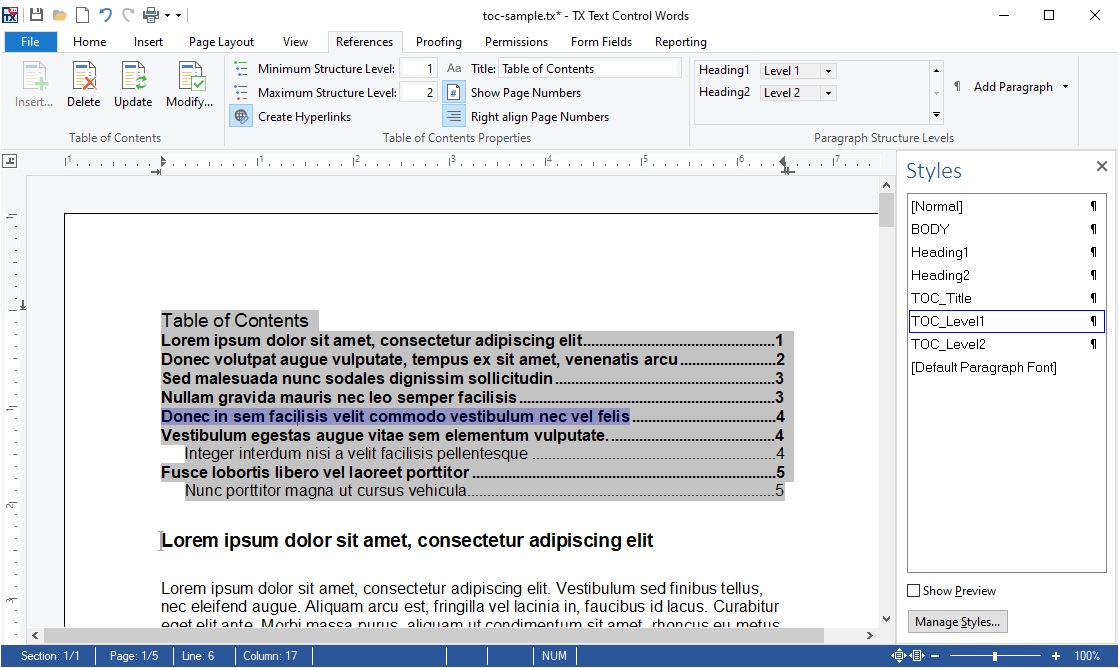
The out-of-the-box ribbon tab also implements a quicker way to connect structure levels to used styles to create a table of contents faster:

MS Word Compatible
The table of contents can be imported and exported from and to MS Word in the formats RTF, DOC and DOCX. Additionally, exported table of contents in the PDF format export clickable hyperlinks to have fully functional table of contents in the Adobe PDF document.
Stay tuned for more features of X19!

