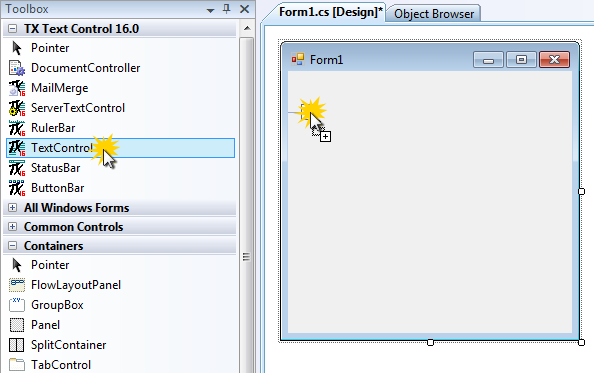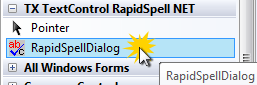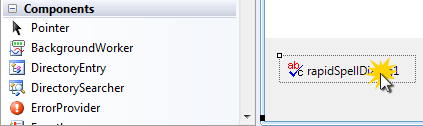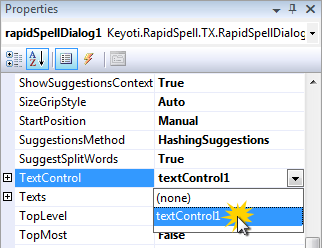Adding spell checking capabilities to your TX Text Control .NET for Windows Forms applications is as easy as 1-2-3. The following easy steps illustrate how to create a simple Visual Studio 2008 Windows Forms application and to connect both required components.
-
Assuming you have already created a new Windows Forms application, drag and drop a TXTextControl.TextControl from the toolbox to the form:
-
Repeat the same with the spellDialog component:
Select the created instance of the spellDialog:
-
Connect TX Text Control with spell by adjusting the TextControl property. Find the property in the Properties window and select textControl1 form the opened combo box.
That's it. Now start the application and the misspelled words are underlined automatically. Additionally, you can use the context menu on mispelled words without any additional programming.