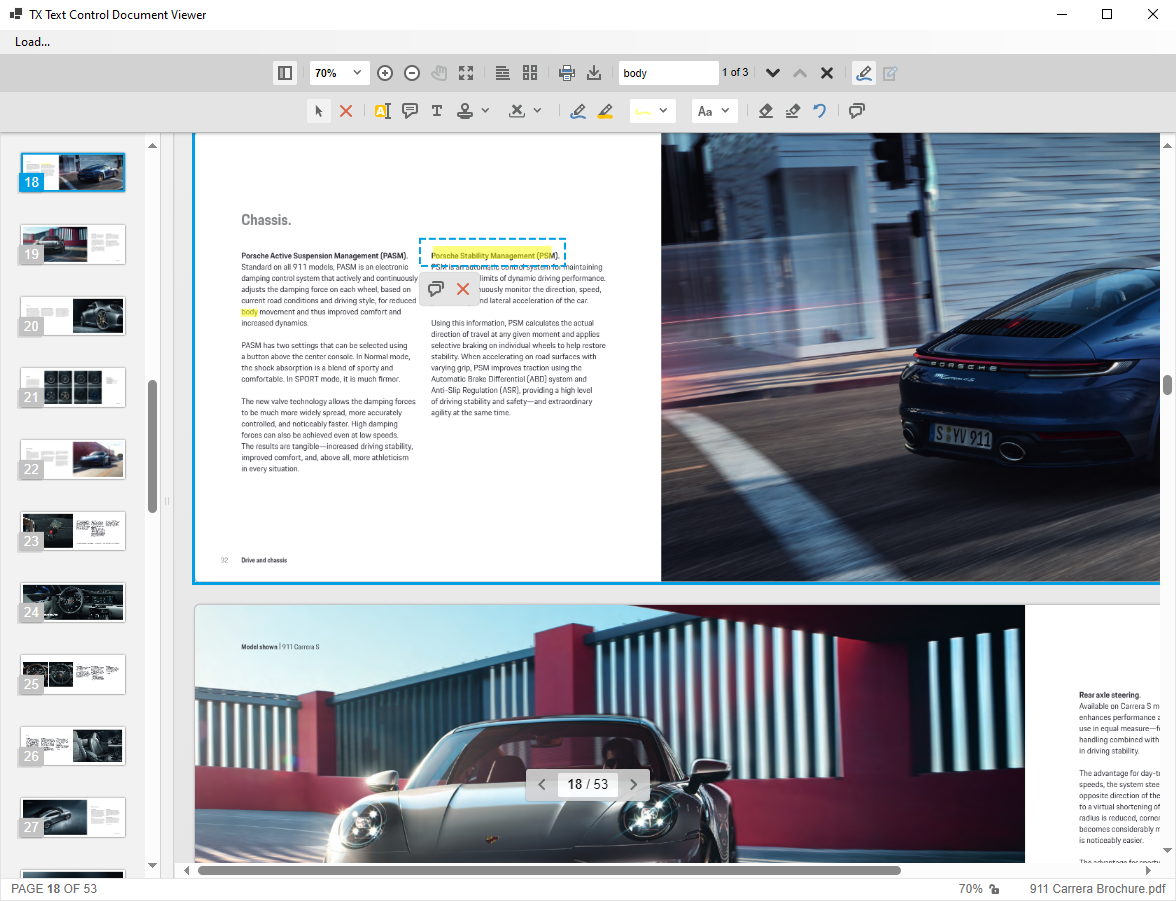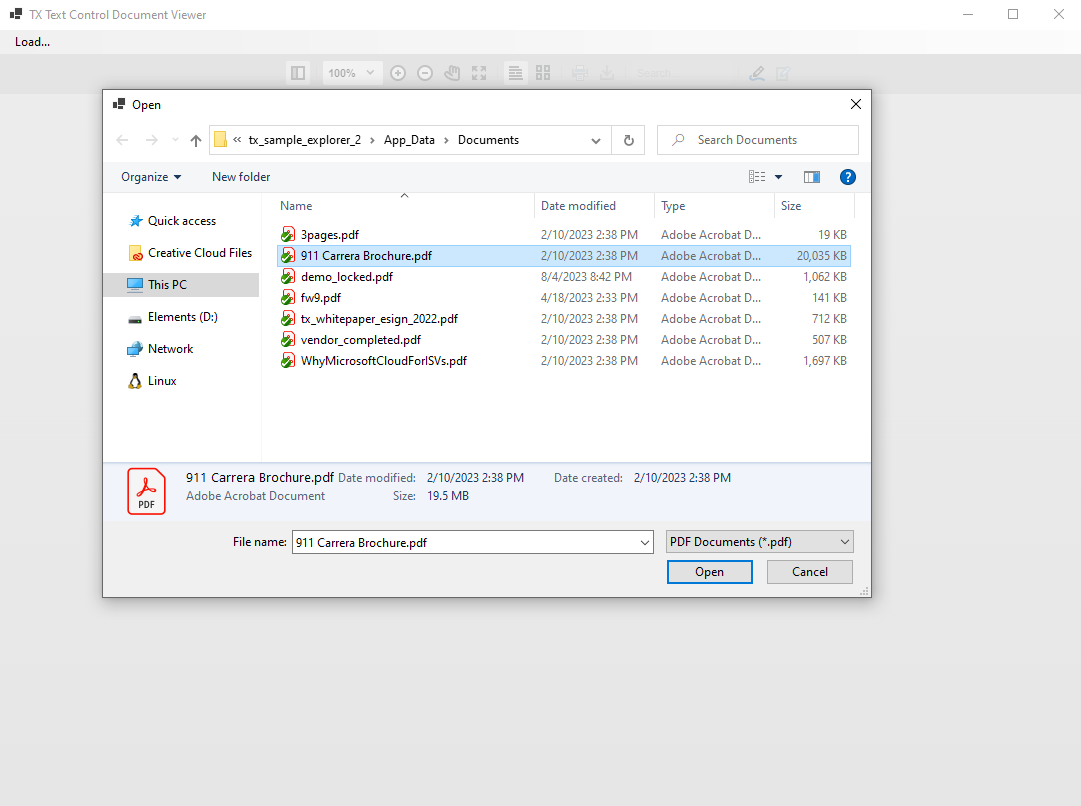Display PDF Documents in Windows Forms using the Document Viewer and Embedded Kestrel in C#
By hosting Kestrel in a Windows Forms application, the TX Text Control Document Viewer can be used to display PDF documents in Windows Forms applications. This article is an in-depth look at the technical details of this sample application.

Kestrel is a cross-platform web server for ASP.NET Core. It is the web server that's included and enabled by default in ASP.NET Core project templates.
Embedded Kestrel
The advantage of Kestrel, however, is that this server can be launched from within any .NET Core application, such as Windows Forms. The TX Text Control Document Viewer (part of TX Text Control .NET Server), available for ASP.NET Core, can be hosted on an HTML page that is then served by Kestrel within the same Windows Forms application.
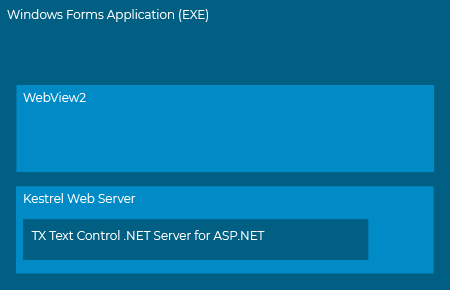
The following screenshot shows the Document Viewer with a local PDF document that is hosted by the Kestrel web server that is running on the local machine.
Starting Kestrel
In addition to the application itself, another task is started in the Program.cs of the Windows Forms application.
[STAThread]
static void Main()
{
Task.Run(() => StartWebServer());
ApplicationConfiguration.Initialize();
Application.Run(new Form1());
}The StartWebServer method basically creates the Kestrel web server that is listening on a specific IP and port number.
private static void StartWebServer()
{
var assembly = Assembly.Load("TXTextControl.Web.MVC.DocumentViewer");
var builder = WebHost.CreateDefaultBuilder();
var app = builder
.UseKestrel(options => options.Listen(IPAddress.Parse("127.0.0.1"), 8888))
.UseContentRoot(Directory.GetCurrentDirectory())
.UseWebRoot(Path.Combine(Directory.GetCurrentDirectory(), "wwwroot"))
.ConfigureServices((services) =>
{
services.AddCors();
services.AddMvc().AddMvcOptions(options =>
{
options.EnableEndpointRouting = false;
}).AddApplicationPart(assembly);
})
.Configure(app =>
{
app.UseHttpsRedirection();
app.UseRouting();
app.UseCors(builder =>
{
builder.AllowAnyOrigin()
.AllowAnyMethod()
.AllowAnyHeader();
});
app.UseAuthorization();
app.UseStaticFiles(new StaticFileOptions()
{
FileProvider = new PhysicalFileProvider(Path.Combine(Directory.GetCurrentDirectory(), "wwwroot")),
RequestPath = ""
});
app.UseMvcWithDefaultRoute();
}).Build();
app.Run();
}The trick is to add an ApplicationPart to the MVC routing by loading the Document Viewer assembly. This allows the Document Viewer to process controller requests necessary for viewer operations.
The Kestrel server adds MVC routing options and static data that is located in a folder named wwroot. This folder contains a file named viewer.html and is located in the root of your Windows Forms application.
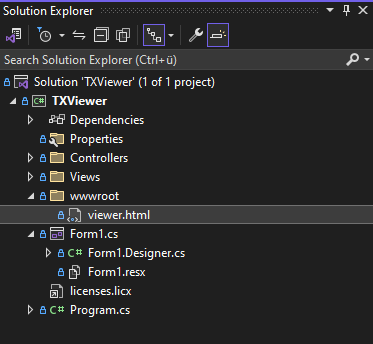
This is the file that contains the initialization of the Document Viewer.
<!DOCTYPE html>
<html>
<head>
<meta charset="utf-8" />
<title>TX Text Control Document Viewer from JS</title>
<script src="http://localhost:8888/TextControl/GetResource?Resource=minimized.tx-viewer.min.js"></script>
<script src="http://localhost:8888/TextControl/GetResource?Resource=minimized.tx-viewer-component.min.js"></script>
<style>
#txDocumentViewer {
height: 100vH;
width: 100vW;
}
html, body {
height: 100%;
margin: 0;
padding: 0;
}
</style>
</head>
<body>
<tx-document-viewer id="viewer1"
settings='{"dock":1, "basePath":"http://localhost:8888"}'>
</tx-document-viewer>
</body>
</html>The form contains a WebView2 control and the source is set to the location of the static file viewer.html, including the URL of the local Kestrel server.
private void Form1_Load1(object sender, EventArgs e)
{
webView21.Source = new Uri("http://127.0.0.1:8888/viewer.html?id=" + Guid.NewGuid().ToString());
}Clicking the Open... menu opens a local document, converts it to a base64-encoded string, and passes it to the loadDocument JavaScript function on the created viewer in the WebView2 control.
private void menuItemLoad_Click(object sender, EventArgs e)
{
// set filter to tx and pdf
openFileDialog1.Filter = "TX Text Control Documents (*.tx)|*.tx|PDF Documents (*.pdf)|*.pdf";
if (openFileDialog1.ShowDialog() == DialogResult.OK)
{
// load the document into a byte array
var bytes = File.ReadAllBytes(openFileDialog1.FileName);
// get the filename
string filename = Path.GetFileName(openFileDialog1.FileName);
// convert the byte array to a Base64 string
var stringBase64 = Convert.ToBase64String(bytes);
// create a JavaScript string that calls the loadDocument() function
string loadSettings = "{ pdfjs: { basePath: 'https://cdnjs.cloudflare.com/ajax/libs/pdf.js/3.2.146' } }";
string js = "TXDocumentViewer.loadDocument('" + stringBase64 + "', '" + filename + "', null, " + loadSettings + ");";
// execute the JavaScript string
webView21.ExecuteScriptAsync(js);
}
}Test this yourself by downloading the sample from the GitHub repository.
![]()
Download and Fork This Sample on GitHub
We proudly host our sample code on github.com/TextControl.
Please fork and contribute.
Requirements for this sample
- TX Text Control .NET Server
- Visual Studio 2022
ASP.NET
Integrate document processing into your applications to create documents such as PDFs and MS Word documents, including client-side document editing, viewing, and electronic signatures.
- Angular
- Blazor
- React
- JavaScript
- ASP.NET MVC, ASP.NET Core, and WebForms
Related Posts
Customizing Electronic Signature Fonts for Typed Signatures in Angular and…
This article shows how to customize the electronic signature fonts for typed signatures in Angular and ASP.NET Core. It explains how to use custom fonts for the signature appearance and how to…
Converting MS Word DOCX Documents to PDF in C#
Use TX Text Control to programmatically convert MS Word DOC and DOCX documents to PDF. This article outlines the requirements and explains the simple steps you need to take to successfully convert…
ASP.NETASP.NET CoreDocument Viewer
Use PDF.js to Render PDF Documents within the Document Viewer
With the release of the latest release candidate of the Document Viewer, we released the ability to use PDF.js to render PDF documents. This article shows how to use this new feature.
ASP.NETASP.NET CoreDocument Viewer
Feature Announcement: Enabling External PDF Renderer PDF.js in TX Text…
We are working on a feature that supports the enabling of external document renderers such as PDF.js to render PDF documents. This article gives a quick overview of the possibilities.
Extract Text and Data from PDF Documents in C#
TX Text Control can be used to create and edit Adobe PDF documents programmatically. But it is also possible to import PDF documents to read, extract and manipulate them. This article shows…