Auto-Sizing Tables Proportionally
This article shows how to resize a table to fit the complete page by adjusting each column proportionally.

In another blog entry, we demonstrated how to create an extension method to add an auto-size functionality to Text Control Table objects by looping through all cells of the given table, checking the length of all lines and resizing each column based on the longest detected lines.
This article shows how to auto-size a table by resizing all columns proportionally to fit into the current page width:
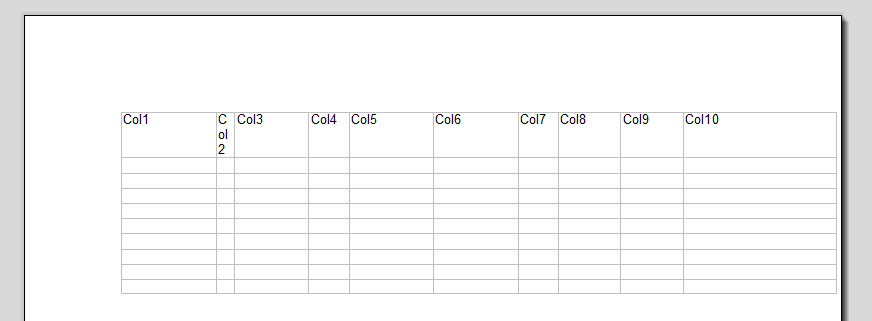
The Maths
To calculate the required gap (negative or positive), the total available width is required (maxWidth). This is the page size minus the left and right margin of the current section. currentWidth is calculated by totalizing all column widths in each row. The missing gap is then the maximum width minus the current width of the table row (destinationWidth).
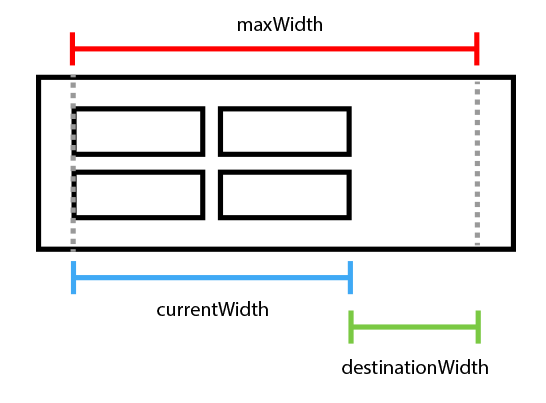
Windows Forms, WPF, ASP.NET
This missing gap must be distributed proportionally to each cell width in the current row. The following C# code shows how to solve this using the Windows Forms, WPF or ASP.NET Text Control:
public static class TableExtender {
public static void AdaptSize(this Table table, TextControl TextControl) {
if (table == null)
return;
TextControl.PageUnit = MeasuringUnit.Twips;
// calculate the max available width
var maxWidth = TextControl.Sections.GetItem().Format.PageSize.Width -
TextControl.Sections.GetItem().Format.PageMargins.Left -
TextControl.Sections.GetItem().Format.PageMargins.Right;
// loop through all cells
for (int row = 1; row <= table.Rows.Count; row++) {
// reset the calculated width
var currentWidth = 0;
// row by row
for (int col = 1; col <= table.Columns.Count; col++) {
// calculate the complete width of the row
currentWidth += table.Cells[row, col].Width;
}
// calculate the missing gap
var destinationWidth = currentWidth - maxWidth;
// loop through all columns in current row
for (int col = 1; col <= table.Columns.Count; col++) {
// calculate the ratio percentage for each cell
float percentage = (float)table.Cells[row, col].Width /
(float)currentWidth;
// resize the actual cell by it's calculated ratio
table.Cells[row, col].Width = (int)(table.Cells[row, col].Width -
(destinationWidth * percentage));
}
}
}
}This extension method can be called on any table in Text Control:
textControl1.Tables.GetItem().AdaptSize(textControl1);JavaScript
The following JavaScript function shows how to realize this using the JavaScript API of the TX Text Control online document editor:
async function adaptTable()
{
var maxWidth = await getMaxWidth();
var tableInfo = await getTableInfo();
for (let row = 1; row <= tableInfo.rows ; row++) {
var rowWidth = await getRowWidth(row,
tableInfo.cols,
tableInfo.table);
var destinationWidth = rowWidth - maxWidth;
var tableCheck = await setRowWidth(row,
tableInfo.cols,
tableInfo.table,
destinationWidth,
rowWidth);
};
function getMaxWidth() {
var maxWidth = 0;
var pageWidth = 0;
var marginLeft = 0;
var marginRight = 0;
return new Promise(resolve => {
TXTextControl.setPageUnit(TXTextControl.MeasuringUnit.Twips, function() {
TXTextControl.sections.getItem( function (section) {
section.format.pageSize.getWidth(function (width) {
pageWidth = width;
section.format.pageMargins.getLeft(function (left) {
marginLeft = left;
section.format.pageMargins.getRight(function (right) {
marginRight = right;
resolve(pageWidth - marginLeft - marginRight);
});});});});});});
}
function getTableInfo() {
var cols = 0;
var rows = 0;
return new Promise(resolve => {
TXTextControl.tables.getItem( function (table) {
if (table === null)
return;
table.rows.getCount(function(rowCount) {
table.columns.getCount(function(colCount) {
var tableInfo = {
rows: rowCount,
cols: colCount,
table: table
};
resolve(tableInfo);
});});});});
}
function getRowWidth(row, colCount, table) {
return new Promise(resolve => {
var currentWidth = 0;
for (let col = 1; col <= colCount; col++) {
table.cells.getItem(function (cell) {
cell.getWidth(function (cellWidth) {
currentWidth = currentWidth + cellWidth;
if (col === colCount)
resolve(currentWidth);
});
}, null, row, col);};});
}
function setRowWidth(row, colCount, table, destinationWidth, currentWidth) {
return new Promise(resolve => {
for (let col = 1; col <= colCount; col++) {
// calculate the ratio percentage for each cell
table.cells.getItem(function (cell) {
cell.getWidth(function (cellWidth) {
var percentage = cellWidth / currentWidth;
cell.setWidth(parseInt(cellWidth - (destinationWidth * percentage)), function() {
if (col === colCount)
resolve(true);
});
});
}, null, row, col);};});}
}This function can be simply called and will auto-size the table at the current input position:
adaptTable();ASP.NET
Integrate document processing into your applications to create documents such as PDFs and MS Word documents, including client-side document editing, viewing, and electronic signatures.
- Angular
- Blazor
- React
- JavaScript
- ASP.NET MVC, ASP.NET Core, and WebForms
Related Posts
Inserting MergeBlocks with the DataSourceManager and Applying Table Styles in C#
This article shows how to insert MergeBlocks with the DataSourceManager and how to apply table styles to those tables. The article uses the DocumentServer class to insert MergeBlocks with the…
Useful Tricks for Working with Tables
When you are working with complex and long tables, it can be useful to know if a table is broken up across multiple pages. These code snippets will help you with various table related tasks.
Generating Hierarchical Tables from JSON Data in .NET C#
Using TX Text Control, you can generate complex hierarchical tables directly from JSON data. This article explains the code and logic behind it.
Extension Method: Converting Tables to Tabs in C#
When you export documents to formats that don't support tables, such as ANSI text, you can convert those tables to tabs. This article describes how to convert a table object to tabs using a C#…
Formatting Numbers in Table Cells
Table cell text can be interpreted as plain text or as a number with an associated number format. This article explains how to use this format and gives examples for various string formatters.






