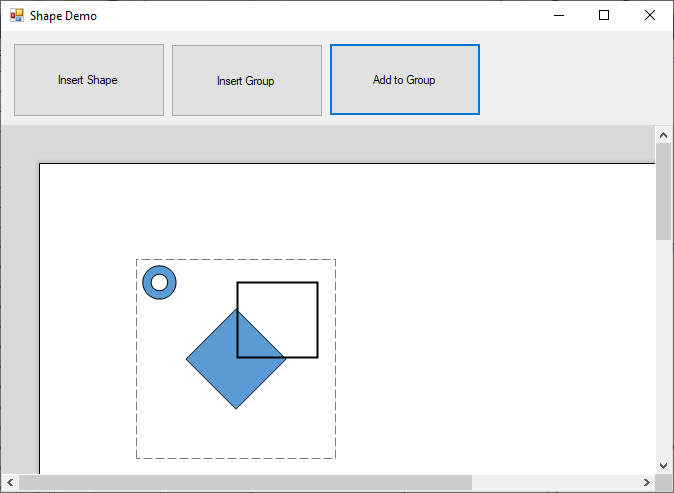TX Text Control provides a very powerful drawings feature to insert many different types of shapes into documents. The ribbon Insert tab provides an out-of-the-box UI to add shapes to a document:
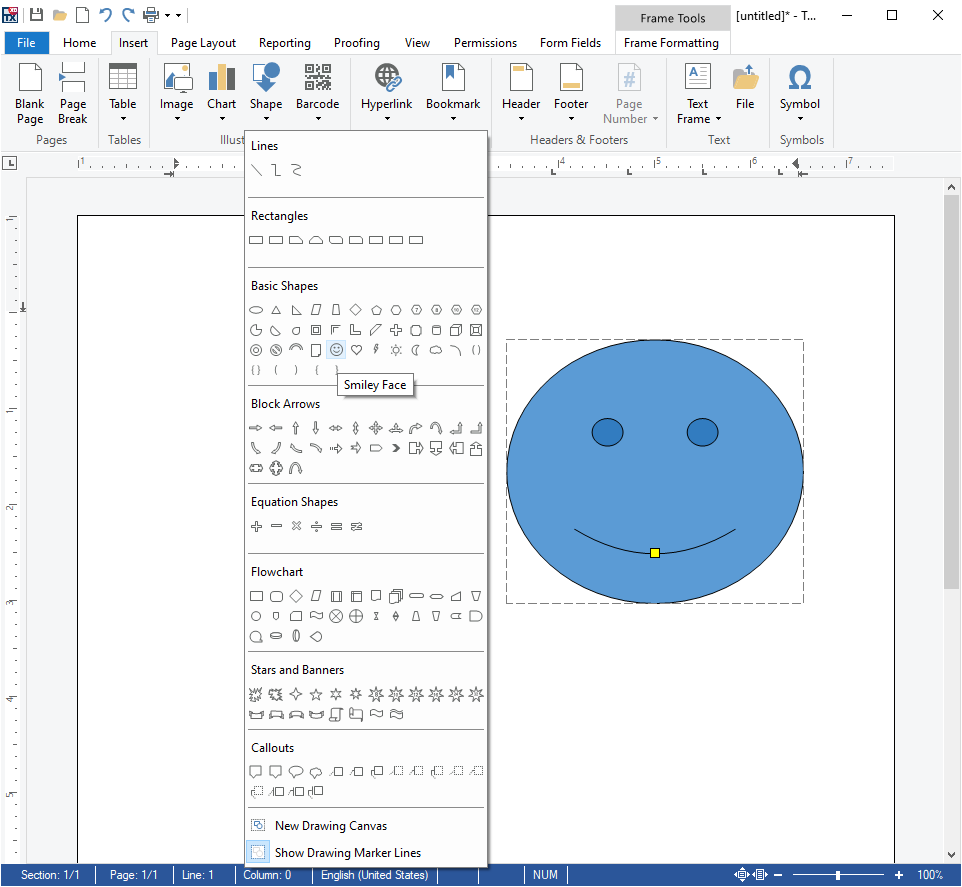
Adding Single Shapes
In order to insert these shapes programmatically, several steps are required:
| // create a drawing control that contains the shape(s) | |
| TXTextControl.Drawing.TXDrawingControl drawing = | |
| new TXTextControl.Drawing.TXDrawingControl(3000, 3000); | |
| // create a new donut shape | |
| TXTextControl.Drawing.Shape shape = | |
| new TXTextControl.Drawing.Shape(TXTextControl.Drawing.ShapeType.Donut); | |
| // set the color and border width | |
| shape.ShapeFill.Color = Color.Red; | |
| shape.ShapeOutline.Color = Color.Yellow; | |
| shape.ShapeOutline.Width = 200; | |
| // add the shape to the drawing control | |
| drawing.Shapes.Add( | |
| shape, | |
| TXTextControl.Drawing.ShapeCollection.AddStyle.Fill); | |
| // create a new drawing frame object from the created drawing control | |
| TXTextControl.DataVisualization.DrawingFrame frame = | |
| new TXTextControl.DataVisualization.DrawingFrame(drawing); | |
| // add the frame to the document | |
| textControl1.Drawings.Add(frame, -1); |
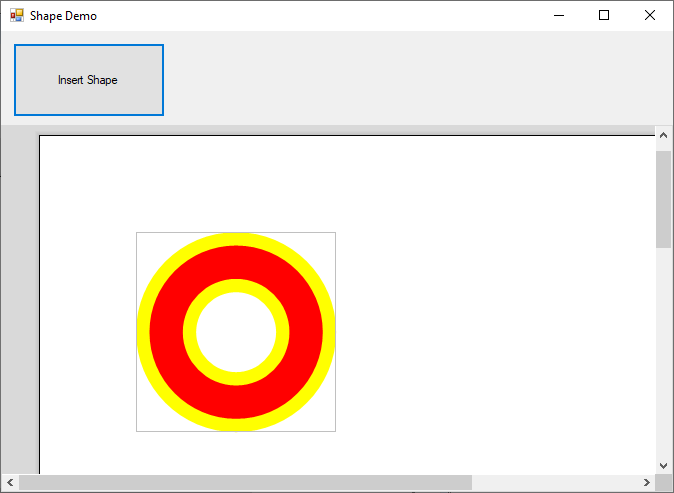
The above code inserts a shape at the current input position. If you want the user to "draw" the created shape onto the document, the following implementation of the Drawing
╰ DataVisualization Namespace
╰ DrawingCollection Class
╰ Add Method
Inserts a new drawing in a Text Control document. method can be used:
| textControl1.Drawings.Add(frame, TXTextControl.FrameInsertionMode.DisplaceText); |
Adding Container Group Frames
The following code shows how to insert more shapes into a group frame. If the container group frame is moved, all contained shapes are moved together:
| // create a drawing control that contains the shape(s) | |
| TXTextControl.Drawing.TXDrawingControl drawingGroup = | |
| new TXTextControl.Drawing.TXDrawingControl(3000, 3000); | |
| // create a new donut shape | |
| TXTextControl.Drawing.Shape donut = | |
| new TXTextControl.Drawing.Shape(TXTextControl.Drawing.ShapeType.Donut) { | |
| Location = new Point(100, 100), | |
| Size = new Size(500,500) | |
| }; | |
| TXTextControl.Drawing.Shape diamond = | |
| new TXTextControl.Drawing.Shape(TXTextControl.Drawing.ShapeType.Diamond); | |
| // add the shape to the drawing control | |
| drawingGroup.Shapes.Add(donut); | |
| drawingGroup.Shapes.Add(diamond); | |
| // create a new drawing frame object from the created drawing control | |
| TXTextControl.DataVisualization.DrawingFrame frame = | |
| new TXTextControl.DataVisualization.DrawingFrame(drawingGroup); | |
| // add the frame to the document | |
| textControl1.Drawings.Add( | |
| frame, | |
| textControl1.InputPosition.Location, | |
| TXTextControl.FrameInsertionMode.DisplaceText); |
The following screenshot shows the activated group container frame with the 2 inserted shapes:
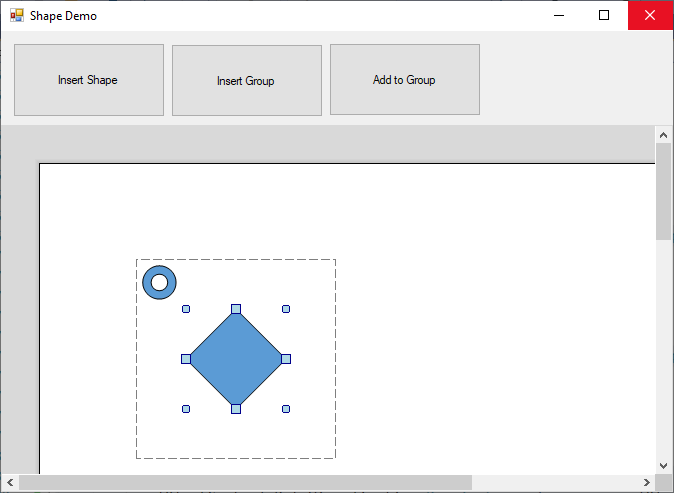
Adding Additional Shapes to Containers
If the container frame is activated (dashed frame border), additional shapes can be added. The following code inserts a new shape into an activated container frame:
| // create a new donut shape | |
| TXTextControl.Drawing.Shape shape = | |
| new TXTextControl.Drawing.Shape(TXTextControl.Drawing.ShapeType.Donut); | |
| // set the color and border width | |
| shape.ShapeFill.Color = Color.Red; | |
| shape.ShapeOutline.Color = Color.Yellow; | |
| shape.ShapeOutline.Width = 200; | |
| if (textControl1.Drawings.GetActivatedItem() != null) | |
| { | |
| // add the shape to the drawing control | |
| ((TXDrawingControl)textControl1.Drawings.GetActivatedItem().Drawing).Shapes.Add(shape); | |
| } |
If you want the user to draw the additional shape into the container, the Mouse
╰ Drawing Namespace
╰ Drawing Enumerations Enumerations
╰ Drawing.ShapeCollection.AddStyle Enumeration Enumeration
Determines the location and size in which a shape is added to the TX Drawing Control. member must be used in the Shapes.
╰ Drawing Namespace
╰ ShapeCollection Class
╰ Add Method
Adds an object of the type Shape to the collection. method.
| ((TXDrawingControl)textControl1.Drawings.GetActivatedItem().Drawing).Shapes.Add( | |
| shape, | |
| ShapeCollection.AddStyle.MouseCreation); |