Windows Forms Ribbon: Displaying User-Friendly Merge Field Names
Database column names can be complex and confusing to end-users. This article shows how to display user-friendly names in the ribbon.

TX Text Control provides a ready-to-use Ribbon bar with fully functional ribbon tabs for various tasks including the Ribbon
The RibbonReportingTab can be connected to a Data
When loading a data source into the DataSourceManager, the data structure is used to fill the Insert Merge Field drop-down lists. Consider the following simple JSON data object:
[
{
"Id": 1,
"Customer": {
"Id": 1,
"Name": "Text Control, LLC",
"Street": "6926 Shannon-Willow Rd",
"ZipCode": "28226",
"City": "Charlotte",
"Country": "United States",
"Contacts": [
{
"Id": 1,
"Name": "Paul De Wright"
}
]
}
}
]When loaded using the DataSourceManager, the drop-down list displays the data column names:
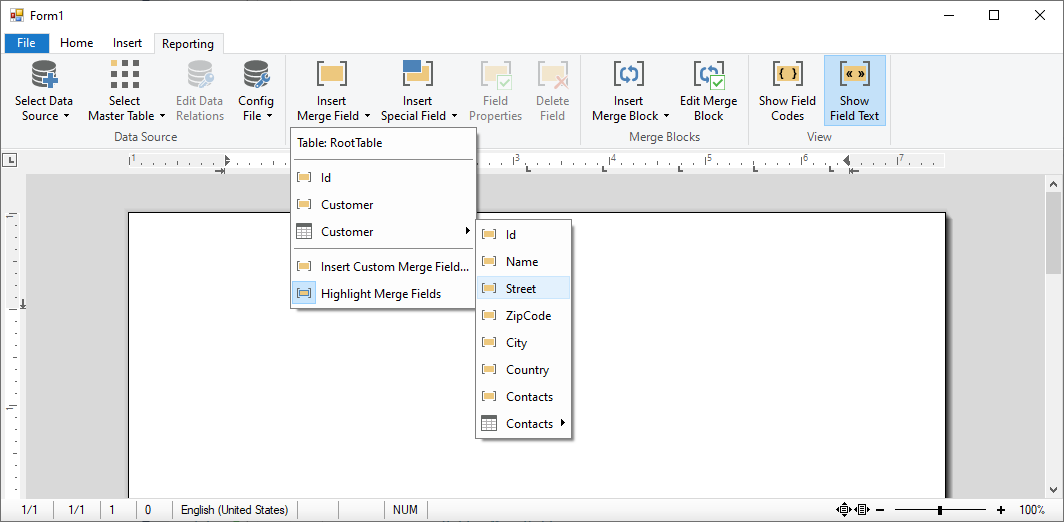
Even if the data column names in this example are not really cryptic, real-world database structures and naming can be complex and confusing for end-users. This concept shows how to change the drop-down item display text for merge fields to provide end-users additional information.
The first data row of the data source is used to change the drop-down items with user-friendly strings. The following data source is used in this example:
[
{
"Id": "The Id [Id]",
"Customer": {
"Id": "Customer Id [Customer/Id]",
"Name": "Customer Name [Customer/Name]",
"Street": "Customer Street [Customer/Street]",
"ZipCode": "Customer Zip Code [Customer/ZipCode]",
"City": "Customer City [Customer/City]",
"Country": "Customer Country [Customer/Country]",
"Contacts": [
{
"Id": "Customer Contacts Id [Customer/Contacts/Id]",
"Name": "Customer Contacts Name [Customer/Contacts/Name]"
}
]
}
},
{
"Id": 1,
"Customer": {
"Id": 1,
"Name": "Text Control, LLC",
"Street": "6926 Shannon-Willow Rd",
"ZipCode": "28226",
"City": "Charlotte",
"Country": "United States",
"Contacts": [
{
"Id": 1,
"Name": "Paul De Wright"
}
]
}
}
]When changing the strings after the data has been loaded into the DataSourceManager, the drop-down items show user-friendly strings instead of the actual data column names.
dynamic joData = null;
private void Form1_Load(object sender, EventArgs e)
{
joData = JsonConvert.DeserializeObject(File.ReadAllText("data.json"));
ribbonReportingTab1.DataSourceManager.LoadJson(joData.ToString());
ribbonReportingTab1.DataSourceManager.PossibleMergeFieldColumnsChanged +=
DataSourceManager_PossibleMergeFieldColumnsChanged;
MaskDataColumnNames(joData);
}
private void DataSourceManager_PossibleMergeFieldColumnsChanged(object sender, EventArgs e)
{
MaskDataColumnNames(joData);
}When clicking on a merge field drop-down item, a valid field is inserted with the actual name and not the masked user-friendly string.
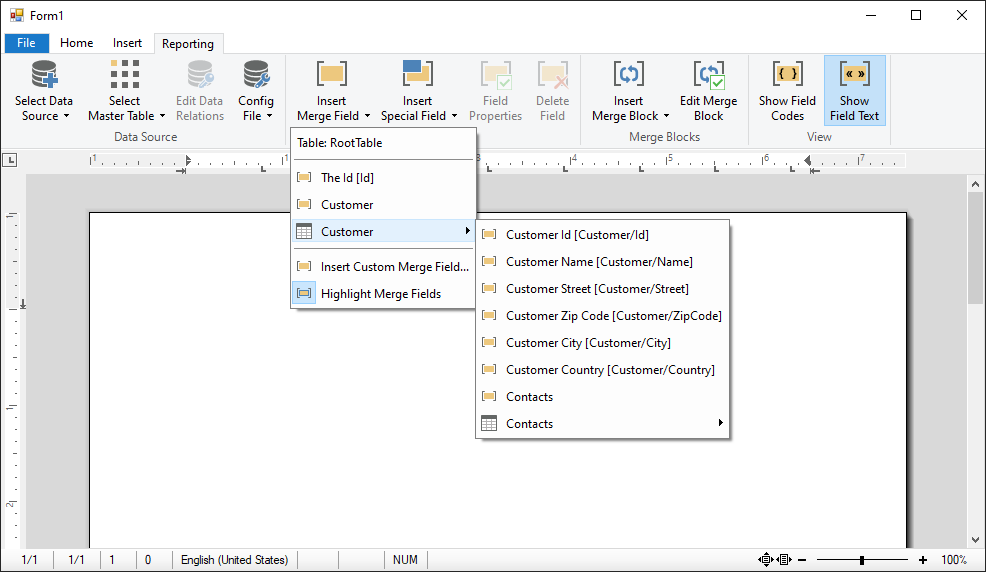
The following function can be called after data has been loaded into the DataSourceManager. It finds the Insert Merge Field drop-down button, gets the currently selected master table that is automatically returned by the DataSourceManager and calls the ApplyMaskedString method:
private void MaskDataColumnNames(dynamic data)
{
// flatten data object in case of an array
if (data.GetType() == typeof(JArray))
data = data[0];
// find merge fields ribbon menu button
RibbonMenuButton ctlInsertMergeFields =
ribbonReportingTab1.FindItem(
RibbonReportingTab.RibbonItem.TXITEM_InsertMergeField)
as RibbonMenuButton;
// get the selected master table info
DataTableInfo dataTableInfo =
ribbonReportingTab1.DataSourceManager.MasterDataTableInfo;
// select token in data object
if (dataTableInfo.TableName != "RootTable")
{
data = data.SelectToken("$.." + dataTableInfo.TableName);
}
// change the strings
ApplyMaskedString(ctlInsertMergeFields.DropDownItems, data);
}The ApplyMaskedString function loops through all merge field drop-down items in order to replace the text property with the first associated data from the first data row in the data source. In case of a child table, the ApplyMaskedString function is called recursively.
private void ApplyMaskedString(RibbonItemCollection ribbonItems, dynamic data)
{
// flatten data object in case of an array
if (data.GetType() == typeof(JArray))
data = data[0];
// loop through all ribbon items in the "insert merge fields" menu
foreach (Control ribbonButton in ribbonItems)
{
// in case, the item is a drop-down, call ApplyMaskedString
// recursively with a new data object
if (ribbonButton is RibbonMenuButton)
{
ApplyMaskedString(
((RibbonMenuButton)ribbonButton).DropDownItems,
data[ribbonButton.Text]);
}
// in case it is a merge field insert button
else if (ribbonButton is RibbonButton)
{
// and it is not a separator or title
if (!ribbonButton.Name.StartsWith("TXITEM_"))
{
// get the data from the first data row
var dataValue = data[ribbonButton.Text];
if (dataValue == null)
continue;
if (dataValue.GetType() == typeof(JValue))
{
// change the actual text
ribbonButton.Text = dataValue.Value;
}
}
}
}
}Try this on your own and download the sample from our GitHub repository.
Also See
This post references the following in the documentation:
- TXText
Control. Document Server. Data Sources. Data Source Manager Class - TXText
Control. Windows. Forms. Ribbon. Ribbon Reporting Tab Class
![]()
Download and Fork This Sample on GitHub
We proudly host our sample code on github.com/TextControl.
Please fork and contribute.
Requirements for this sample
- Visual Studio 2017 or better
- TX Text Control .NET for Windows Forms (trial sufficient)
Windows Forms
Text Control combines the power of a reporting tool and an easy-to-use WYSIWYG word processor - fully programmable and embeddable in your Windows Forms application. TX Text Control .NET for Windows Forms is a royalty-free, fully programmable rich edit control that offers developers a broad range of word processing features in a reusable component for Visual Studio.
Related Posts
Getting Started: Creating a .NET 8 Windows Forms Ribbon Application with…
This article shows how to create a Windows Forms application with a Ribbon and a Sidebar using TX Text Control .NET for Windows Forms. The Sidebar is a control that can be used to create a…
ASP.NETWindows FormsMail Merge
Table Extension: Remove Empty Columns After Mail Merge
When you use mail merge to merge repeating blocks, you may end up with blank columns if no data exists for a particular column. Removing empty columns from a table is demonstrated in this example.
An Ultimate Guide to Mail Merge with MS Word Documents in C#
The MailMerge class provides very effective ways to merge data into MS Word compatible templates. This updated ultimate guide provides an overview of all the important features and functionalities…
Mail Merge with MS Word Documents in C# - An Ultimate Guide
The MailMerge class provides a very effective way to merge data into MS Word compatible templates. This ultimate guide gives an overview of all important features and functionalities of the mail…
Combining MailMerge and Table of Contents
MailMerge is used to merge data into templates from JSON data or IEnumerable objects. This article explains how to combine table of contents with dynamically generated documents using the…

