The Mail
╰ DocumentServer Namespace
╰ MailMerge Class
The MailMerge class is a .NET component that can be used to effortlessly merge template documents with database content in .NET projects, such as ASP.NET web applications, web services or Windows services. class provides effective ways to merge data into merge field placeholders, repeating blocks, form fields, barcodes, images, and chart objects. Based on document templates, this engine handles dynamic document generation.
The MailMerge API is typically used to automate document generation. It's used to create letters, invoices, quotes, and other dynamic documents.
This article provides an overview of the typical functionality of a mail merge and the features and settings that are available.
What is Mail Merge?
Mail merge describes the process of creating documents based on templates containing static content and variable elements that are merged from different data sources.
-
The template
A template can be any document type that is supported by TX Text Control including DOC, DOCX, RTF and the internal TX Text Control format (TX). The template can contain static text and dynamic merge fields, image placeholders, repeating blocks and other merge elements.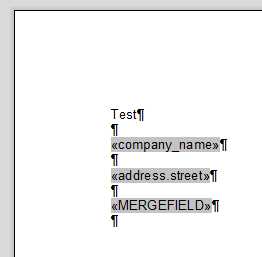
-
The data source
MailMerge provides several methods for merging data into templates. MailMerge interprets all public properties of an object as table columns and child tables. The object type is parsed using .NET reflection and used as the basis for the table structure. Nested object types are used for merge blocks and prefixed merge fields. Supported data types are:- DataSet
- DataTable
- JSON
- XML
- IEnumerable objects
Mail Merge Process
In three simple steps, TX Text Control effortlessly merges data into MS Word compatible templates.
- Loading a template
- Merging with data
- Exporting the document
The Mail
╰ DocumentServer Namespace
╰ MailMerge Class
The MailMerge class is a .NET component that can be used to effortlessly merge template documents with database content in .NET projects, such as ASP.NET web applications, web services or Windows services. class merges the data from different data sources into documents. It can be connected to any Text Control ( TXText
╰ TXTextControl Namespace
╰ ServerTextControl Class
The ServerTextControl class implements a component that provide high-level text processing features for server-based applications. , TXText
╰ TXTextControl Namespace
╰ TextControl Class
The TextControl class implements a Windows Forms control with high-level text editing features. and TXText
╰ WPF Namespace
╰ TextControl Class
The WPF.TextControl class class implements a control with high-level text editing features. . The document that is loaded into the connected Text Control is automatically used as the mail merge template.
The following code shows how to create a Mailmerge instance and how to connect it to a ServerTextControl:
| using (MailMerge mailMerge = new MailMerge()) { | |
| mailMerge.TextComponent = textControl1; | |
| } |
The next code snippet loads an Office Open XML (DOCX) template into a new ServerTextControl instance that is then connected to MailMerge:
| TXTextControl.LoadSettings ls = new TXTextControl.LoadSettings() { | |
| ApplicationFieldFormat = TXTextControl.ApplicationFieldFormat.MSWord, | |
| LoadSubTextParts = true }; | |
| using (TXTextControl.ServerTextControl serverTextControl = | |
| new TXTextControl.ServerTextControl()) { | |
| serverTextControl.Create(); | |
| serverTextControl.Load("template.docx", TXTextControl.StreamType.WordprocessingML, ls); | |
| using (MailMerge mailMerge = new MailMerge()) { | |
| mailMerge.TextComponent = serverTextControl; | |
| } | |
| } |
The template can be any MS Word document with merge fields that can be added using the predefined Reporting ribbon tab of the TX Text Control visual editor or using MS Word. The sample template is shown in the next screenshot:
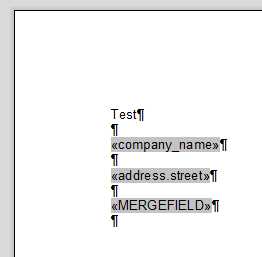
Merging with Data
For the sake of simplicity, the following JSON string will be used as the data source:
| [ | |
| { | |
| "company_name": "Text Control, LLC", | |
| "address": | |
| { | |
| "street": "1111 Text Control Way", | |
| "zip": "28226", | |
| "city": "Charlotte", | |
| "country": "United States" | |
| } | |
| } | |
| ] |
In the next snippet of code, we use the Merge
╰ DocumentServer Namespace
╰ MailMerge Class
╰ MergeJsonData Method
Merges data given as a JSON string into a document template. method to merge the template with the JSON data that we provide.
| // enable MS Word merge fields | |
| TXTextControl.LoadSettings ls = new TXTextControl.LoadSettings() { | |
| ApplicationFieldFormat = TXTextControl.ApplicationFieldFormat.MSWord }; | |
| // load JSON data | |
| string jsonData = System.IO.File.ReadAllText("data.json"); | |
| // create a temporary ServerTextControl | |
| using (TXTextControl.ServerTextControl serverTextControl = | |
| new TXTextControl.ServerTextControl()) { | |
| serverTextControl.Create(); | |
| // load the template | |
| serverTextControl.Load("template.docx", TXTextControl.StreamType.WordprocessingML, ls); | |
| // create the mail merge engine | |
| using (MailMerge mailMerge = new MailMerge()) { | |
| // connect to ServerTextControl | |
| mailMerge.TextComponent = serverTextControl; | |
| // merge data into template | |
| mailMerge.MergeJsonData(jsonData); | |
| } | |
| } |
The resulting document is shown in the screenshot:
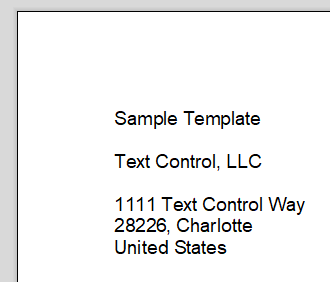
Exporting the Document
After a successful merge process, the resulting document is loaded into the connected Text Control instance and can be exported to any supported document format. The following code shows how the resulting document is getting exported as an Adobe PDF document.
| TXTextControl.LoadSettings ls = new TXTextControl.LoadSettings() { | |
| ApplicationFieldFormat = TXTextControl.ApplicationFieldFormat.MSWord }; | |
| string jsonData = System.IO.File.ReadAllText("data.json"); | |
| using (TXTextControl.ServerTextControl serverTextControl = | |
| new TXTextControl.ServerTextControl()) { | |
| serverTextControl.Create(); | |
| serverTextControl.Load("template.docx", TXTextControl.StreamType.WordprocessingML, ls); | |
| using (MailMerge mailMerge = new MailMerge()) { | |
| mailMerge.TextComponent = serverTextControl; | |
| mailMerge.MergeJsonData(jsonData); | |
| } | |
| // export document as PDF | |
| serverTextControl.Save("results.pdf", TXTextControl.StreamType.AdobePDF); | |
| } |
Data Structures
This chapter explains the data structure using a sample JSON object that contains hierarchical data and allows you to demonstrate various mail merge features, including accessing data from child tables and nested, repeating merge blocks:
| [ | |
| { | |
| "company_name": "Text Control, LLC", | |
| "address": | |
| { | |
| "street": "1111 Text Control Way", | |
| "zip": "28226", | |
| "city": "Charlotte", | |
| "country": "United States" | |
| }, | |
| "contacts": [ | |
| { | |
| "name": "Tim Typer", | |
| "email": "tim@textcontrol.com" | |
| }, | |
| { | |
| "name": "Karl Keyboard", | |
| "email": "karl@textcontrol.com" | |
| }, | |
| { | |
| "name": "Petra Paragraph", | |
| "email": "petra@textcontrol.com" | |
| } | |
| ], | |
| "orders": [ | |
| { | |
| "id": 123, | |
| "articles": [ | |
| { | |
| "id": 1, | |
| "product": { | |
| "name": "Product A", | |
| "description": "Description of product A", | |
| "price": 200 | |
| }, | |
| "qty": 5, | |
| "discount": 0.2 | |
| }, | |
| { | |
| "id": 2, | |
| "product": { | |
| "name": "Product B", | |
| "description": "Description of product B", | |
| "price": 244 | |
| }, | |
| "qty": 50, | |
| "discount": 0.0 | |
| }, | |
| { | |
| "id": 3, | |
| "product": { | |
| "name": "Product C", | |
| "description": "Description of product C", | |
| "price": 677 | |
| }, | |
| "qty": 2, | |
| "discount": 0.5 | |
| } | |
| ] | |
| }, | |
| { | |
| "id": 321, | |
| "articles": [ | |
| { | |
| "id": 1, | |
| "product": { | |
| "name": "Product B", | |
| "description": "Description of product B", | |
| "price": 123 | |
| }, | |
| "qty": 12, | |
| "discount": 0.0 | |
| }, | |
| { | |
| "id": 2, | |
| "product": { | |
| "name": "Product D", | |
| "description": "Description of product D", | |
| "price": 556 | |
| }, | |
| "qty": 2, | |
| "discount": 0.7 | |
| }, | |
| { | |
| "id": 3, | |
| "product": { | |
| "name": "Product C", | |
| "description": "Description of product C", | |
| "price": 677 | |
| }, | |
| "qty": 20, | |
| "discount": 0.3 | |
| } | |
| ] | |
| } | |
| ] | |
| } | |
| ] |
Internally, the hierarchical structure is converted to tables. The following diagram shows these tables and their child tables:
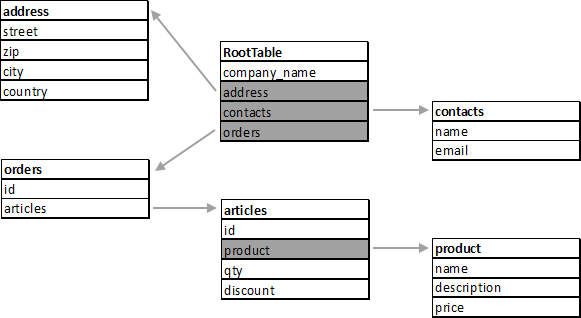
The Sample Template
The sample template used in this article is very simple, containing static data, simple merge fields, and a nested repeating block. The merge block lists all the "orders" from the sample data:
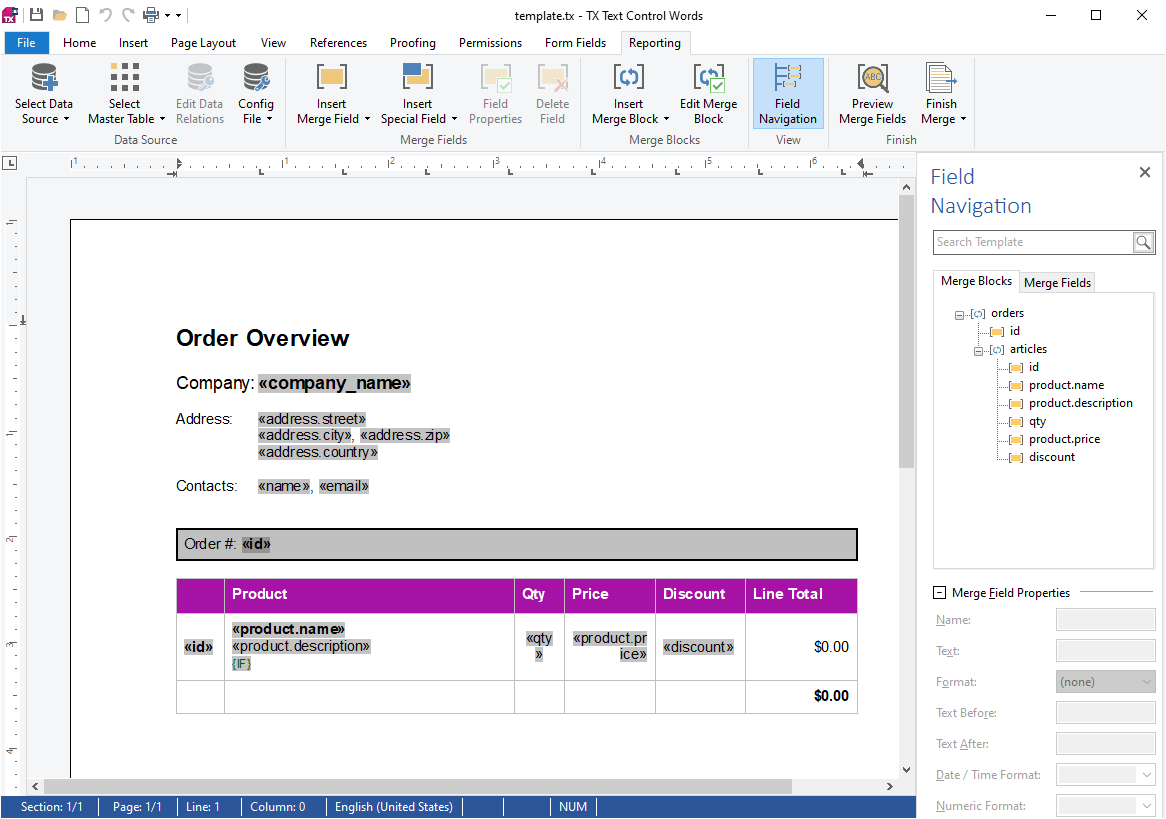
First, let us look at the address part of the template. This part uses three tables that are accessed in different ways.
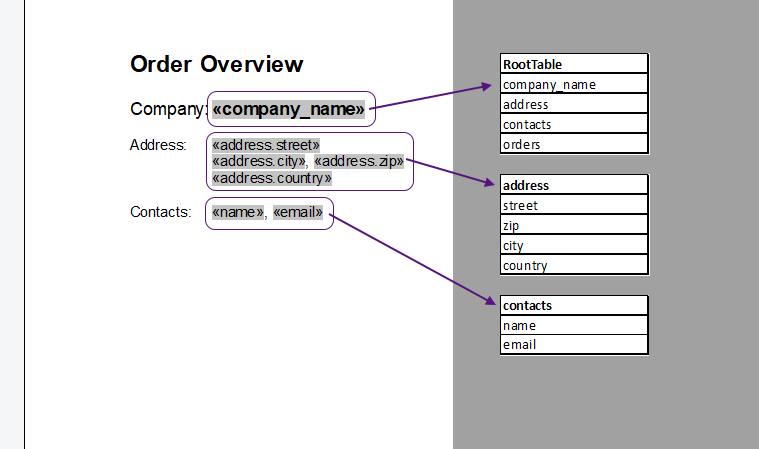
Accessing Child Tables
company_name comes directly from the root table, while the address comes from a child table. These fields can be accessed using dot notation. For example, to access the street, the merge field name is address.street.
The Contacts part contains a merge block (shown in red below) to list all contacts. A merge block repeats all elements that are part of the block based on the data for that block. In this case, the block includes a soft break and the tab character so that all contacts are listed at the same indent position:
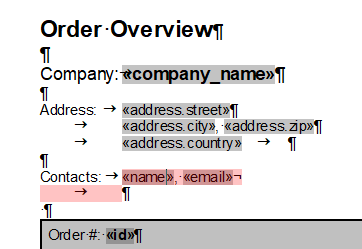
The following animation shows the header section before the merge process and after the merge process:
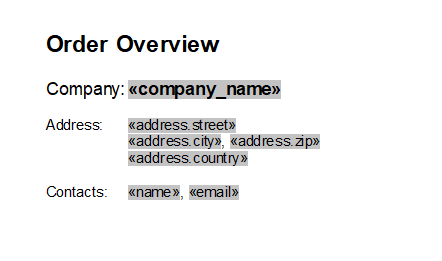
Repeating Blocks
The detail section lists all orders and their articles. Therefore, two nested merge blocks are inserted. The outer block repeats the orders objects and the inner block lists all articles:
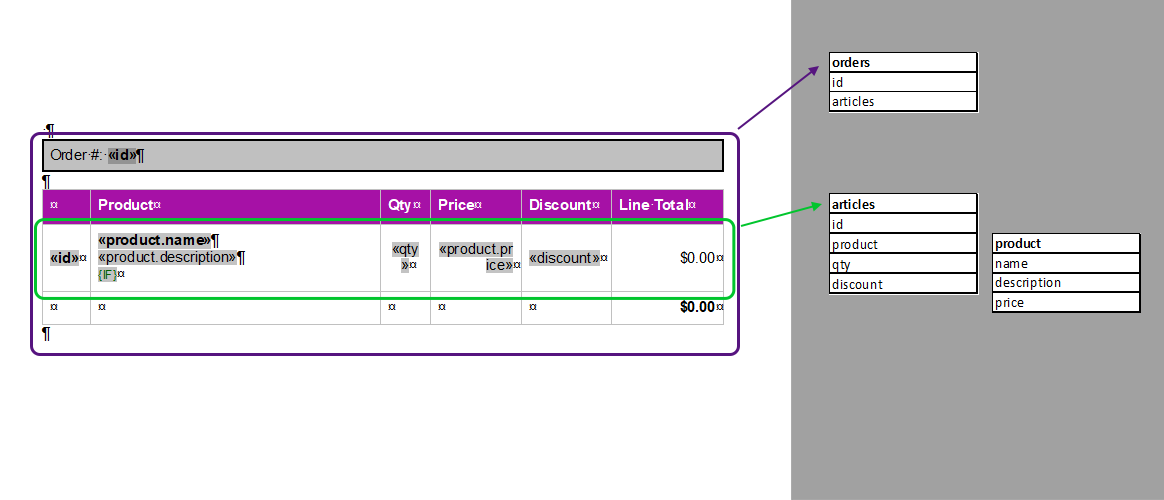
As can be seen in the following animation, the outer block is getting repeated 2 times based on the actual data in the given JSON. The inner table row is defined as the nested block articles and contains all line items:
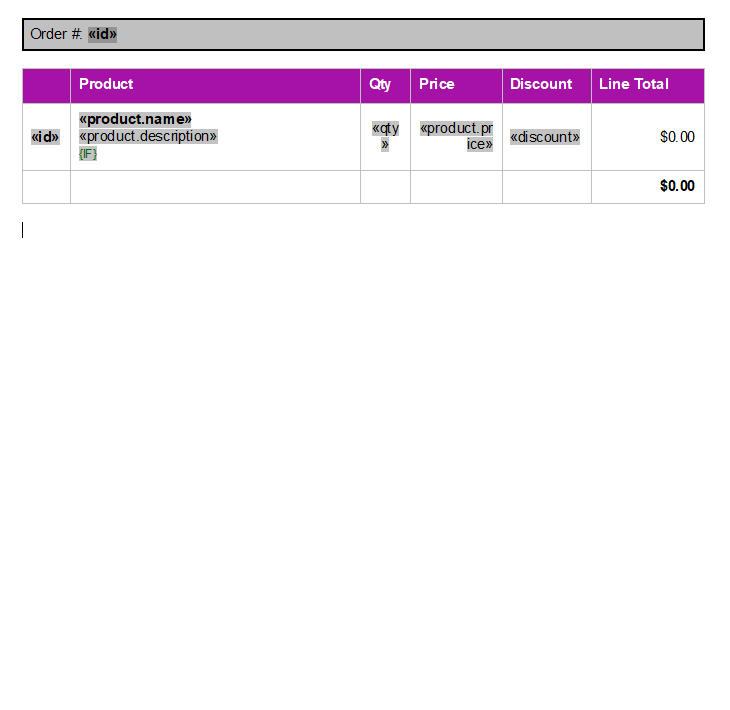
Mail Merge Article Collection
In addition, MailMerge provides several events and settings that can be used to implement complex reporting scenarios. The following list contains detailed articles on specific mail merge features and most typical applications.
Conditional Data Shaping
Conditional Data Shaping in Merge Blocks
Rows of data in merge blocks can be sorted, filtered, and rendered conditionally. This example shows how to set the required JSON data on a merge block to conditionally render child blocks.
Field Mapping
MailMerge: Field Mapping and Handling of Unmerged Fields
Text Control's MailMerge API maps merge fields in templates with columns in supported data sources. This article explains the structure and how to handle unmerged fields.
Conditional Table Rows
MailMerge: Field Mapping and Handling of Unmerged Fields
The MailMerge class supports repeating merge blocks that are repeated based on the given data rows. Sub-blocks can be rendered conditionally based on value comparisons of the parent data table. This article shows how to add such a condition.
Form Fields
Merging Form Fields using the MailMerge Class
Usually, the MailMerge class is used to merge data into document templates to replace merge fields. Since version 30.0, it is possible to merge data into form fields.
Merging Charts
Using MailMerge with Chart Objects and JSON Data
This article explains how to merge JSON data into chart objects using the MailMerge class.
Conditional Formatting
Implementing Conditional Table Cell Colors with MailMerge
The MailMerge class provides an extensible framework to inject custom logic to the merge process. This ASP.NET MVC sample shows how to implement conditional table cell colors using the online document editor and an ASP.NET backend.
String Formatter
Format Numeric String Values with MailMerge
Numeric format strings are used to format common numeric types. This article gives an overview of supported format strings and how to apply them to merge fields.
Merge Blocks Sorting
Adding Sorting and Filter Instructions to Existing MergeBlocks
Merge blocks can be filtered and sorted with linked instructions that help to shape the used data in each merge block. This article shows how to add sorting and filter instructions to existing merge blocks.






