Sneak Peek X18: Form Field Conditional Instructions
In version X18, we will introduce form fields processing functionality to TX Text Control that allows developers to create and deploy forms.

With TX Text Control X18, we will introduce a form field processing functionality to create and deploy forms including MS Word compatible fields such as checkboxes, drop-down boxes and form text fields. Documents created in MS Word containing legacy form fields and content control form fields can be imported into TX Text Control.
A unique feature of these forms is the option to add conditional instructions to each form field and to connect fields logically. Using instructions, it is possible to add dependencies between fields based on logical operators.
The following screenshot shows a typical tax form with the business type selection:
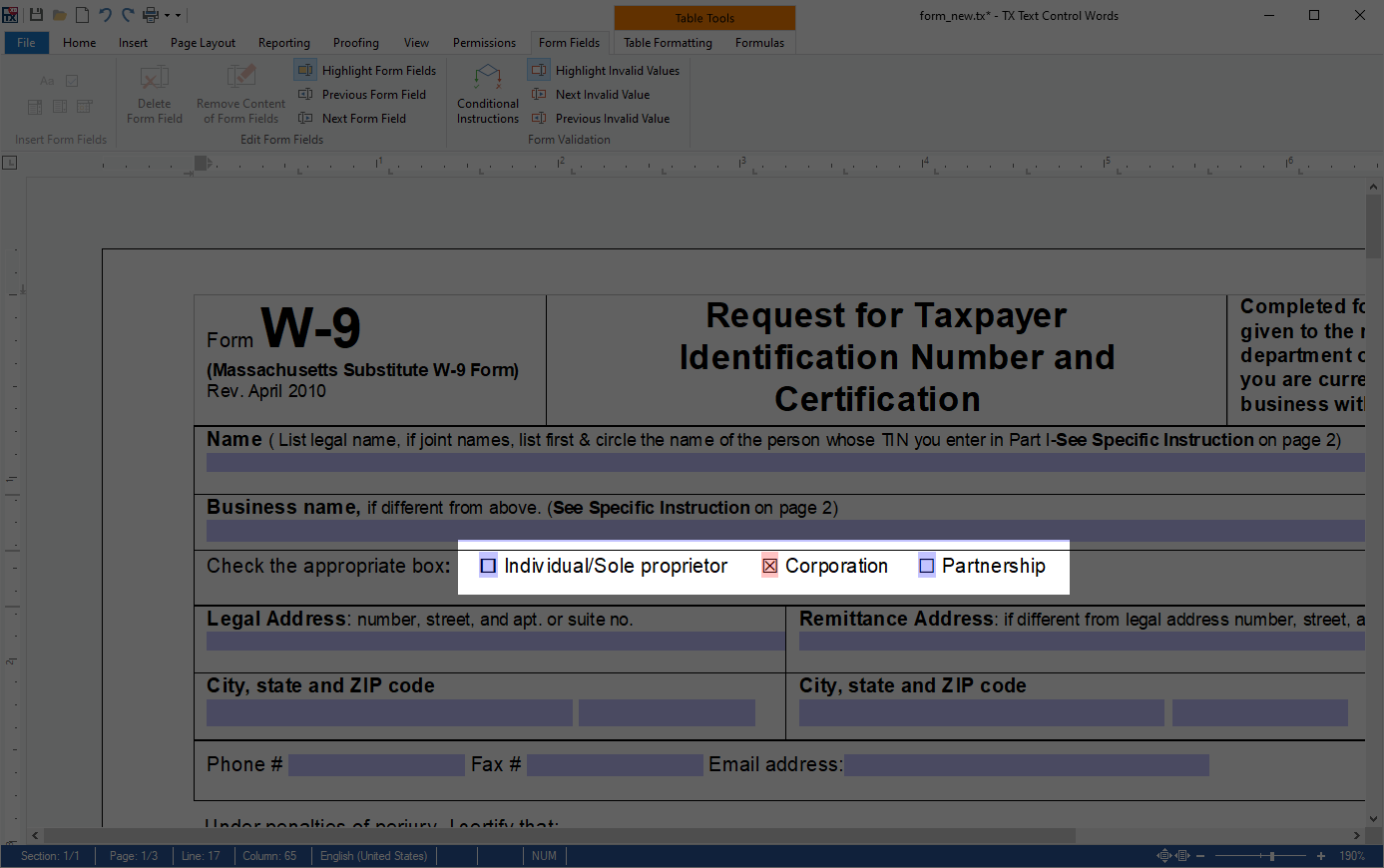
In order to add logic to this section, we will implement 4 different instruction rules to cover the following scenarios:
- One of three checkboxes must be selected.
- Only one checkbox can be selected at the same time.
The first instruction Type is handling the first requirement. If all checkboxes are not selected, mark all fields as invalid.
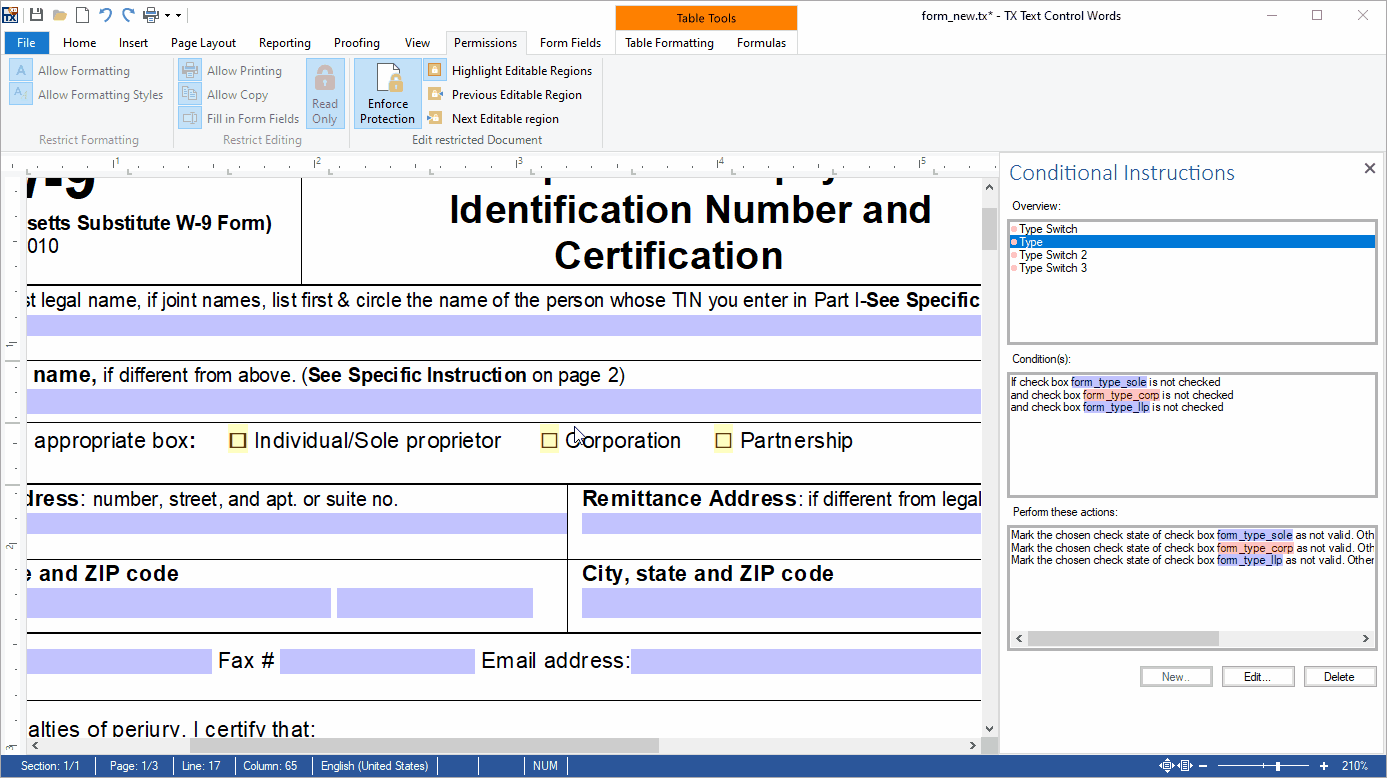
Visually, invalid fields can be highlighted (in this screenshot in yellow). The instructions are activated automatically when the document is in "read only protection" mode. This is the same process like the document protection feature that has been introduced in version X15.
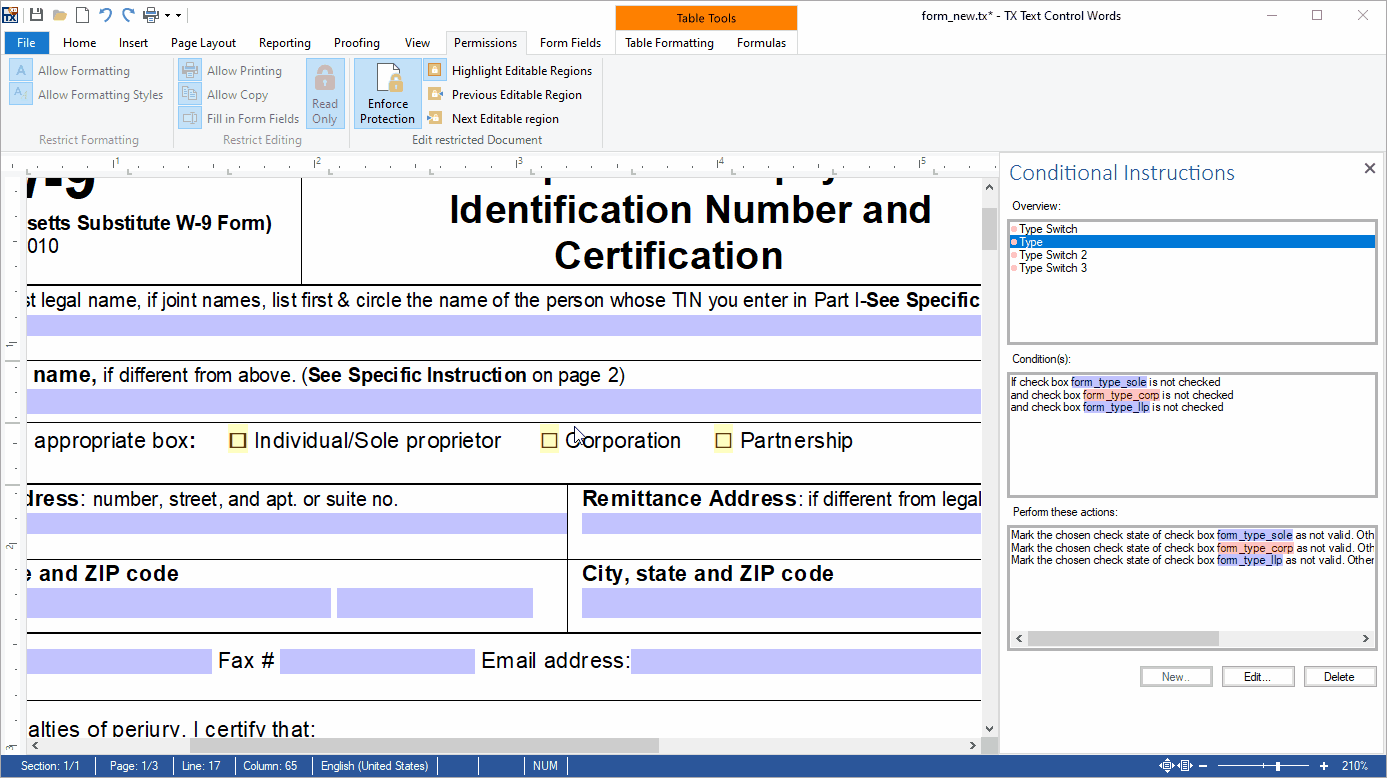
Programmatically, you can loop through the form fields using the API in order to check for invalid fields before a document is saved or submitted (or any other process that is started when users are completing your forms).
The other three instruction rules define that only one field can be selected at the same time. The following screenshot shows one of these three instructions:
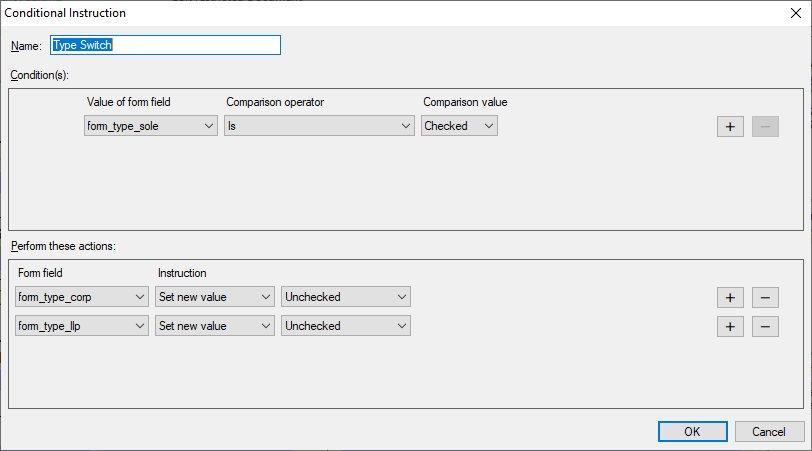
If more than one field of this group is checked, the others will be unchecked:
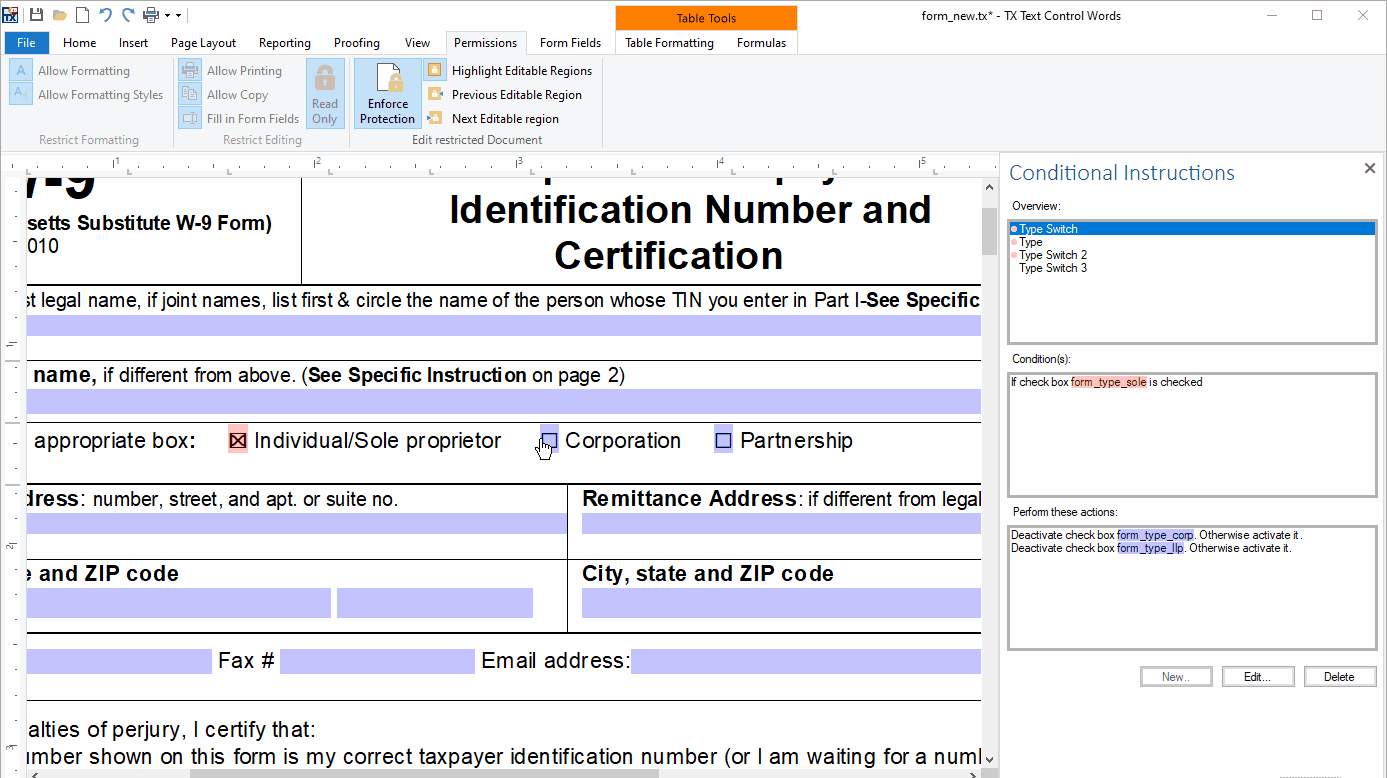
These conditional instructions can be used for many different scenarios. It is possible to add a complete workflow to forms by adding dependencies between form fields. If a specific form field is getting a defined value, rules can change the value of other defined fields or disable/enable form fields in other sections.
Regular Expressions for Syntax Checking
Additionally, it is possible to check the syntax of form fields by adding a regular expression to the conditional instruction. The following instruction is matching a form field to a US telephone number in the format XXX-XXX-XXXX.
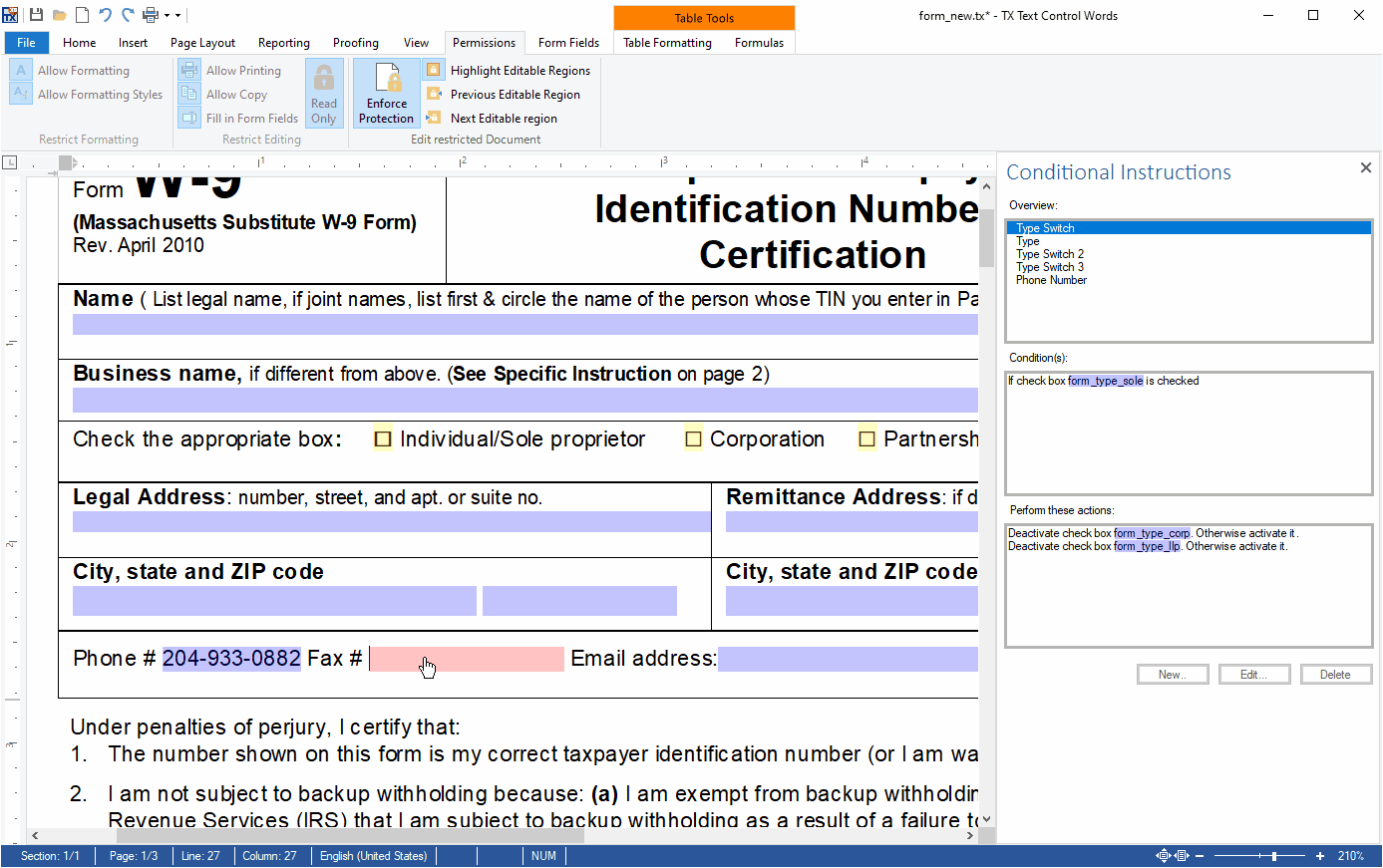
This screen video shows the invalidation of the telephone form field when typing in an invalid syntax:
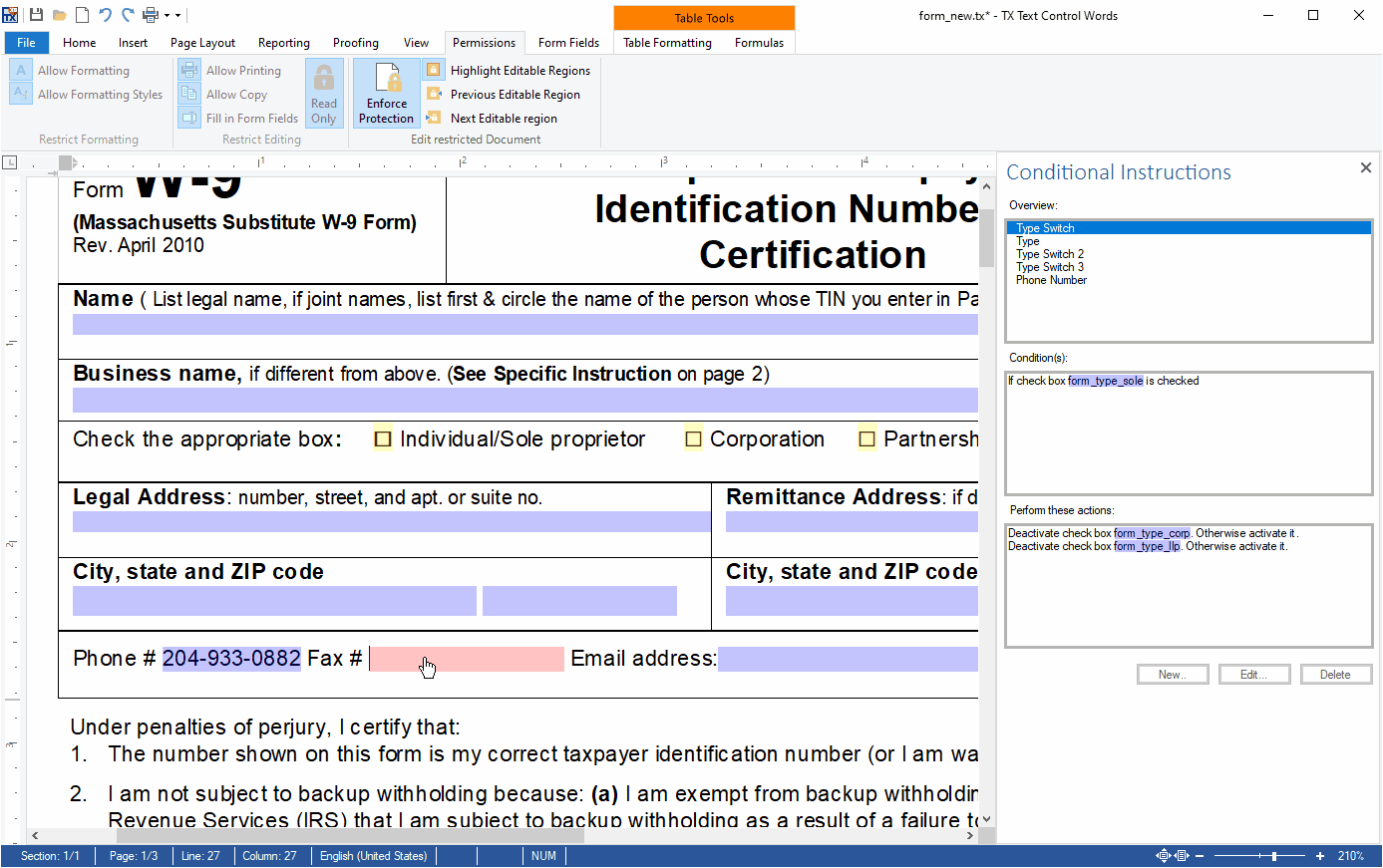
Stay tuned for more features of the upcoming version X18!
ASP.NET
Integrate document processing into your applications to create documents such as PDFs and MS Word documents, including client-side document editing, viewing, and electronic signatures.
- Angular
- Blazor
- React
- JavaScript
- ASP.NET MVC, ASP.NET Core, and WebForms
Related Posts
X18 Outlook: Creating and Completing Forms with TX Text Control
This very early sneak peek shows a new feature that allows the creation and completion of MS Word compatible forms.
Text Control Roadmap 2019: High DPI Support, Forms, Node.js and Angular
It is time to unveil parts of our roadmap for 2019 to help users with decisions and planning including upcoming functionality in our products.
TX Text Control 32.0 Has Been Released
We are pleased to announce the immediate availability of TX Text Control 32.0 for all platforms including ASP.NET, Windows Forms, WPF and ActiveX.
TX Text Control 31.0 and TX Spell .NET 10.0 Have Been Released
We are happy to announce the immediate availability of TX Text Control 31.0 for all platforms including ASP.NET, Windows Forms, WPF and ActiveX and TX Spell .NET 10.0 for all .NET based platforms.
TX Text Control 30.0 and TX Spell .NET 9.0 Have Been Released
We are happy to announce the immediate availability of TX Text Control 30.0 for all platforms including ASP.NET, Windows Forms, WPF and ActiveX and TX Spell .NET 9.0 for all .NET based platforms.






