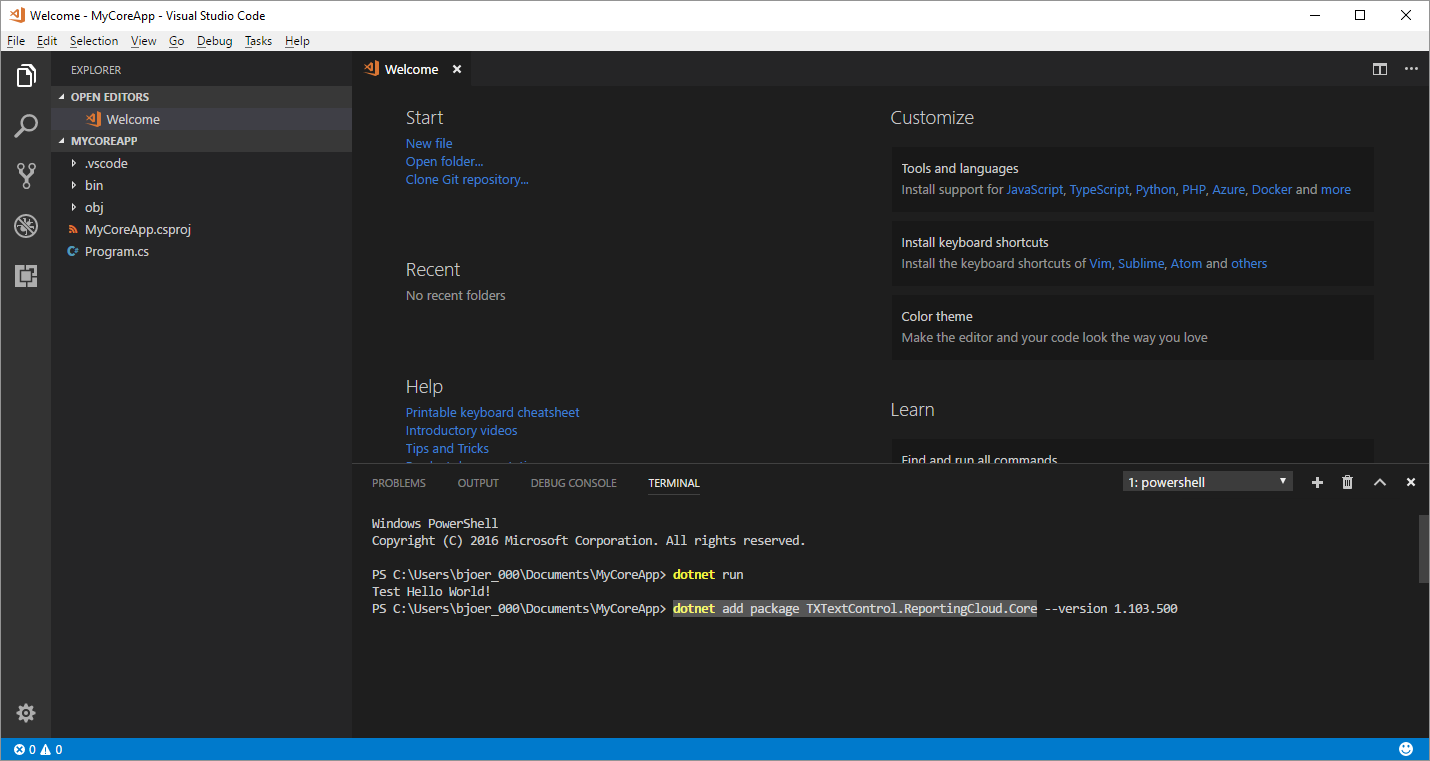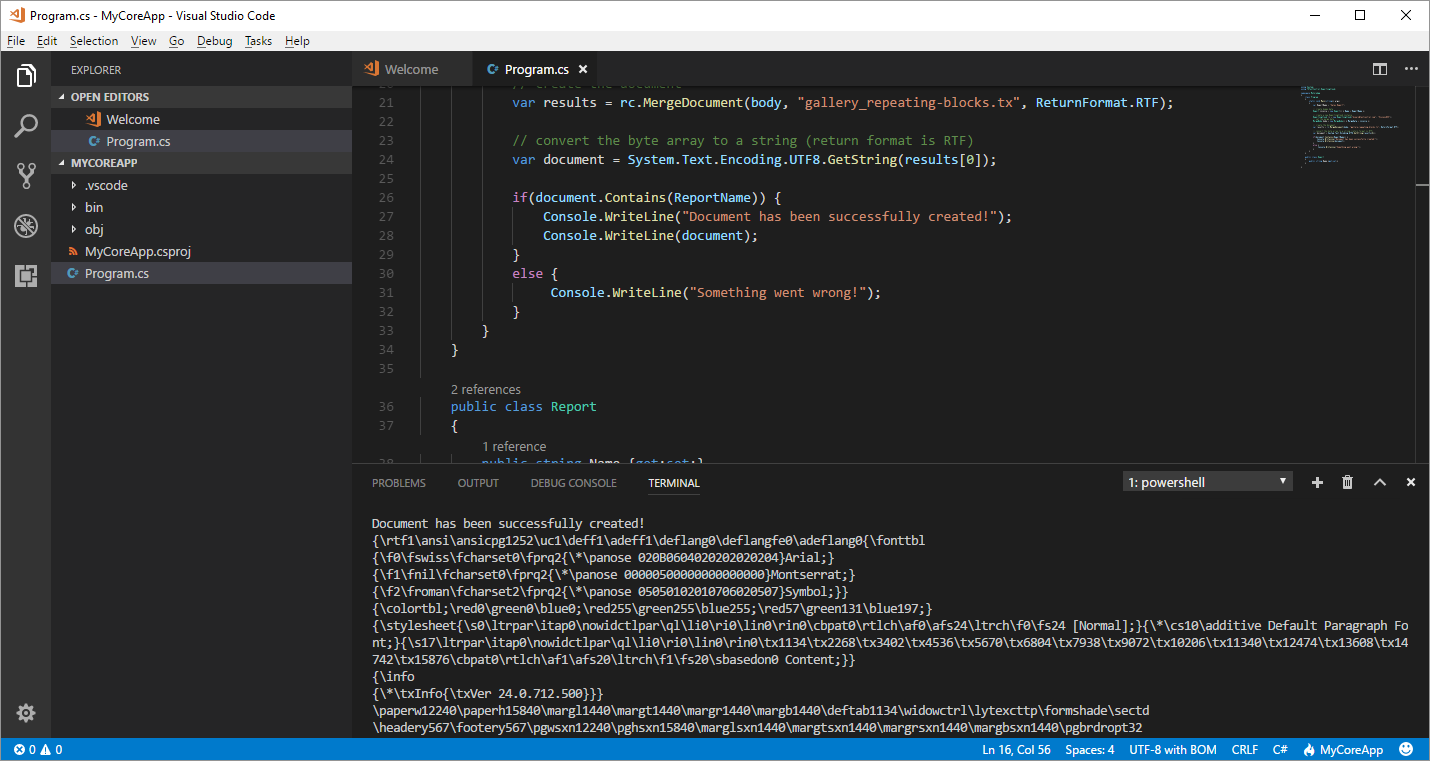.NET Core gives you a modular platform for creating server applications that run on Windows, Linux and Mac. This tutorial shows how to utilize Visual Studio Code to create a .NET Core application that creates a document using ReportingCloud.
Create a ReportingCloud Account
- Create a ReportingCloud account by registering here.
- Login to the ReportingCloud portal and open the Template Gallery.
- Find the template Repeating Blocks, hover over the thumbnail and click the button Add to My Templates.
Initialize the .NET Core Application
-
Open a command prompt and navigate to a folder where you would like to create the C# project and type:
dotnet new console
-
Resolve the build assets by typing:
dotnet restore
Open Project Folder in Visual Studio Code
-
Open Visual Studio Code and select Open Folder... from the File main menu. In the opened dialog, select the folder where you created the .NET Core application.
When the project folder is first opened in Visual Studio Code, a notification will appear at the top of the window asking if you would like to add the required assets to build and debug your project. Select Yes.
-
Open the TERMINAL tab and type in:
dotnet add package TXTextControl.ReportingCloud.Core
This adds the ReportingCloud NuGet package to the project.
-
Open the Program.cs file and paste the following code.
This file contains bidirectional Unicode text that may be interpreted or compiled differently than what appears below. To review, open the file in an editor that reveals hidden Unicode characters. Learn more about bidirectional Unicode charactersusing System; using TXTextControl.ReportingCloud; namespace MyCoreApp { class Program { static void Main(string[] args) { var ReportName = "Sales Report"; // create dummy data Report invoice = new Report() { Name = ReportName }; // create a new ReportingCloud instance ReportingCloud rc = new ReportingCloud("username", "password"); // set the merge data MergeBody body = new MergeBody() { MergeData = invoice }; // create the document var results = rc.MergeDocument(body, "gallery_repeating-blocks.tx", ReturnFormat.RTF); // convert the byte array to a string (return format is RTF) var document = System.Text.Encoding.UTF8.GetString(results[0]); if(document.Contains(ReportName)) { Console.WriteLine("Document has been successfully created!"); Console.WriteLine(document); } else { Console.WriteLine("Something went wrong!"); } } } public class Report { public string Name { get; set; } } } Change the namespace to the namespace you created and replace username and password with your ReportingCloud credentials.
-
Save the file and type the following into the TERMINAL window and hit enter:
dotnet run
The template has been created and is returned as an RTF document. Using ReportingCloud, you can create documents in all types of applications in many industry standard formats including Adobe PDF and PDF/A, MS Word, Office Open XML and Rich Text Format.