Updating Your TXTextControl.Web ASP.NET Web Forms Project from Version X12 to X13 (23.0)
In order to update an ASP.NET Web Forms project from TX Text Control X12 to X13, the following steps are required: In the Solution Explorer, find the reference TXTextControl.Web, select it and remove it by clicking Remove from the Edit main menu. Choose Add Reference... from the Project main menu. In the opened dialog, search for TXTextControl.ASP.NET, check version 23.0.300.500 and confirm with OK. Find the web.config file in the Solution Explorer and open it. In the node configuration -…

In order to update an ASP.NET Web Forms project from TX Text Control X12 to X13, the following steps are required:
-
In the Solution Explorer, find the reference TXTextControl.Web, select it and remove it by clicking Remove from the Edit main menu.
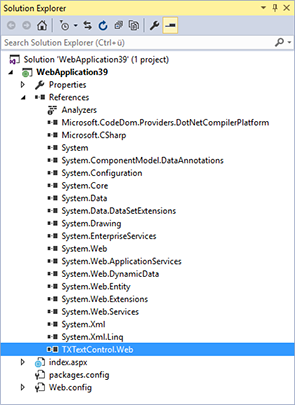
-
Choose Add Reference... from the Project main menu. In the opened dialog, search for TXTextControl.ASP.NET, check version 23.0.300.500 and confirm with OK.
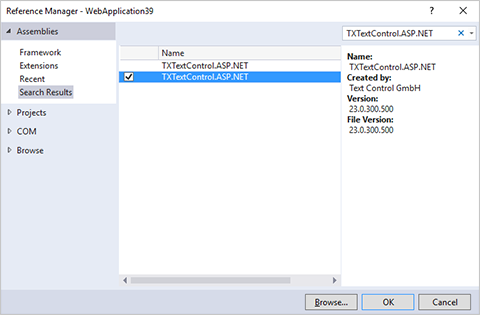
-
Find the web.config file in the Solution Explorer and open it. In the node configuration -> system.web -> compilation -> assemblies, find the entry for the assembly TXTextControl.Web. Change the version number from 22.0.200.500 to 23.0.300.500.
-
In the node configuration -> system.webServer -> handlers, find the handler entry for TXWebSocketHandler and change the version number from 22.0.200.500 to 23.0.300.500. Repeat the same for the handler TXPrintHandler.
-
Now, open the ASPX page that uses the TXTextControl.Web control and find the following Register script:
<%@ Register assembly="TXTextControl.Web, Version=22.0.200.500, Culture=neutral, PublicKeyToken=6b83fe9a75cfb638" namespace="TXTextControl.Web" tagprefix="cc1" %>Replace the version number from 22.0.200.500 to 23.0.300.500. Repeat this step for all ASPX pages that use TXTextControl.Web.
That's all. Now, you can enjoy the new features of TX Text Control X13 in your ASP.NET web application.
ASP.NET
Integrate document processing into your applications to create documents such as PDFs and MS Word documents, including client-side document editing, viewing, and electronic signatures.
- Angular
- Blazor
- React
- JavaScript
- ASP.NET MVC, ASP.NET Core, and WebForms
Related Posts
Creating an ASP.NET Web Forms AJAX Application
This tutorial shows how to use the HTML5 based TextControl to create a Web based word processor and template designer. Using the built-in File menu, you can load and save documents from and to a…
ASP.NETJavaScriptDocument Editor
Detect Toggle Button Changes Using a MutationObserver
This article shows how to detect changes of toggle buttons in the ribbon of the web editor using a MutationObserver. The state of a toggle button in the ribbon visualizes the state of a certain…
ASP.NETJavaScriptDocumentViewer
Using the MVC DocumentViewer in ASP.NET Web Forms
The ASP.NET MVC DocumentViewer for ASP.NET provides more features including document signing capabilities than the DocumentViewer for Web Forms. This article shows how to use the MVC…
Implementing Conditional Table Cell Colors with MailMerge
This ASP.NET MVC sample shows how to implement conditional table cell colors using the online document editor and an ASP.NET backend.
Securing the WebSocketHandler Endpoint in ASP.NET
This article shows how to add a security layer by adding an authentication filter to an endpoint that creates the WebSocketHandler.






