Using TX Text Control with C++ Builder XE7
This tutorial shows how to use TX Text Control ActiveX within Embarcadero C++ Builder XE7. Start RAD Studio XE7 and choose Import Component from the Component main menu. In the opened dialog box, select VCL for C++ Win32 and confirm with Next . In the next step, choose Import ActiveX Control and confirm with Next . Select your desired version of TX Text Control and confirm with Next . Choose ActiveX as the Palette Page and choose a Unit Dir Name such as: C:\Components\RadStudio…

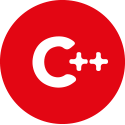
This tutorial shows how to use TX Text Control ActiveX within Embarcadero C++ Builder XE7.
-
Start RAD Studio XE7 and choose Import Component from the Component main menu. In the opened dialog box, select VCL for C++ Win32 and confirm with Next >>.
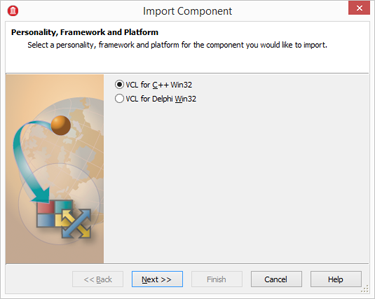
-
In the next step, choose Import ActiveX Control and confirm with Next >>.
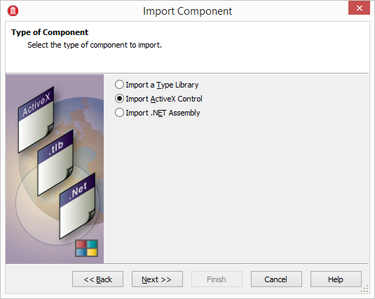
-
Select your desired version of TX Text Control and confirm with Next >>.
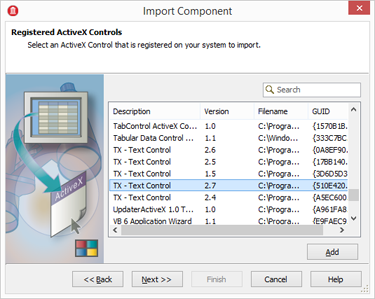
-
Choose ActiveX as the Palette Page and choose a Unit Dir Name such as:
C:\Components\RadStudio XE7\TextControl\
Make sure that Generate Component Wrappers is checked and confirm with Next >>.

-
Select Install to New Package and confirm with Next >>.
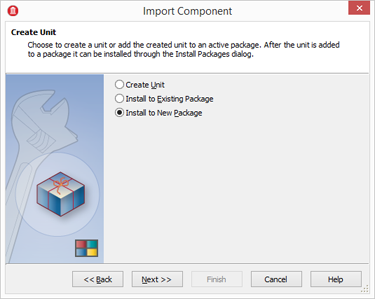
-
Type in a Package name:
C:\Components\RadStudio XE7\TextControl\TextControlPackage\ TextControl.cbprojAnd a Description:
ActiveX Components TX Text Control
Click on Finish.
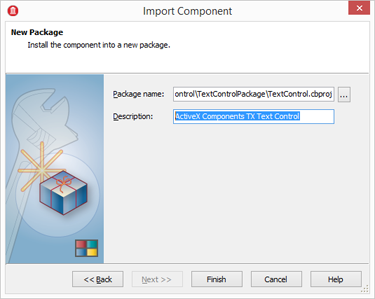
-
Confirm the question about a missing framework with Yes.
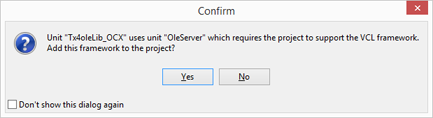
-
In the opened dialog, save TextControlPCH1.h to TX Text Control package folder.
-
Select Clean TextControl and Build TextControl from the Project main menu.
-
Close all projects and choose Options from the Tools main menu.
-
Add the path of the TX Text Control package to the System Include Path separated with a semicolon.
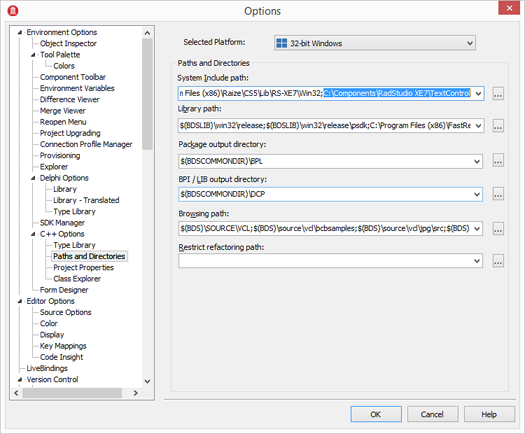
-
Open the saved project TextControl.cbproj and build it by choosing Build TextControl from the Project main menu.
-
Right-click TextControl.bpl and select Install to install the imported components to the Tool Palette.
If you create a new VCL Forms Application - C++ Builder project now, you will find the imported TX Text Control controls in the Tool Palette in the ActiveX palette page:
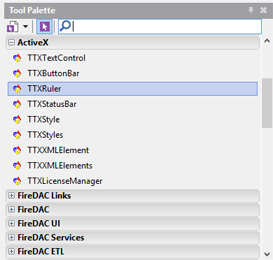
ActiveX
TX Text Control ActiveX is a royalty-free, fully programmable rich edit control that offers developers a broad range of word processing features in a reusable component. It provides comprehensive text formatting, powerful mail merge features and all word processing key concepts such as table support, images, headers and footers and page sections.
Related Posts
Introducing TX Text Control 34.0: Your Next Leap in Document Processing.
We are happy to announce the release of TX Text Control 34.0. This version is packed with new features and enhancements that will elevate your document processing experience. This version…
Expert Implementation Services for Legacy System Modernization
We are happy to officially announce our partnership with Quality Bytes, a specialized integration company with extensive experience in modernizing legacy systems with TX Text Control technologies.
Service Pack Releases: What's New in TX Text Control 33.0 SP1 and 32.0 SP5
TX Text Control 33.0 Service Pack 1 and TX Text Control 32.0 Service Pack 5 have been released, providing important updates and bug fixes across platforms. These service packs improve the…
TX Text Control 32.0 Service Pack 4 Released
We are very happy to announce the immediate availability of new Service Packs for TX Text Control 32.0 for all platforms including Windows Forms, WPF, ASP.NET, and ActiveX. This release includes…
Windows FormsGetting StartedTutorial
Windows Forms Tutorial: Create Your First Windows Forms C# Application
This tutorial shows how to create your first Windows Forms application with C# using TX Text Control .NET for Windows Forms in Visual Studio 2022.

