Creating an Angular Application with an ASP.NET Core Backend
This tutorial will show you how to use the Angular version of the TX Text Control within an ASP.NET Core Web application as the back end to be used.
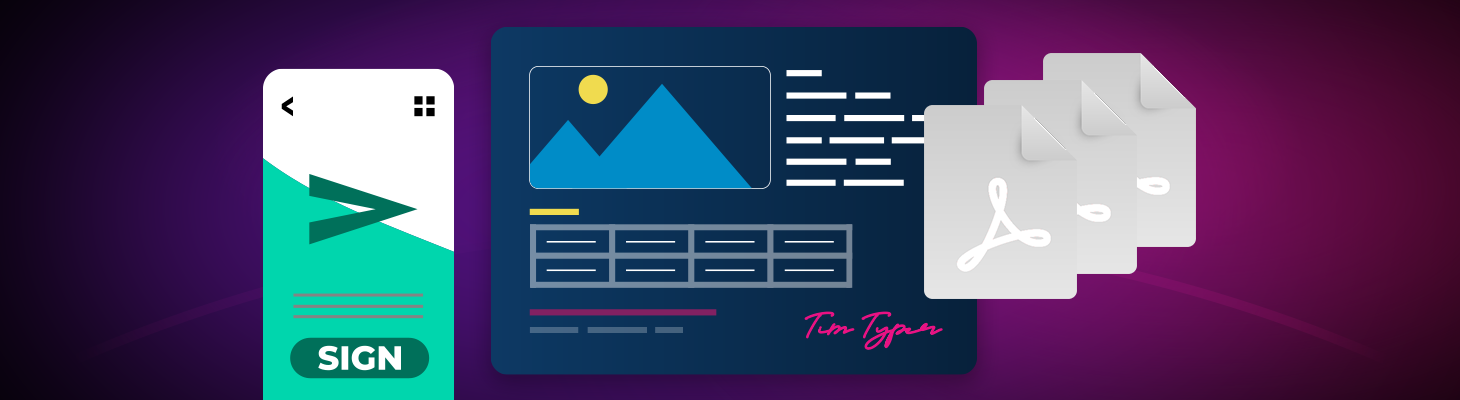
TX Text Control for Angular requires a backend for the document editor and viewer. This step-by-step walkthrough shows you how to create the ASP.NET Core backend.
Prerequisites
In order to create a backend application, TX Text Control .NET Server must be installed on your machine. When deploying this backend application, refer to the documentation to learn how to install the required TCP Service:
Creating the Project
The following tutorial will show you how to create an ASP.NET Core with Angular application that includes the client-side npm package and the required backend middleware.
-
In Visual Studio 2022, create a new project, select ASP.NET Core with Angular as the project template and continue with Next.
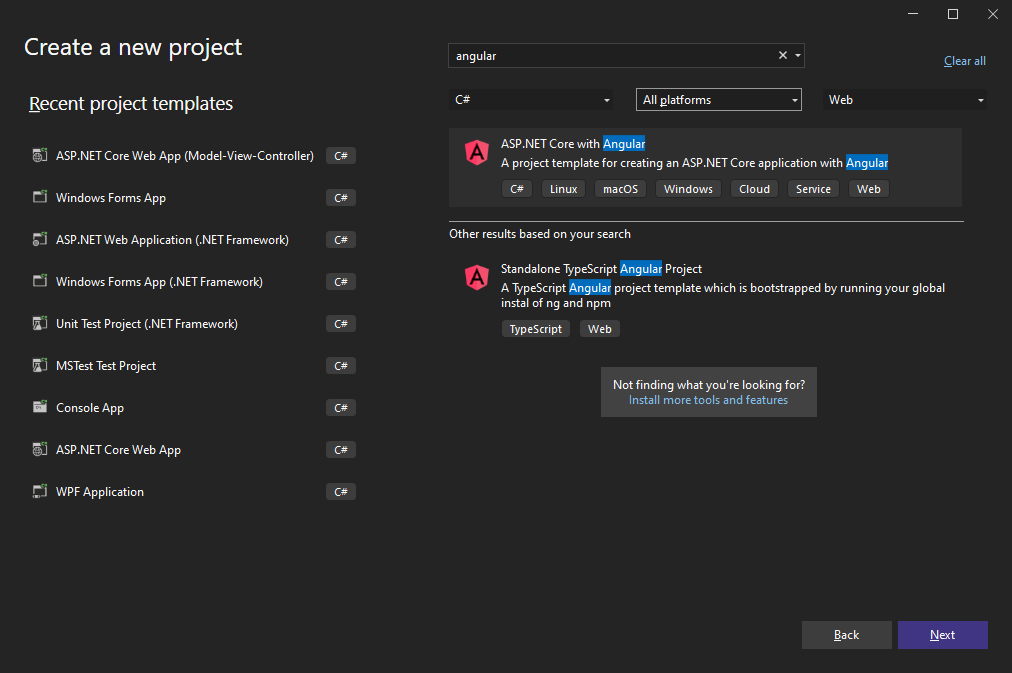
-
Select a project name, location and solution name in the next dialog and confirm with Next.
-
In the last dialog, select .NET 6 (Long-term support) as the Framework and confirm with Create.
Adding NuGet Packages
-
In the Solution Explorer, select your created project and choose Manage NuGet Packages... from the Project main menu.
Select Text Control Offline Packages from the Package source drop-down.
Install the latest versions of the following packages:
- TXTextControl.TextControl.ASP.SDK
- TXTextControl.Web
- TXTextControl.Web.DocumentViewer
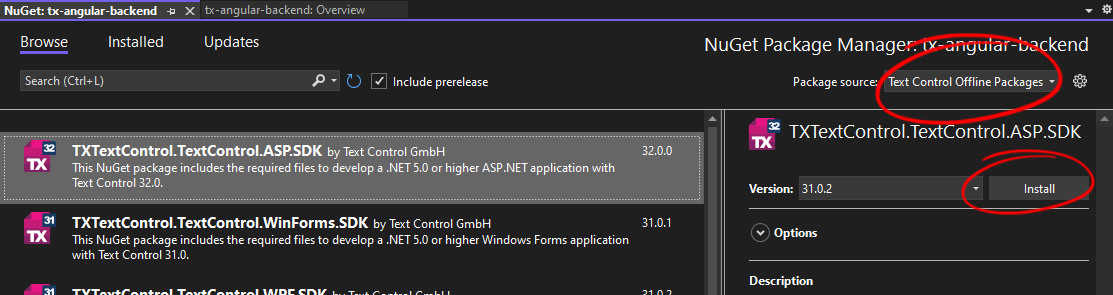
Adding the Middleware
-
Open the Program.cs file located in the project's root folder. Replace the content with the following code:
var builder = WebApplication.CreateBuilder(args); // Add services to the container. builder.Services.AddControllersWithViews(); builder.Services.AddCors(p => p.AddPolicy("corsapp", builder => { builder.WithOrigins("*").AllowAnyMethod().AllowAnyHeader(); })); var app = builder.Build(); // Configure the HTTP request pipeline. if (!app.Environment.IsDevelopment()) { // The default HSTS value is 30 days. You may want to change this for production scenarios, see https://aka.ms/aspnetcore-hsts. app.UseHsts(); } app.UseHttpsRedirection(); app.UseStaticFiles(); app.UseRouting(); app.UseCors("corsapp"); // enable Web Sockets app.UseWebSockets(); // adding the TX Text Control WebSocket middleware app.UseTXWebSocketMiddleware(); // adding the viewer endpoint routing app.UseEndpoints(endpoints => { endpoints.MapControllerRoute( name: "default", pattern: "{controller=TextControl}/{action}"); }); app.MapControllerRoute( name: "default", pattern: "{controller}/{action=Index}/{id?}"); app.MapFallbackToFile("index.html"); ; app.Run();
Adding npm Packages
The Angular application has already been created by the Visual Studio project template and is available in the ClientApp folder in the Solution Explorer.
-
Find the ClientApp folder in the Solution Explorer and choose Open in Terminal from the right-click context menu.
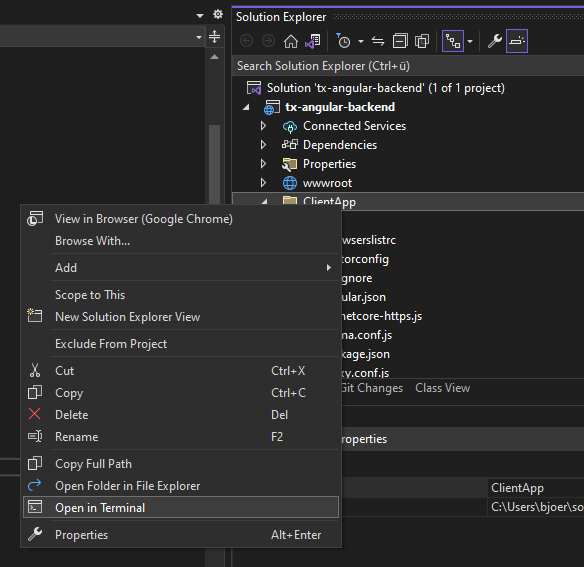
-
Install the TX Text Control document editor package by typing in the following command:
ng add @txtextcontrol/tx-ng-document-editor -
Open the file src -> app -> home -> home.component.html, replace the complete file with the following code and save it:
<div style="width: 100%; height: 800px;"> <tx-document-editor width="100%" height="100%" webSocketURL="wss://localhost:7282/api/TXWebSocket"> </tx-document-editor> </div> -
Be sure to replace the port number (7282 in this example) with the port number of your hosting application. You can find this port number in the launchSettings.json file.
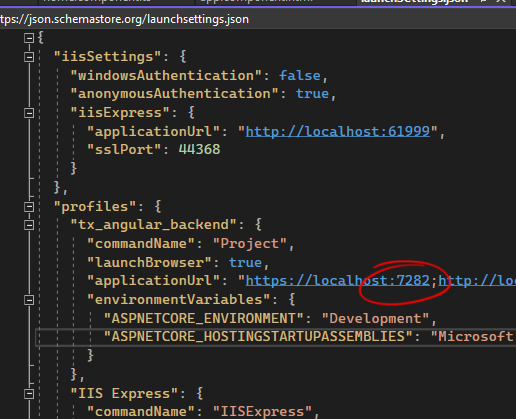
-
Compile and start the application.
Angular
Integrate document processing, editing, sharing, collaboration, creation, electronic signatures, and PDF generation into your Angular Web applications.
Related Posts
Building an ASP.NET Core Backend Application to Host the Document Editor and…
This article explains how to create an ASP.NET Core backend application to host the Document Editor and Document Viewer. This backend application is required to provide the required functionality…
Building an ASP.NET Core Backend (Linux and Windows) for the Document Editor…
This article shows how to create a backend for the Document Editor and Viewer using ASP.NET Core. The backend can be hosted on Windows and Linux and can be used in Blazor, Angular, JavaScript, and…
AngularASP.NET CoreDocument Editor
Changing the Language in the Angular Document Editor Using the Resource Kit
This article walks you through the process of building a satellite assembly using the Resource Kit to customize the language of the TX Text Control interface in the Angular Document Editor.
AngularASP.NET CoreDocument Editor
Getting Started Video Tutorial: How to use the Document Editor in Angular
This video tutorial shows how to use the Document Editor in an Angular application. This tutorial is part of the TX Text Control Getting Started series originally published on our YouTube channel.
Observe When the Reporting Preview Tab is Active Using MutationObserver
This article shows how to observe when the Reporting Preview tab is active using MutationObserver. The Reporting Preview tab is a feature of the TX Text Control Document Editor that allows you to…

