Customize Signature Fields with Dynamically Created SVG Images
Signature Fields signed using the Document Viewer can be completely customized with bitmap or vector images. This sample shows how to generate custom SVG images with signer information including the signature representation.

Signature fields accept bitmap or vector images as signature representations during the signing process. When the Document Viewer is used to sign documents, the acquired signature image is returned in form of an SVG image that can be combined with a dynamically created SVG signature stamp.
In the following screenshot, the signature image (SVG) is created dynamically using the name of the signer and the unique document ID in combination with the acquired signature representation.
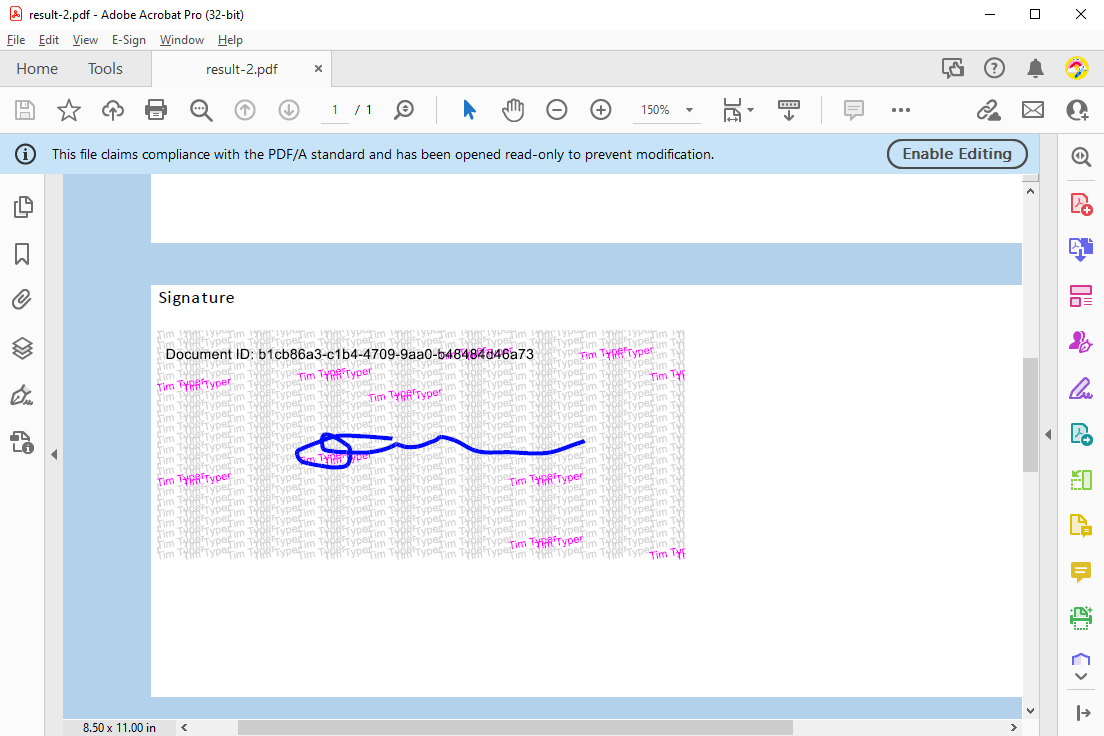
In this sample, the following SVG is generated dynamically based on the signature data returned by the Document Viewer. Customized signature stamps are typically used to beautify the representation or when printing documents to secure the signature against forgery. The following features are used to generate the image:
- Overlapping, rotated names repeated in a grid pattern
- Randomly highlighted names (the random number sequence could be stored to regenerate the original)
As this process is very flexible, more features such as time stamps or other information could be integrated.
The forwarded SignatureData object contains meta data about the signature and the signed document:
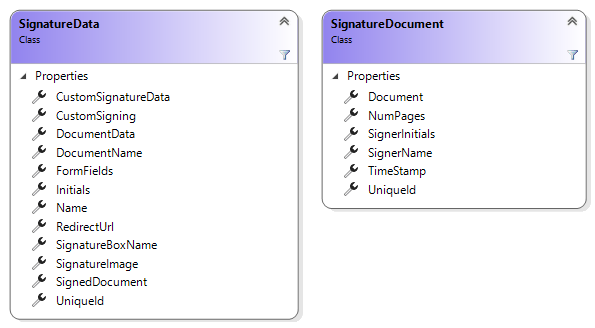
The class SignatureStamp provides the static method Create that returns an SVG image based on given parameters:
| Key | Value description |
|---|---|
| size | The destination size of the SVG image. |
| name | The name of the signer that is used to generate the background. |
| fontSize | The size of the font that is used. |
| signatureSVG | The SVG signature representation. |
| documentID | A unique ID that is rendered in the upper left corner. |
| color | The color of the name that is rendered in the background. |
| highlightColor | The highlight color of the name that is rendered in the background. |
| offsetX | The horizontal distance between each rendered name instance in the background. |
| offsetY | The vertical distance between each rendered name instance in the background. |
| highlights | Number of highlighted names that are randomly distributed. |
The following code snippet shows how to call the SignatureStamp.Create method to generate a background signature stamp:
var signatureImage = System.Text.Encoding.UTF8.GetString(
Convert.FromBase64String(data.SignatureImage));
var stamp = TXTextControl.Esign.SignatureStamp.Create(
new Size(600, 250),
data.Name,
12,
signatureImage,
data.UniqueId,
Color.LightGray,
Color.Magenta,
80, 12, 10);
// create a memory stream from SVG
using (MemoryStream ms = new MemoryStream(
stamp, 0, stamp.Length, writable: false, publiclyVisible: true)) {
foreach (SignatureField field in tx.SignatureFields) {
field.Image = new SignatureImage(ms);
}
}The Create method itself is building an SVG image based by calculating the required name instances, the random highlight locations and the position of the included signature representation. You can download the complete classes in our GitHub repository.
public class SignatureStamp {
public static byte[] Create(
Size size,
string name,
float fontSize,
string signatureSVG,
string documentID = "",
Color? color = null,
Color? highlightColor = null,
int offsetX = 70,
int offsetY = 20,
int highlights = 10) {
// default colors
color = color ?? Color.LightGray;
highlightColor = highlightColor ?? Color.Blue;
// write svg header
string sSvgImage = "<?xml version=\"1.0\" encoding=\"utf-8\"?><svg version=\"1.1\" xmlns=\"http://www.w3.org/2000/svg\" xmlns:xlink=\"http://www.w3.org/1999/xlink\" x=\"0px\" y=\"0px\" viewBox=\"0 0 " + size.Width.ToString() + " " + size.Height.ToString() + "\" xml:space=\"preserve\">";
int countOffsetX = -offsetX;
int countOffsetY = 0;
int countX = 0;
int countY = 0;
// generate
int[][] positions = CreateRandomPositions(size, offsetX, countOffsetY, offsetY, 10);
// loop through all rows
do {
string textColor;
// loop through all columns
do {
// change highlight color based on random positions
if (Array.Exists(positions, element => (element[0] == countX) && (element[1] == countY)))
textColor = HexConverter(highlightColor);
else
textColor = HexConverter(color);
// render the text
sSvgImage += "<g><text style=\"font-size: " + fontSize.ToString() + "px; font-family: Arial; fill: " + textColor + ";\" transform=\"matrix(1 -0.17 0.17 1 " + countOffsetX.ToString() + " " + countOffsetY.ToString() + ")\">" + name + "</text><text style=\"font-size: " + fontSize.ToString() + "px; font-family: Arial; fill: " + textColor + ";\" transform=\"matrix(1 -0.17 0.17 1 " + (countOffsetX + 30).ToString() + " " + (countOffsetY + 0.4).ToString() + ")\">" + name + "</text></g>";
// increase offset
countOffsetX += offsetX;
countX++;
} while (countOffsetX < size.Width + offsetX);
countOffsetY += offsetY;
countOffsetX = -offsetX;
countY++; countX = 0;
} while (countOffsetY < size.Height + offsetY);
// do all required calculations in Signature object
var signature = new Signature(signatureSVG, size);
// center the signature in stamp
var posX = (size.Width - (signature.Size.Width * signature.ScalingFactor)) / 2;
var posY = (size.Height - (signature.Size.Height * signature.ScalingFactor)) / 2;
sSvgImage += "<g transform=\"scale(" + signature.ScalingFactor + ") translate(" + posX + " " + posY + ")\">";
// render the signature
sSvgImage += signatureSVG;
sSvgImage += "</g>";
// adding document ID
sSvgImage += "<g transform=\"translate(10 20)\"><text style=\"font-family: Arial; fill: #000;\">Document ID: " + documentID + "</text></g>";
// close the SVG
sSvgImage += "</svg>";
// return the SVG as a byte array
return Encoding.ASCII.GetBytes(sSvgImage);
}
}Custom Signature Fields
Signature fields can be completely customized during the signing process. This live demo shows how to generate an SVG server-side based on the created user signature image. Test this live in our online demos.
![]()
Download and Fork This Sample on GitHub
We proudly host our sample code on github.com/TextControl.
Please fork and contribute.
ASP.NET
Integrate document processing into your applications to create documents such as PDFs and MS Word documents, including client-side document editing, viewing, and electronic signatures.
- Angular
- Blazor
- React
- JavaScript
- ASP.NET MVC, ASP.NET Core, and WebForms
Related Posts
E-Sign Comes to Blazor: Document Viewer 33.0.1 Released
We are excited to announce the release of TX Text Control Document Viewer 33.0.1 for Blazor! This version comes packed with one of the most requested features: Electronic signature support.
Adoption of Electronic vs. Paper Signatures in 2025
The move to electronic signatures has accelerated in recent years. However, many organizations still rely on paper signatures for core processes. This article examines the current state of…
ASP.NETASP.NET CoreDocument Editor
Preparing Documents for E-Signing for Multiple Signers in .NET C#
Learn how to prepare documents for e-signing by multiple signers in .NET C#. This article shows how to create signature fields and how to assign them to signers.
Sign Documents with a Self-Signed Digital ID From Adobe Acrobat Reader in…
This article shows how to create a self-signed digital ID using Adobe Acrobat Reader and how to use it to sign documents in .NET C#. The article also shows how to create a PDF document with a…
ASP.NETASP.NET CoreCertificate
How to Sign Signature Fields with Custom Signer Information and Time Stamps…
This article shows how to sign signature fields in a PDF document with custom signer information and timestamps using the TX Text Control .NET Server component in ASP.NET Core C#. The signature is…






