TX Text Control provides a sophisticated way to create and deploy forms using the online editor and document viewer. Existing forms with form text fields, checkboxes, drop-downs and date picker fields can be imported from MS Word or created using TX Text Control:
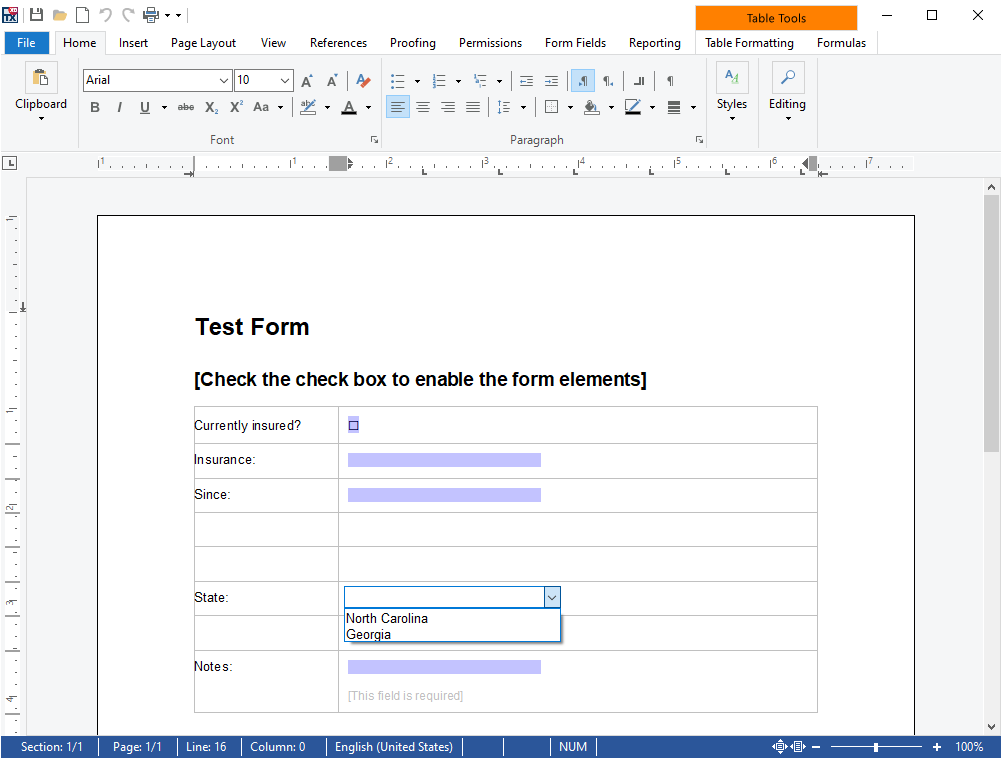
This form can be deployed using the TX Text Control DocumentViewer that shows the form fields automatically including conditional instructions:
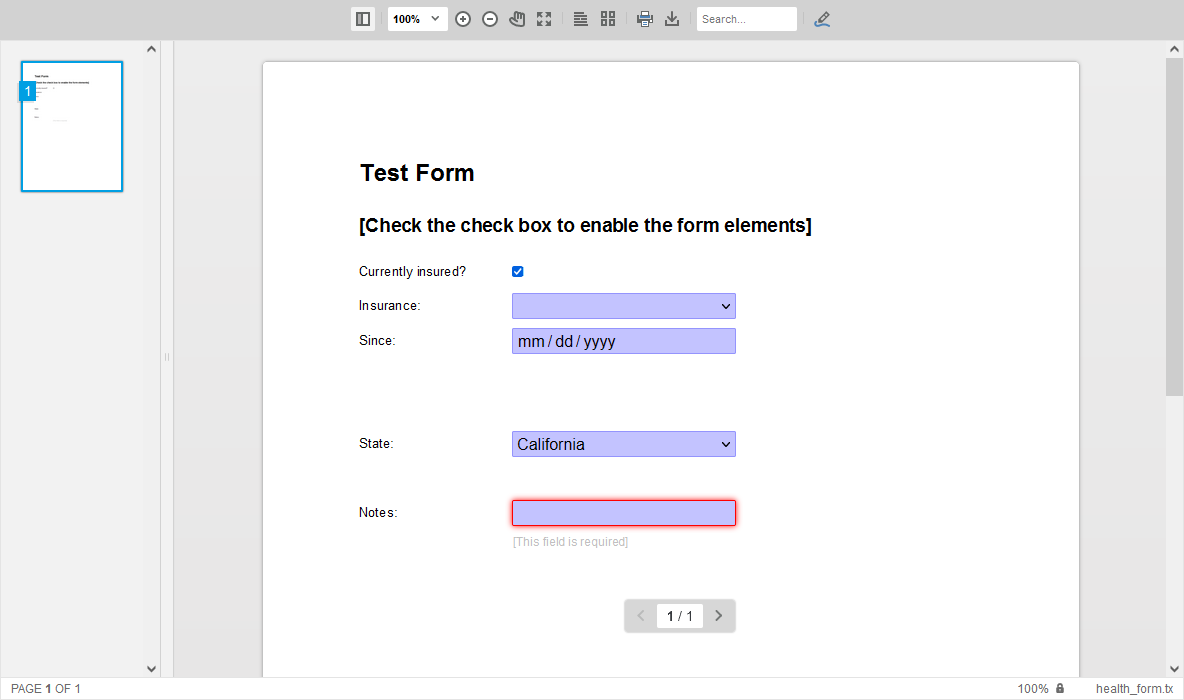
Convert to HTML Forms
The DocumentViewer is responsive and supports mobile devices as well, but sometimes a pure HTML form is the better option to request data from users. Specifically, if the completed data should be collected on mobile devices. The advantage of TX Text Control is the integration into a complete workflow:
- Maintain one master form template
- Extract form fields
- Merge data into master template
- Create final PDF from merged data and the template
The following illustration shows this workflow in detail:
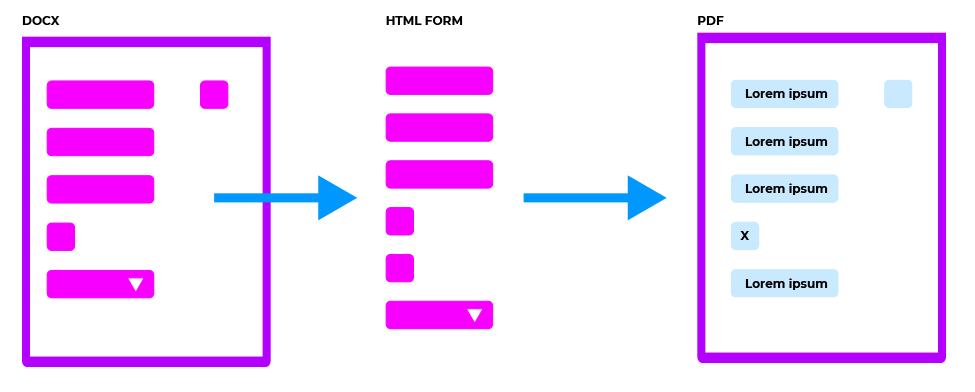
In this sample, all form fields are converted into HTML form elements. A Sub
╰ JavaScript API
╰ SubTextPart Object
A SubTextPart object represents a user-defined part of a document. object is used as a structural element to group specific form fields.
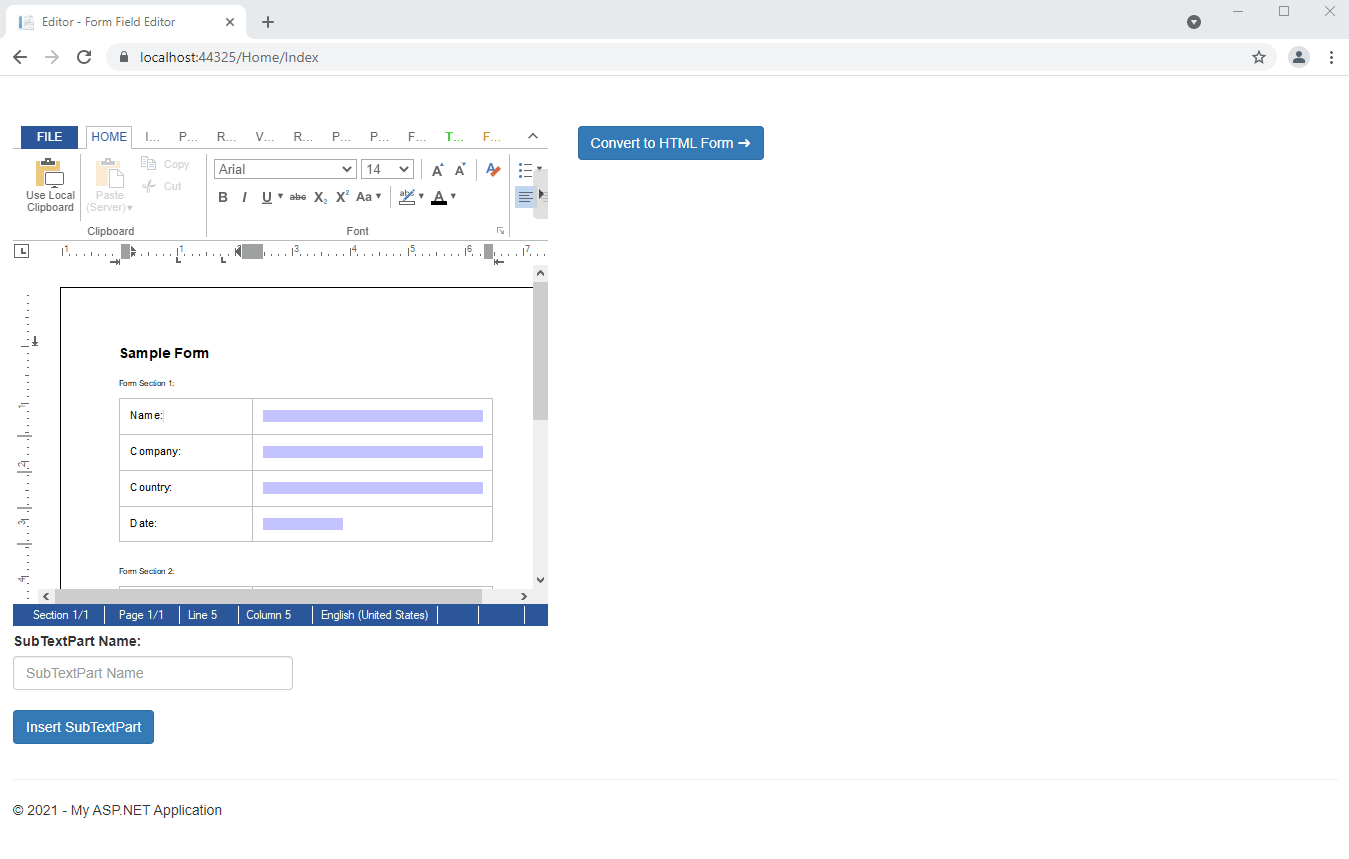
Creating Form Groups
The name of the SubTextPart is then used to generate a group of form fields. The following JavaScript function shows how to convert the current selection into a SubTextPart in the document:
| async function addSubTextPart() { | |
| var range = await getSelectionRange(); | |
| var name = document.getElementById("subTextPartName").value; | |
| TXTextControl.subTextParts.add(name, 0, range.start, range.length); | |
| TXTextControl.focus(); | |
| } | |
| function getSelectionRange() { | |
| return new Promise(resolve => { | |
| TXTextControl.selection.getStart(function (curSelStart) { | |
| TXTextControl.selection.getLength(function (curSelLength) { | |
| var range = { | |
| start: curSelStart + 1, | |
| length: curSelLength, | |
| }; | |
| resolve(range); | |
| }); | |
| }); | |
| }); | |
| } |
On clicking Convert to HTML Form, the document is being saved and sent to the Controller method CreateForm:
| var bDocument; | |
| var serviceURL = "@Url.Action("CreateForm", "Home")"; | |
| // save document | |
| TXTextControl.saveDocument(TXTextControl.StreamType.InternalUnicodeFormat, function (e) { | |
| bDocument = e.data; | |
| // send document to controller | |
| $.ajax({ | |
| type: "POST", | |
| url: serviceURL, | |
| data: { | |
| document: e.data | |
| }, | |
| success: successFunc, | |
| error: errorFunc | |
| }); | |
| }); |
The Controller method loads the document into a Server
╰ TXTextControl Namespace
╰ ServerTextControl Class
The ServerTextControl class implements a component that provide high-level text processing features for server-based applications. in order to loop through all SubTextParts.
| [HttpPost] | |
| public JsonResult CreateForm(string document) { | |
| using (TXTextControl.ServerTextControl tx = new TXTextControl.ServerTextControl()) { | |
| tx.Create(); | |
| tx.Load(Convert.FromBase64String(document), | |
| TXTextControl.BinaryStreamType.InternalUnicodeFormat); | |
| List<FormSection> formSections = new List<FormSection>(); | |
| foreach (TXTextControl.SubTextPart section in tx.SubTextParts) { | |
| byte[] data; | |
| section.Save(out data, BinaryStreamType.InternalUnicodeFormat); | |
| var fields = GetFormFields(data); | |
| formSections.Add(new FormSection() { | |
| Name = section.Name, | |
| FormFields = fields | |
| }); | |
| } | |
| return Json(formSections, JsonRequestBehavior.AllowGet); | |
| } | |
| } |
Each section (SubTextPart) is saved and processed individually to extract the form fields:
| private List<SmartFormField> GetFormFields(byte[] data) { | |
| using (TXTextControl.ServerTextControl tx = new TXTextControl.ServerTextControl()) { | |
| tx.Create(); | |
| tx.Load(data, BinaryStreamType.InternalUnicodeFormat); | |
| List<SmartFormField> smartFormFields = new List<SmartFormField>(); | |
| foreach (FormField field in tx.FormFields) { | |
| switch (field.GetType().Name) { | |
| case "TextFormField": | |
| smartFormFields.Add(new SmartTextFormField() { | |
| Name = field.Name, | |
| Text = field.Text | |
| }); | |
| break; | |
| case "CheckFormField": | |
| smartFormFields.Add(new SmartCheckboxField() { | |
| Name = field.Name, | |
| Text = field.Text, | |
| Checked = ((CheckFormField)field).Checked | |
| }); | |
| break; | |
| case "SelectionFormField": | |
| smartFormFields.Add(new SmartDropdownField() { | |
| Name = field.Name, | |
| Text = field.Text, | |
| Items = ((SelectionFormField)field).Items | |
| }); | |
| break; | |
| case "DateFormField": | |
| SmartDateField smartDateField = new SmartDateField() { | |
| Name = field.Name, | |
| Text = field.Text, | |
| Date = "" | |
| }; | |
| if (((DateFormField)field).Date != null) | |
| smartDateField.Date = ((DateFormField)field).Date.Value.ToString("yyyy-MM-dd"); | |
| smartFormFields.Add(smartDateField); | |
| break; | |
| } | |
| } | |
| return smartFormFields; | |
| } | |
| } |
Create HTML Form Fields Client-Side
Finally, a list of SmartFormField objects is returned. These objects contain the required information to create the HTML form client-side:
| public class FormSection { | |
| public string Name { get; set; } | |
| public List<SmartFormField> FormFields { get; set; } | |
| } | |
| public class SmartFormField { | |
| public string Name { get; set; } | |
| public string Text { get; set; } | |
| } | |
| public class SmartTextFormField : SmartFormField { | |
| public string TypeName { get; set; } = "SmartTextFormField"; | |
| } | |
| public class SmartCheckboxField : SmartFormField { | |
| public bool Checked { get; set; } | |
| public string TypeName { get; set; } = "SmartCheckboxField"; | |
| } | |
| public class SmartDropdownField : SmartFormField { | |
| public string[] Items { get; set; } | |
| public string TypeName { get; set; } = "SmartDropdownField"; | |
| } | |
| public class SmartDateField : SmartFormField { | |
| public string Date { get; set; } | |
| public string TypeName { get; set; } = "SmartDateField"; | |
| } |
In the client-side JavaScript, these SmartFormField objects are converted to HTML forms and are added dynamically to the DOM:
| function successFunc(data, status) { | |
| $("#smartForm").empty(); | |
| data.forEach(section => { | |
| var fieldset = $("<form><fieldset><legend>" + section.Name + "</legend></fieldset></form>").appendTo("#smartForm"); | |
| section.FormFields.forEach(formField => { | |
| switch (formField.TypeName) { | |
| case "SmartTextFormField": | |
| fieldset.append($("<div class='form-group'><label for='" + formField.Name + "'>" + formField.Name.toUpperCase() + "</label><input placeholder='Type in " + formField.Name + "' class='form-control' name='" + formField.Name + "' id='" + formField.Name + "' type='text' value='" + formField.Text + "' /></div>")); | |
| break; | |
| case "SmartCheckboxField": | |
| var checked = ""; | |
| if (formField.Checked === true) | |
| checked = "checked"; | |
| fieldset.append($("<div class='form-check'><input " + checked + " class='form-check-input' name='" + formField.Name + "' id='" + formField.Name + "' type='checkbox' /><label class='form-check-label' for='" + formField.Name + "'>" + formField.Name.toUpperCase() + "</label></div>")); | |
| break; | |
| case "SmartDateField": | |
| fieldset.append($("<div class='form-group'><label for='" + formField.Name + "'>" + formField.Name.toUpperCase() + "</label><input class='form-control' name='" + formField.Name + "' id='" + formField.Name + "' type='date' value='" + formField.Date + "' /></div>")); | |
| break; | |
| case "SmartDropdownField": | |
| var items; | |
| formField.Items.forEach(item => { | |
| if (item === formField.Text) | |
| items += "<option selected>" + item + "</option>" | |
| else | |
| items += "<option>" + item + "</option>" | |
| }); | |
| fieldset.append($("<div class='form-group'><label for='" + formField.Name + "'>" + formField.Name.toUpperCase() + "</label><select class='form-control' name='" + formField.Name + "' id='" + formField.Name + "'>" + items + "</div></div>")); | |
| break; | |
| } | |
| }); | |
| }); | |
| } |
You can download the full sample from our GitHub repository to test this on your own.

