Creating an ASP.NET Web Forms AJAX Application
This tutorial shows how to use the HTML5 based TextControl to create a Web based word processor and template designer. Using the built-in File menu, you can load and save documents from and to a specified folder.

Create Your Application
-
Make sure that you installed at least a trial version of TX Text Control .NET Server on your development machine:
-
Open Visual Studio and create a new ASP.NET Empty Web Application.

-
In the Solution Explorer, select the project and choose Add New Item... from the Project main menu. In the opened dialog Add New Item, select Web Form and confirm with Add.
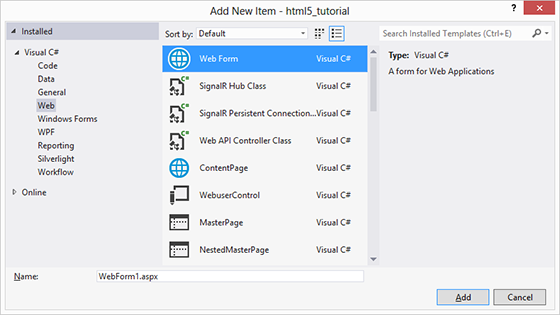
-
In the Solution Explorer, select the newly created Web Form and choose Designer from the View main menu.
Find the TextControl component in the Toolbox and drag and drop an instance onto the Designer form.
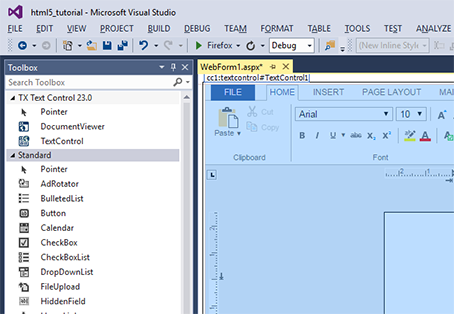
-
Select TextControl1 on the form and browse for the Dock property in the Properties window and set this to Window.
-
In the Solution Explorer, select the project and choose New Folder from the Project main menu. Type in a name for the folder (e.g. "documents").
-
Select the newly created folder and choose Add Existing Item... from the Project main menu. In the opened dialog box, navigate to the following folder:
%USERPROFILE%\Documents\TX Text Control 29.0.NET Server for ASP.NET\Samples\ASP.NET\CSharp\Documentation Tutorials\HTML5 Web Editor\Tutorial\documents
Select all files and and confirm with Add.
-
Repeat the above 2 steps with another folder for the images (e.g. "images"). Sample images can be found in the following directory:
%USERPROFILE%\Documents\TX Text Control 29.0.NET Server for ASP.NET\Samples\ASP.NET\CSharp\Documentation Tutorials\HTML5 Web Editor\Tutorial\images
-
Select the Web Form and switch to code view using the Code menu item from the View main menu. Add the following event handler code:
protected void Page_Load(object sender, EventArgs e) { TextControl1.SetFileDirectoryAsync(Server.MapPath("documents"), TXTextControl.Web.FileType.Document); TextControl1.SetFileDirectoryAsync(Server.MapPath("images"), TXTextControl.Web.FileType.Image); }Protected Sub Page_Load(ByVal sender As Object, ByVal e As System.EventArgs) _ Handles Me.Load TextControl1.SetFileDirectoryAsync(Server.MapPath("documents"), TXTextControl.Web.FileType.Document) TextControl1.SetFileDirectoryAsync(Server.MapPath("images"), TXTextControl.Web.FileType.Image) End Sub -
Compile and start the application.
Using the integrated File ribbon menu, you can load and save documents from and to your specified documents folder.
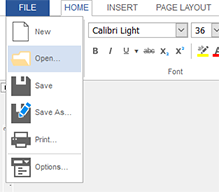
ASP.NET
Integrate document processing into your applications to create documents such as PDFs and MS Word documents, including client-side document editing, viewing, and electronic signatures.
- Angular
- Blazor
- React
- JavaScript
- ASP.NET MVC, ASP.NET Core, and WebForms
Related Posts
Creating an ASP.NET MVC DocumentViewer Application With Razor
Create a simple ASP.NET (MVC) application that uses the HTML5 document viewer.
Creating an ASP.NET MVC Application With Razor
This tutorial shows how to integrate TextControl.Web into an MVC application with Razor.
Creating Your First ASP.NET Reporting Application
This tutorial shows how to use the MailMerge component in an ASP.NET Web application to merge a template with data to create an Adobe PDF document.
Updating Your TXTextControl.Web ASP.NET Web Forms Project from Version X12…
In order to update an ASP.NET Web Forms project from TX Text Control X12 to X13, the following steps are required: In the Solution Explorer, find the reference TXTextControl.Web, select it and…
TextControl.Web: Creating an MVC Application with Razor
This tutorial shows how to integrate TextControl.Web into an MVC application with Razor. Because of the architecture and complexity of the design, the ASP.NET component TextControl.Web is a Web…






