Using TX Text Control Angular in ASP.NET MVC
This tutorial shows how to use the Angular version of TX Text Control within an ASP.NET MVC project and an MVC-based WebSocketHandler.

The Angular version of TX Text Control is supposed to be used in combination with the Node.js WebSocketHandler. But basically, any WebSocketHandler can be used with the Angular component. This sample shows how to use the Angular version within an ASP.NET MVC application and how to connect the Angular component with the MVC WebSocketHandler within the ASP.NET application running on IIS.
Create the ASP.NET MVC Application
The ASP.NET application is the hosting application that contains the pre-compiled Angular project created in a later step in this tutorial.
- Open Visual Studio 2019 and create a new ASP.NET Web Application (.NET Framework).
-
Select MVC as the project type and check MVC and Web API as Add folders & core references options:
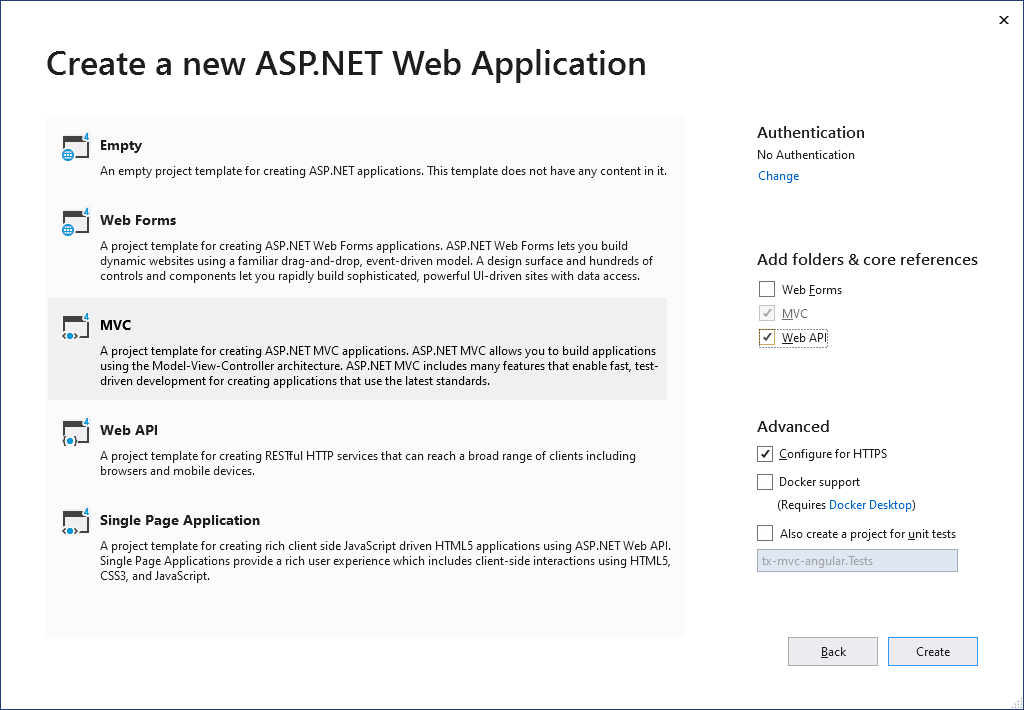
Confirm this step with Create.
-
Click Manage NuGet Packages... from the Project main menu. Select nuget.org from the Online package source panel. In the upper right corner, search for TXTextControl.Web. Find the latest version and click on Install.
-
Find the file WebApiConfig.cs in the App_Start folder and change the API route to the following:
public static class WebApiConfig { public static void Register(HttpConfiguration config) { // Web API configuration and services // Web API routes config.MapHttpAttributeRoutes(); config.Routes.MapHttpRoute( name: "DefaultApi", routeTemplate: "{id}/api/{controller}", defaults: new { id = RouteParameter.Optional } ); } }You want to change this route based on your purposes. The Angular component is trying to connect to the port number plus the value of the webSocketPath parameter. The API route should match, so that the WebSocketHandler can be found.
Create the Angular Application
This Angular project is created and compiled separately, but hosted in the previously created ASP.NET MVC application. For demo purposes, this Angular application is pre-compiled using CLI and will not be included to the Visual Studio solution for TypeScript compiling.
-
Open a command prompt and install the latest Angular CLI by entering the following command:
npm install -g @angular/cli -
Navigate to the root folder of your MVC project, open the command prompt there and enter the following command:
ng new Angular --skip-tests --style=scssAnswer with 'No' for the question whether to add Angular routing to the project.
-
Install the TX Text Control document editor package by typing in the following command:
ng add @txtextcontrol/tx-ng-document-editor -
Open the file src -> app -> app.component.html, add the following code and save it:
<tx-document-editor width="1024" height="800" webSocketURL="ws://localhost:44392/api/TXWebSocket"> </tx-document-editor>Make sure that the value for the port number matches the port number of the ASP.NET MVC application. If you deploy your application to production, this should be 80 or 443. When using IIS Express, this is typically a 5-digit port number. You can find this number in the project settings in the Web tab:
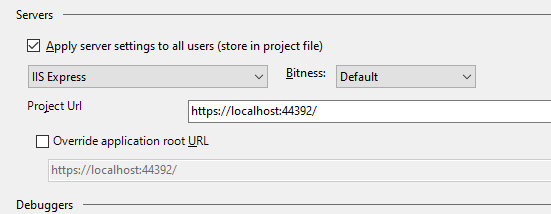
-
Now, build the Angular output by opening a command prompt in the root folder of the created Angular project and typing in the following command:
ng build --extractCss --watch
Set Up the Angular Application for ASP.NET MVC
-
Inside the Angular folder, find the file angular.json and open it using your preferred editor and the the outputPath setting:
"outputPath": "../Bundles/AngularOutput", -
In the ASP.NET MVC application, find the BundleConfig.cs file inside of App_Start folder and add the following code to the end of the RegisterBundles function:
// Angular bundles bundles.Add(new Bundle("~/bundles/Angular") .Include( "~/bundles/AngularOutput/inline.*", "~/bundles/AngularOutput/polyfills.*", "~/bundles/AngularOutput/scripts.*", "~/bundles/AngularOutput/vendor.*", "~/bundles/AngularOutput/runtime.*", "~/bundles/AngularOutput/main.*")); bundles.Add(new Bundle("~/Content/Angular") .Include("~/bundles/AngularOutput/styles.*")); -
In the Solution Explorer, right-click Controllers and choose Add > Controller... from the context menu. Select an MVC 5 Controller, name it AngularDataController and confirm with Add. The controller code should look similar to this:
public class AngularDataController : Controller { // GET: AngularData public ActionResult Index() { return View(); } } -
In the Solution Explorer, right-click AngularData in the Views folder and select Add > View..., name it Index and confirm with Add. Add the following code to the view:
@{ ViewBag.Title = "Index"; } @Styles.Render("~/Content/Angular") <app-root></app-root> @Scripts.Render("~/bundles/Angular")
Compile and start the web application and browse to the AngularData/Index endpoint:
https://localhost:44392/AngularData/Index
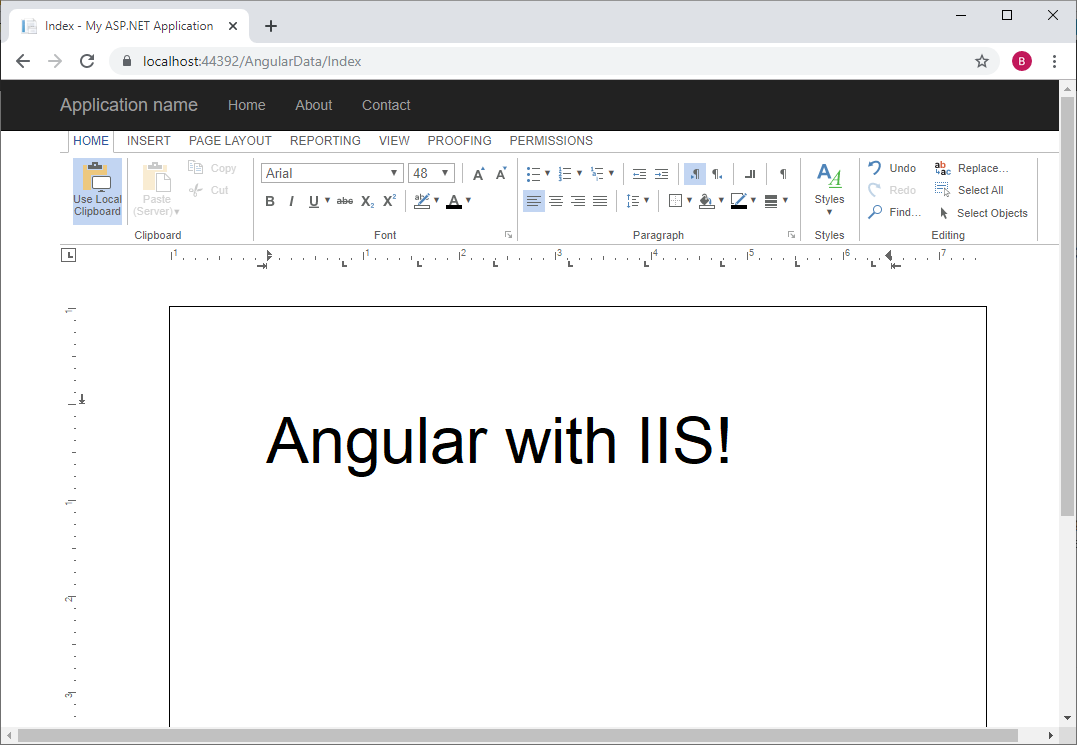
Angular
Integrate document processing, editing, sharing, collaboration, creation, electronic signatures, and PDF generation into your Angular Web applications.
Related Posts
Building an ASP.NET Core Backend (Linux and Windows) for the Document Editor…
This article shows how to create a backend for the Document Editor and Viewer using ASP.NET Core. The backend can be hosted on Windows and Linux and can be used in Blazor, Angular, JavaScript, and…
Impressions from .NET Developer Conference DDC 2024
This week we sponsored the .NET Developer Conference DDC 2024 in Cologne, Germany. It was a great event with many interesting talks and workshops. Here are some impressions of the conference.
Back from Florida: Impressions from VSLive! Orlando 2024
We had an incredible time showcasing our digital document processing SDKs at VSLive! Orlando 2024 as a silver sponsor! Throughout the event, we interacted with hundreds of developers, shared…
Implementing a Security Middleware for Angular Document Editor Applications…
This article shows how to implement a security middleware for Angular Document Editor applications using ASP.NET Core. The middleware is used to validate access tokens and to protect the Document…
Meet Text Control at DDC .NET Developer Conference 2024
We are sponsoring the DDC .NET Developer Conference 2024 in Cologne, Germany. This 4-day conference is a great opportunity to meet the Text Control team and learn about the latest technologies in…

