Windows Forms: Preview Mail Merge Results with the BindingNavigator and a BindingSource
It has been a while since I have been written about the Windows Forms version of TX Text Control. And that is not because we give the Windows Forms version less priority - it is just my current dedication towards reporting, ASP.NET and web development. The client versions including Windows Forms and WPF have a very high priority for us. Sure, web application's popularity is growing fast and our ASP.NET team is doing a great job to fulfill all requests and requirements from our users. But we…

It has been a while since I have been written about the Windows Forms version of TX Text Control. And that is not because we give the Windows Forms version less priority - it is just my current dedication towards reporting, ASP.NET and web development.
The client versions including Windows Forms and WPF have a very high priority for us. Sure, web application's popularity is growing fast and our ASP.NET team is doing a great job to fulfill all requests and requirements from our users. But we understand that millions of end-users are using Windows desktop applications with TX Text Control, so we are investing time and money into the development of new and improved features for these platforms as well.
In this sample, we show how to use a BindingNavigator and a BindingSource to preview merge results.
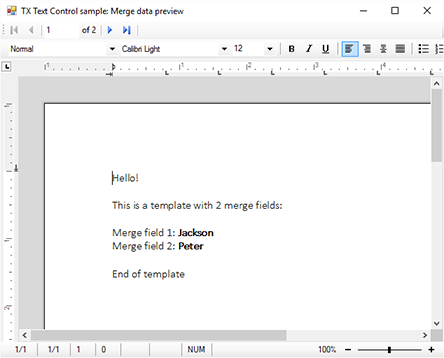
The sample form consists of a TextControl with an attached button bar, rulers and status bars. Additionally, a MailMerge component, a BindingNavigator and a BindingSource has been added to the form.
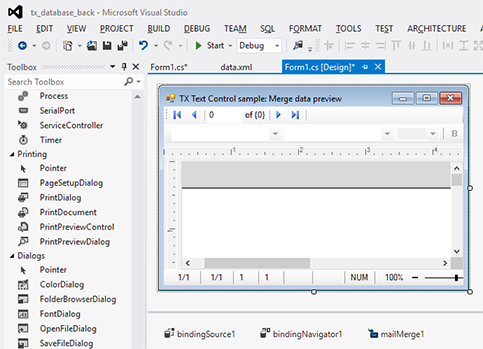
The BindingSource property of the BindingNavigator is set to the instance of the BindingSource.
In code, a new DataSet is created by reading an XML data file. The DataSource property of the BindingSource is set to the root table of the created DataSet.
// import XML into a new DataSet object
DataSet ds = new DataSet();
ds.ReadXml("data.xml");
bindingSource1.DataSource = ds.Tables[0];In the CurrentChanged event of the BindingSource, a temporary table clone with only the current row is created and used to merge the template.
private void bindingSource1_CurrentChanged(object sender, EventArgs e)
{
// retrieve the current DataRow
DataRow drCurrent = ((DataRowView)bindingSource1.Current).Row;
// create a temporary copy with only the current row
DataTable dtTemp = drCurrent.Table.Clone();
dtTemp.ImportRow(drCurrent);
// merge the template with the cloned table
mailMerge1.Merge(dtTemp);
}This way, the current data row is merged instantly when the user navigates to another row using the BindingNavigator control.
Download the sample from GitHub and test it on your own.
![]()
Download and Fork This Sample on GitHub
We proudly host our sample code on github.com/TextControl.
Please fork and contribute.
Requirements for this sample
- Visual Studio 2012 or better
- TX Text Control .NET for Windows Forms (trial sufficient)
Reporting
The Text Control Reporting Framework combines powerful reporting features with an easy-to-use, MS Word compatible word processor. Users can create documents and templates using ordinary Microsoft Word skills. The Reporting Framework is included in all .NET based TX Text Control products including ASP.NET, Windows Forms and WPF.
Related Posts
Merge Excel Documents into MailMerge Templates using IncludeText Fields
This sample shows how to use IncludeText fields to merge Excel documents into templates using MailMerge.
MailMerge: Conditional Table Cell Colors using Filter Instructions
The MailMerge class provides an extensible framework to inject custom logic to the merge process. This sample shows how to implement conditional table cell colors.
MailMerge: Using Filters to Remove Unwanted Rows
Data in merge blocks can be filtered and sorted. This article explains how to use filters to remove unwanted lines.
ReportingWindows FormsMail Merge
MailMerge: Conditional Rendering of Merge Blocks
Merge blocks can be used to render content conditionally. This article explains different ways to control this.
ReportingWindows FormsMail Merge
DataSourceManager: Using the Ready-to-Use Reporting Dialog Boxes
The Text Control DocumentServer class comes with ready-to-use dialog boxes for various purposes. This article shows how to use them in your application.

