TX Text Control Security Wizard Available
In order to run the BrowserTextControl component in Internet Explorer, the .NET Framework security mechanism Code Access Security (CAS) must be adjusted. Our documentation describes how to adjust these settings manually: Adjusting the Client-Side Settings Manually In the shipped samples, we describe another automated way of adjusting the security settings. This approach uses Javascript to make the required changes. With Windows Vista and Windows 7, User Account Control has been integrated,…

In order to run the BrowserTextControl component in Internet Explorer, the .NET Framework security mechanism Code Access Security (CAS) must be adjusted. Our documentation describes how to adjust these settings manually:
Adjusting the Client-Side Settings Manually
In the shipped samples, we describe another automated way of adjusting the security settings. This approach uses Javascript to make the required changes. With Windows Vista and Windows 7, User Account Control has been integrated, so that such changes require explicit administrator rights. Additionally, Javascript might be disabled in some browsers.
So we need another confident way to adjust these settings.
The following screenshot shows a Windows Forms application that is able to adjust the settings with elevated user rights. This application can be published using ClickOnce, so that your users can start this process directly on your website.
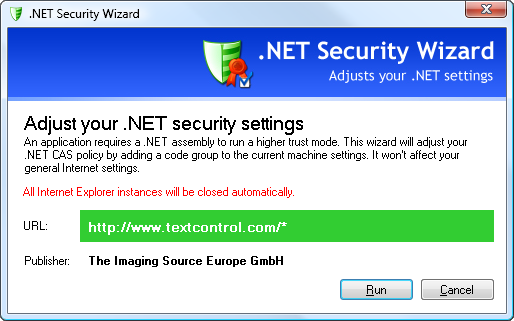
All you need to do is to download this project and to change the URLs in the frm_dialog.cs file:
// [C#]
newSettings.MembershipUrl = @"/*";
newSettings.RedirectUrl = @"";Then you might want to sign it using your certificate in order to publish the application using ClickOnce.
In the ASPX page that contains the BrowserTextControl OBJECT tag, you can add an HTML link that refers to the published wizard folder:
<a href="SecuritySettings/tx_security_wizard.application">Start security wizard</a>When the wizard is downloaded and started, the user just need to click on the Run button and the security settings are adjusted automatically. After that, all Internet Explorer instances are closed and reopened again automatically to apply these changes.
Download the Visual Studio 2008 project here:
Feel free to contact our support, if you have questions about this project or if you need help with the integration.
Related Posts
Overriding IE's Predefined Shortcuts Like CTRL-B
CTRL-B is the de facto standard shortcut for making a selection bold in word processing applications. When trying to implement that into a BrowserTextControl based user control that is used in…
BrowserTextControlSampleVisual Studio
BrowserTextControl: Using Post-build Events in Visual Studio
When developing with TX Text Control Server for ASP.NET (incl. Windows Forms) and it's BrowserTextControl class, you might have learned that you need to clear the .NET download cache (dl3)…
BrowserTextControlServerTextControl
BrowserTextControl: Compressed File Transfer
The BrowserTextControl class allows developers to deploy true WYSIWYG word processing applications to the web. Using this .NET component, it is possible to load, modify and save fully featured MS…
Activating the BrowserTextControl Automatically
Since objects like Flash, ActiveX controls or .NET assemblies must be activated in Internet Explorer manually, you have to click on it to be able to use them. This is also valid for the…
ASP.NET: Getting the Client's .NET Version
To use TX Text Control Server for ASP.NET (incl. Windows Forms)'s BrowserTextControl in the Internet Explorer, the .NET Framework must be installed on client-side. A client-side control is…

