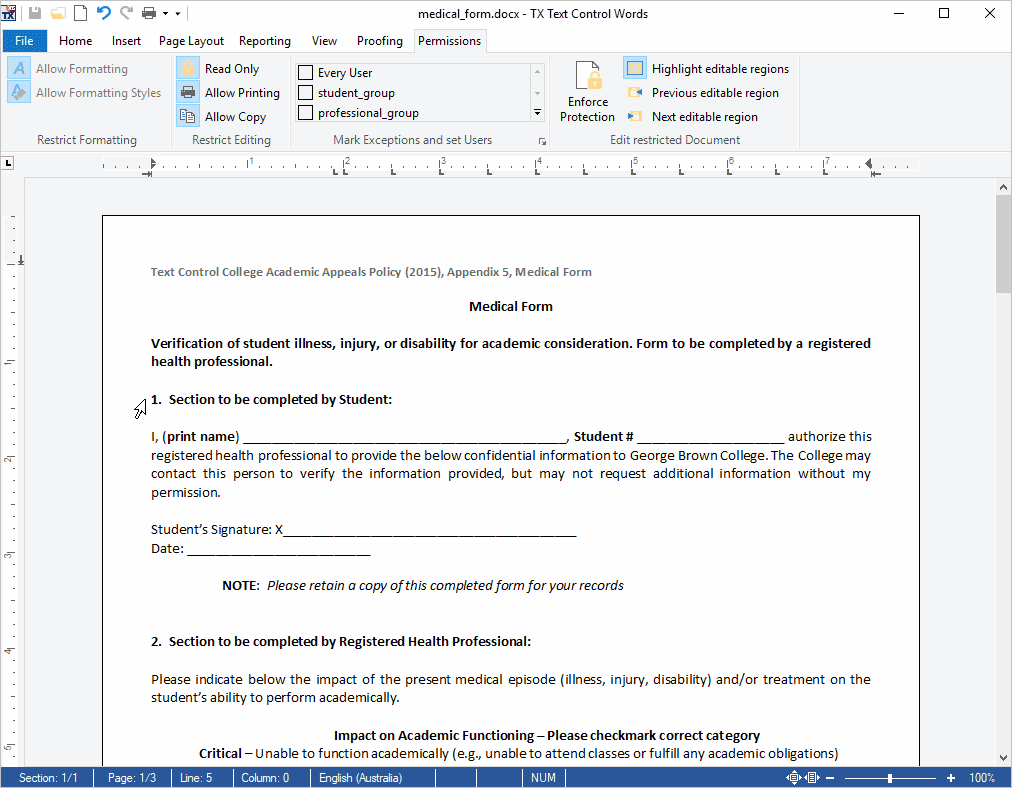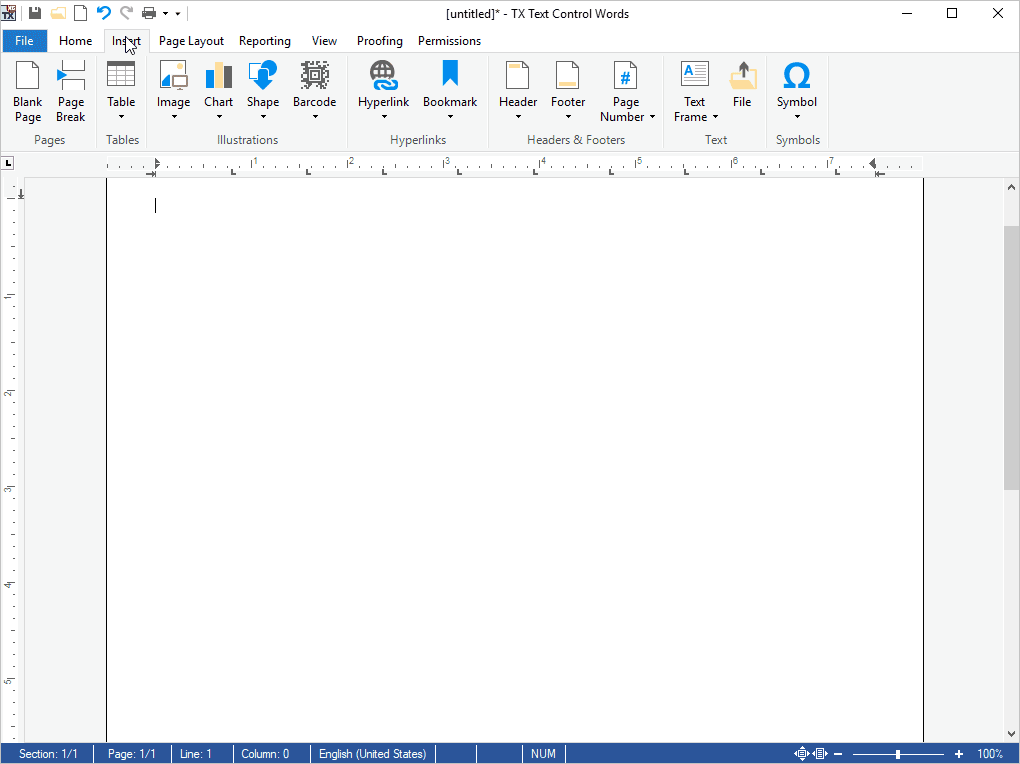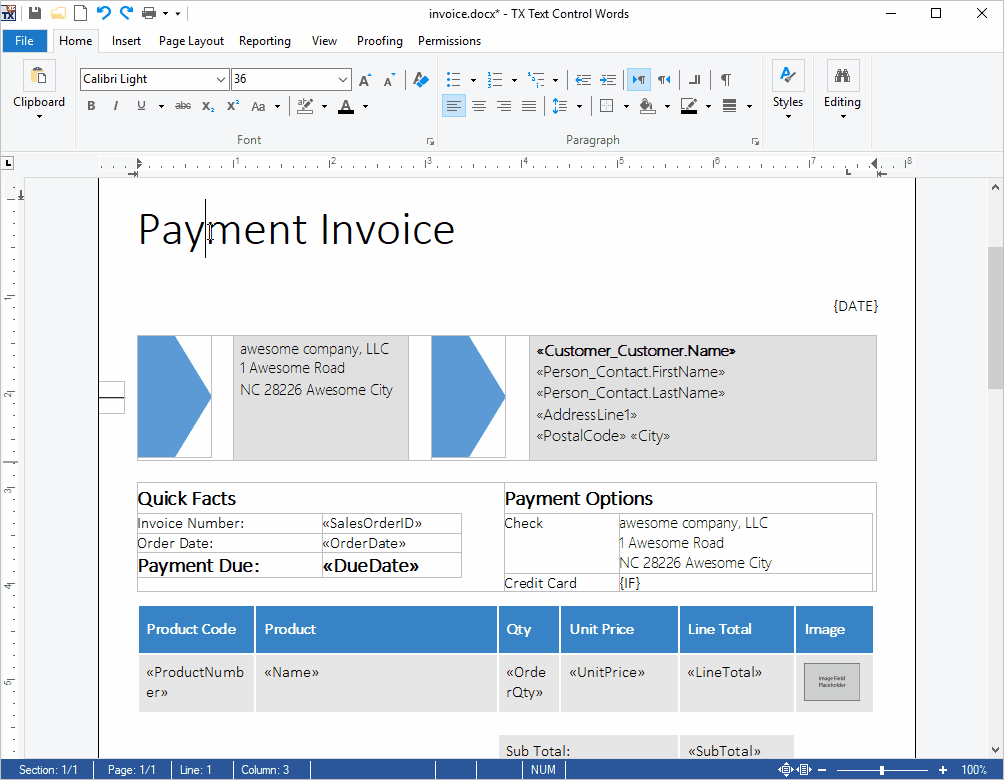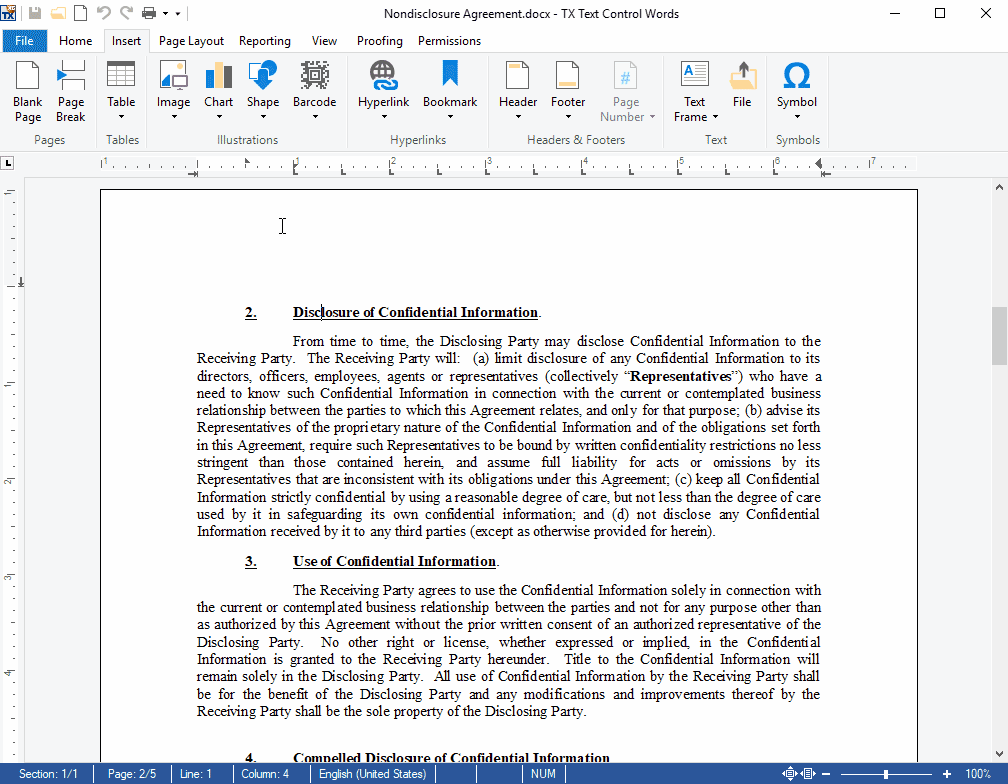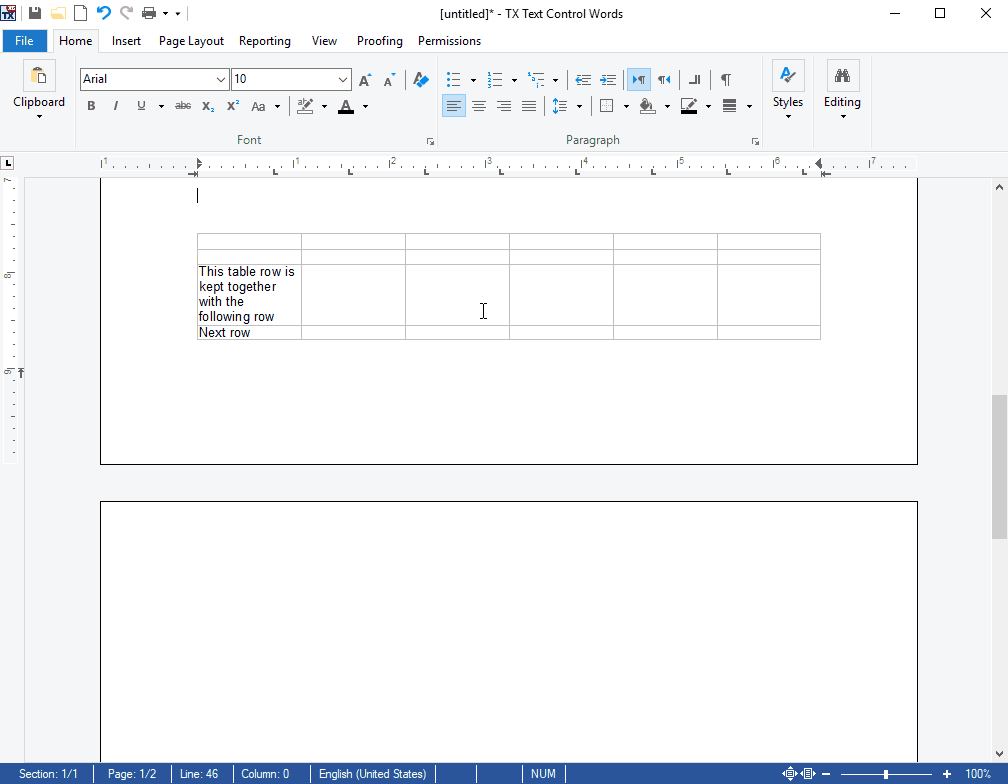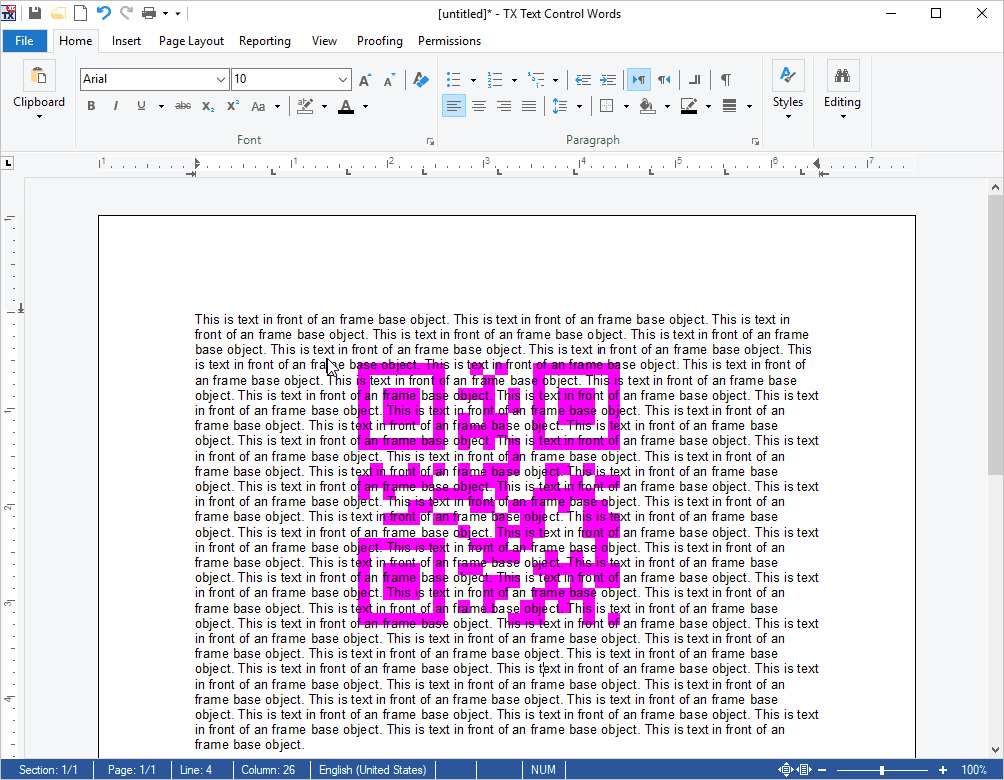What's New in X15
We are constantly updating our libraries with major upgrades, new features, and innovations driven by our customers.
Watermarks
Watermarks in headers and footers
Content in headers and footers can overlap main text. This is typically used in letterhead templates to place an address block in a text box on the side of the main text. This content is repeated on each page dependent of the header and footer section settings.MS Word-compatible document protection and editable regions
MS Word-compatible document protection with editable regions. Using TX Text Control .NET for Windows Forms X15, documents can be protected by restricting the formatting and editing of content. When protecting a document, it is possible to define whether the document is completely locked or formatting can be applied.
Editable regions are exceptions within protected documents that can be defined through a start position and a length or through a TXText
Each TXText
Chart layout ribbon tab
Chart layout ribbon tab for adding and customizing charts. 2D and 3D chart objects can be added to documents and merged with data using the reporting framework TXText
The TXText
Using the TXText
Contextual mini toolbar
Contextual mini toolbar for quick formatting tasks. Inspired by Microsoft Word, the new TXText
This context-sensitive toolbar is very handy for quick formatting tasks without moving the mouse back and forth from the selection to the full ribbon bar.
When right-clicking a selection or an object such as a table or text frame, contextual features are displayed in the mini toolbar.
Watermarks in headers and footers
Watermarks in headers and footers for letterhead templates. A highly requested feature was content in headers and footers that overlaps the main text. This is typically used in letterhead templates to place the address in a text box on the side of the main text. This content is repeated on each page and is therefore part of the header or footer text part.
Objects can be freely moved on the page and are placed behind the main text when headers and footers are deactivated. When a new page is inserted within the same section, the objects that belong to the header and footer are repeated on following pages as well.
Pagination in tables
Pagination in tables with control over page breaks. The pagination settings keep with next and page break before can now be used in tables to control page breaks within a table. The first paragraph of a table row determines how to treat the complete row. If the first paragraph of a table row has the keep with next setting, the complete table row is positioned on the same page as the following table row.
Select objects behind the text
Select objects behind the text with the new TXTextControl.SelectObjects property. The new TXText
When this property is set to True, a mouse click selects the object in the background. Otherwise, when this property is set to False, text in front of the object is selected.
.NET framework update
.NET Framework update required for X15 and higher versions. Starting with X15 (25.0), our Windows Forms products require .NET Framework 4.0 and higher.
v4.5 is not a must-have, and it is sufficient to install v4.0 on the target machine.
To find out more about the supported Windows versions, please refer to this MSDN article: