How to Sign Signature Fields with Custom Signer Information and Time Stamps in ASP.NET Core C#
This article shows how to sign signature fields in a PDF document with custom signer information and timestamps using the TX Text Control .NET Server component in ASP.NET Core C#. The signature is created using a PFX certificate file.

TX Text Control provides a powerful API to sign PDF documents with signature fields and digital signatures. This article shows how to sign a PDF document with a digital signature using the TX Text Control API and to set custom signer information.
Pre-Populated Signer Information
Signer information, such as the reason for signing and the signer's address, can be added at the design time of the document or template. This information is stored in the internal TX Text Control document format and can be used to pre-fill the signature fields.
The following screenshots show a signature field and the ribbon bar with the pre-populated information:
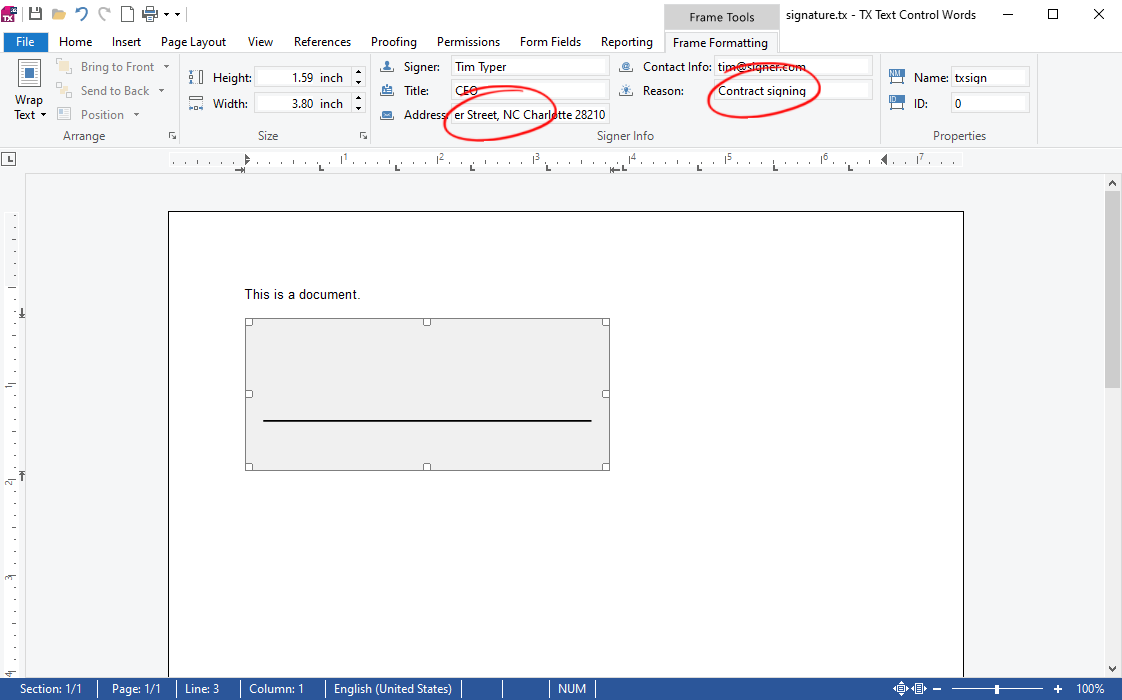
When signing the document with a digital signature, the pre-populated information is used automatically.
Custom Signer Information
When signing a document with a digital signature, the signer information can be set programmatically using the Signer
| Property | Description |
|---|---|
Reason |
Gets or sets the reason for signing the document. |
Address |
Gets or sets the location of the signer. |
ContactInfo |
Gets or sets the contact information of the signer. |
Name |
Gets or sets the name of the signer. |
Title |
Gets or sets the title of the signer. |
The following code snippet shows how to set the signer information for a signature field:
using System.Security.Cryptography.X509Certificates;
using TXTextControl;
using (TXTextControl.ServerTextControl tx = new TXTextControl.ServerTextControl())
{
tx.Create();
tx.Load("signature.tx", TXTextControl.StreamType.InternalUnicodeFormat);
// create a certificate
X509Certificate2 cert = new X509Certificate2("textcontrolself.pfx", "123");
// create a list of digital signatures
var digitalSignatures = new List<DigitalSignature>();
foreach (SignatureField signatureField in tx.SignatureFields)
{
signatureField.SignerData = new SignerData(
"John Doe",
"CEO",
"11 Main Street, New York, NY 10001, USA",
"john@doe.com",
"Contract signature");
// time stamp server
var timeStampServer = "http://timestamp.digicert.com";
// create a digital signature object
DigitalSignature digitalSignature = new DigitalSignature(cert, timeStampServer, signatureField.Name);
// add the digital signature to the list
digitalSignatures.Add(digitalSignature);
}
// create save settings
SaveSettings saveSettings = new SaveSettings()
{
CreatorApplication = "Your Application",
SignatureFields = digitalSignatures.ToArray()
};
// save the document as PDF
tx.Save("results_signed.pdf", StreamType.AdobePDFA, saveSettings);
}Additionally, the time server is added to the digital signature. The timeServerURL parameter is set to the URL of the time server.
When the document is signed, the signature field is updated with the custom signer information:
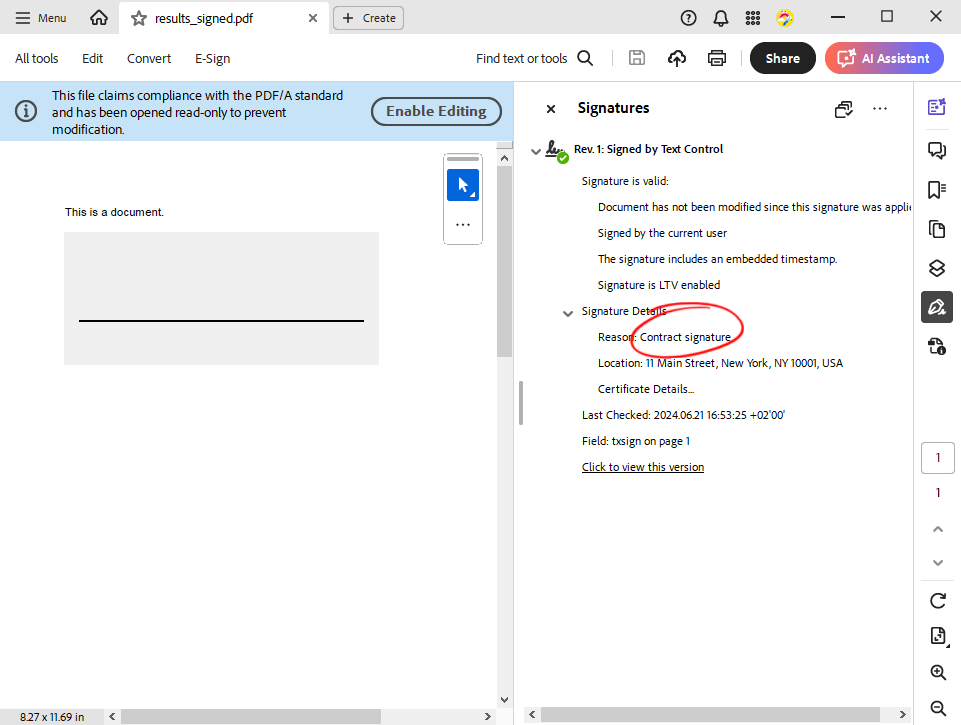
When the document is opened in Adobe Acrobat Reader, the custom signer information is displayed in the signature properties.
Conclusion
TX Text Control provides a powerful API to sign PDF documents with signature fields and digital signatures. The signer information can be pre-populated at the design time of the document or set programmatically using the SignerData property.
ASP.NET
Integrate document processing into your applications to create documents such as PDFs and MS Word documents, including client-side document editing, viewing, and electronic signatures.
- Angular
- Blazor
- React
- JavaScript
- ASP.NET MVC, ASP.NET Core, and WebForms
Related Posts
ASP.NETASP.NET CoreCertificate
How to Sign PDF Documents with PFX Certificates in .NET C# on Linux
This article shows how to sign PDF documents with PFX certificates in .NET C# on Linux. The sample code uses the TX Text Control .NET Server component to create a PDF document and digitally sign…
E-Sign Comes to Blazor: Document Viewer 33.0.1 Released
We are excited to announce the release of TX Text Control Document Viewer 33.0.1 for Blazor! This version comes packed with one of the most requested features: Electronic signature support.
Adoption of Electronic vs. Paper Signatures in 2025
The move to electronic signatures has accelerated in recent years. However, many organizations still rely on paper signatures for core processes. This article examines the current state of…
Sign Documents with a Self-Signed Digital ID From Adobe Acrobat Reader in…
This article shows how to create a self-signed digital ID using Adobe Acrobat Reader and how to use it to sign documents in .NET C#. The article also shows how to create a PDF document with a…
ASP.NETASP.NET CoreDocument Viewer
Transforming Financial Documents into Smart and Secure Forms in ASP.NET Core C#
This article shows how to transform financial documents into smart and secure forms in ASP.NET Core C#. All the necessary steps, from prepopulating the form fields to digital signatures, are…






