Document Viewer: Pre-Select Form Fields Client-Side using JavaScript
One of the primary uses of the Document Viewer is to collect data from form fields. This article shows how to use JavaScript to pre-select values of known form fields client side.

A form can be prepared by merging known data into the document before the Document Viewer is used to deliver the form to the end user. Consider the following template, which consists of form text fields, check boxes, and drop-down boxes.
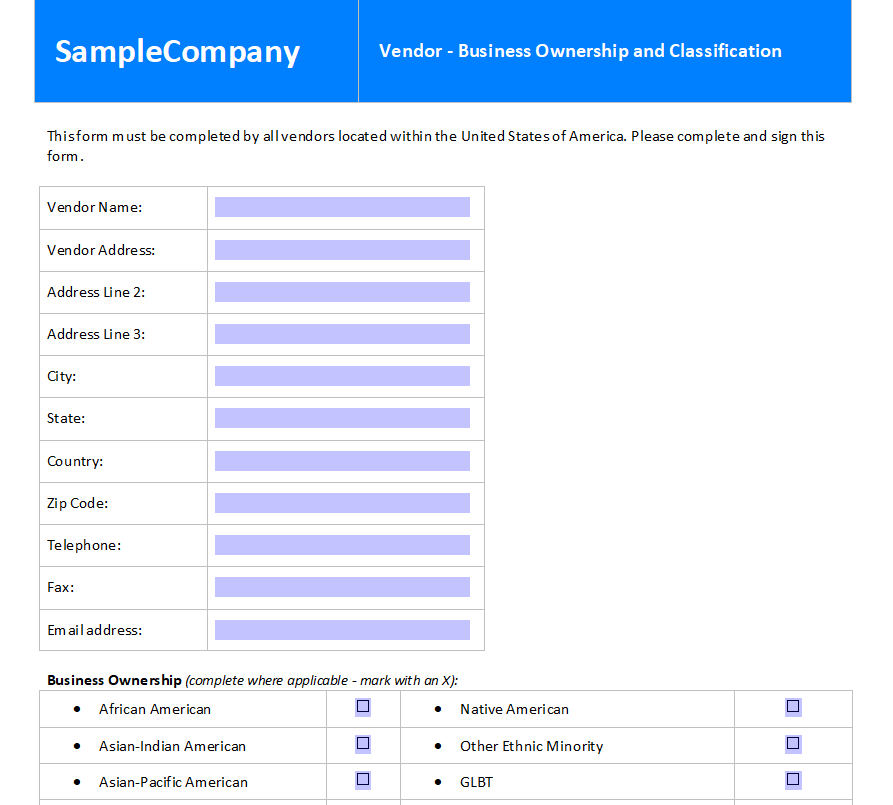
Pre-Select Known Values
There are three ways to preselect known data:
- The default values will be pre-selected and stored in the template.
- Known data is merged server-side using Mail
Merge . - Known data is merged client-side using JavaScript.
When merging data server-side, the template is loaded into a Server
byte[] document;
using (TXTextControl.ServerTextControl tx = new TXTextControl.ServerTextControl()) {
tx.Create();
tx.Load("App_Data/vaccination_form.tx", TXTextControl.StreamType.InternalUnicodeFormat);
using (TXTextControl.DocumentServer.MailMerge mm =
new TXTextControl.DocumentServer.MailMerge()) {
mm.TextComponent = tx;
mm.FormFieldMergeType = TXTextControl.DocumentServer.FormFieldMergeType.Preselect;
mm.RemoveEmptyFields = false;
// pre-select form fields with known data and merge
// data into merge fields
mm.MergeObject(data);
}
tx.Save(out document, TXTextControl.BinaryStreamType.InternalUnicodeFormat);
}But what if data is being collected somewhere else in the web application and another server callback or web API call is not the intent? Consider an Angular SPA where some of the form data is already available client side.
Access Fields with JavaScript
In this case, the Document Viewer form fields are accessible through JavaScript. The following dictionary is available on the client side and contains known values for some of the form fields in the template.
var values = {
"vendor_name": "Text Control, LLC",
"vendor_address": "4600 Park Road",
"vendor_line2": "Suite 470",
"vendor_city": "Charlotte",
"vendor_state": "NC",
"vendor_zip": "28209",
"vendor_country": "USA",
"vendor_phone": "(704) 544-7445",
"vendor_fax": "(704) 542-0936",
"business_american": true,
"business_size_small": true,
"business_size": "Small Business"
};Form fields in the Document Viewer are available as regular HTML input elements. They can be accessed via JavaScript in the appropriate shadow DOM.
Web Component
Learn more about the shadow DOM and the Web Component standard.
window.addEventListener("documentViewerLoaded", function () {
var elem = document.querySelector("tx-document-viewer");
elem.shadowRoot.querySelectorAll(".formFieldDiv").forEach((formField) => {
if (values[formField.name] === undefined) return;
var formFieldType = formField.getAttribute("formfieldtype");
var fieldValue = values[formField.name];
switch (formFieldType) {
case "checkbox":
formField.checked = fieldValue;
break;
case "text":
formField.value = fieldValue;
break;
case "selection":
if (formField.nodeName === "INPUT") {
formField.value = fieldValue;
} else if (formField.nodeName === "SELECT") {
formField.querySelectorAll("option").forEach((option) => {
if (option.value === fieldValue) {
option.selected = true;
}
});
}
break;
}
});
});In the code above, all form fields with the class name formFieldDiv are iterated. The custom attribute formfieldtype defines the type of the form fields, which are handled in a different way in the switch case statement. Finally, all known values are added to the form fields.

These values will also be exported when you call forms.getValues():
[
{
"name": "vendor_name",
"type": "text",
"value": "Text Control, LLC"
},
{
"name": "vendor_address",
"type": "text",
"value": "4600 Park Road"
},
{
"name": "vendor_line2",
"type": "text",
"value": "Suite 470"
},
{
"name": "vendor_line3",
"type": "text",
"value": ""
},
{
"name": "vendor_city",
"type": "text",
"value": "Charlotte"
},
...
]When the document is downloaded using the downloadDocument method, the values of the form fields will be added to the PDF form fields.
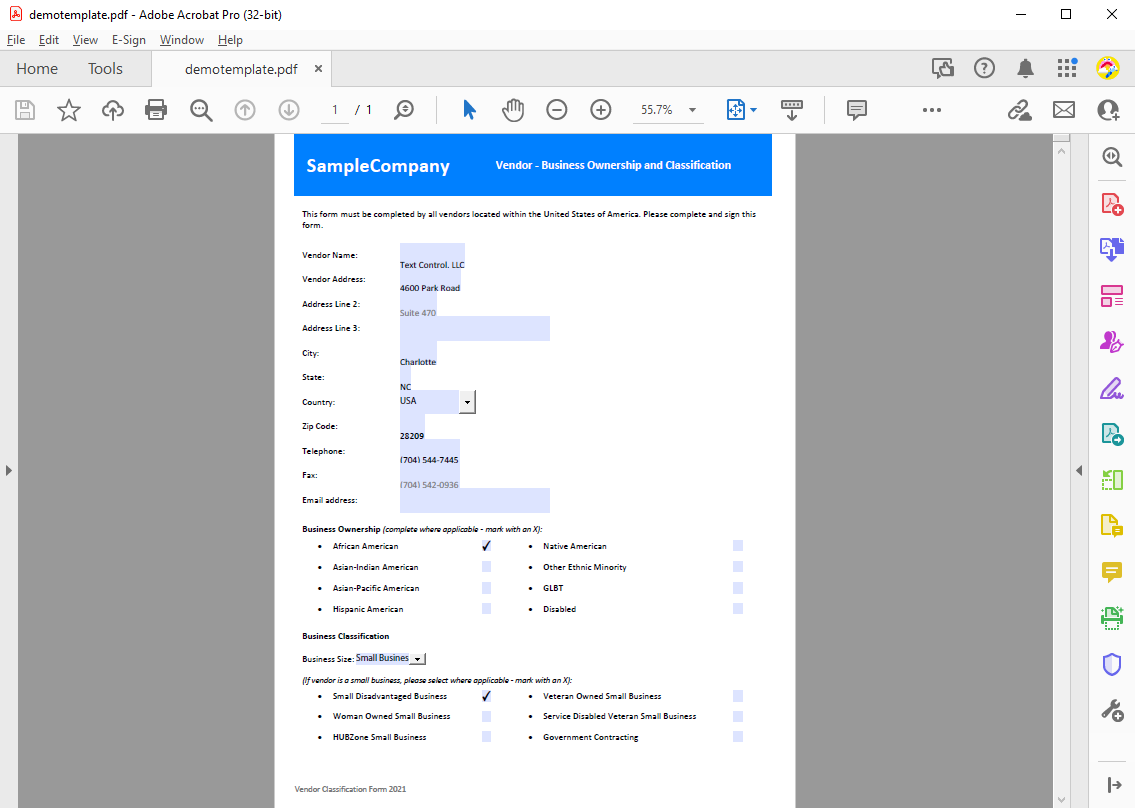
ASP.NET
Integrate document processing into your applications to create documents such as PDFs and MS Word documents, including client-side document editing, viewing, and electronic signatures.
- Angular
- Blazor
- React
- JavaScript
- ASP.NET MVC, ASP.NET Core, and WebForms
Related Posts
ASP.NETDigital SignatureDocument Viewer
Use Case: Create, Deploy and Process Insurance Claim Forms
Digital forms processing with electronic signatures offers several benefits that streamline and enhance administrative tasks. This article outlines a typical use case of an insurance claim form…
ASP.NETASP.NET CoreDocument Viewer
High-Performance Text Replacement in Large DOCX Files using C# .NET
Learn how to efficiently replace text in large DOCX files using C# .NET and the ServerTextControl component from Text Control. This article demonstrates the performance benefits of using the…
ASP.NETASP.NET CoreDocument Viewer
Document Viewer 33.2.1 Released: New Event and Bug Fixes
This service pack includes important bug fixes and improvements to enhance the stability and performance of the Document Viewer. In addition, a new event has been introduced to provide developers…
How to Import and Read Form Fields from DOCX Documents in .NET on Linux
Learn how to import and read form fields from DOCX documents in .NET on Linux using TX Text Control. This article provides a step-by-step guide to help you get started with form fields in TX Text…
Building an ASP.NET Core Backend (Linux and Windows) for the Document Editor…
This article shows how to create a backend for the Document Editor and Viewer using ASP.NET Core. The backend can be hosted on Windows and Linux and can be used in Blazor, Angular, JavaScript, and…






