Combining Merge and Form Fields to Prepare Document Forms
Form fields and merge fields can be combined to prepare document forms for end-users. Flattened and editable form fields and merge fields can be used to merge in static data that cannot be changed by the end-user.

The Mail
Consider the following Patient Medical History form that is typically completed by patients:
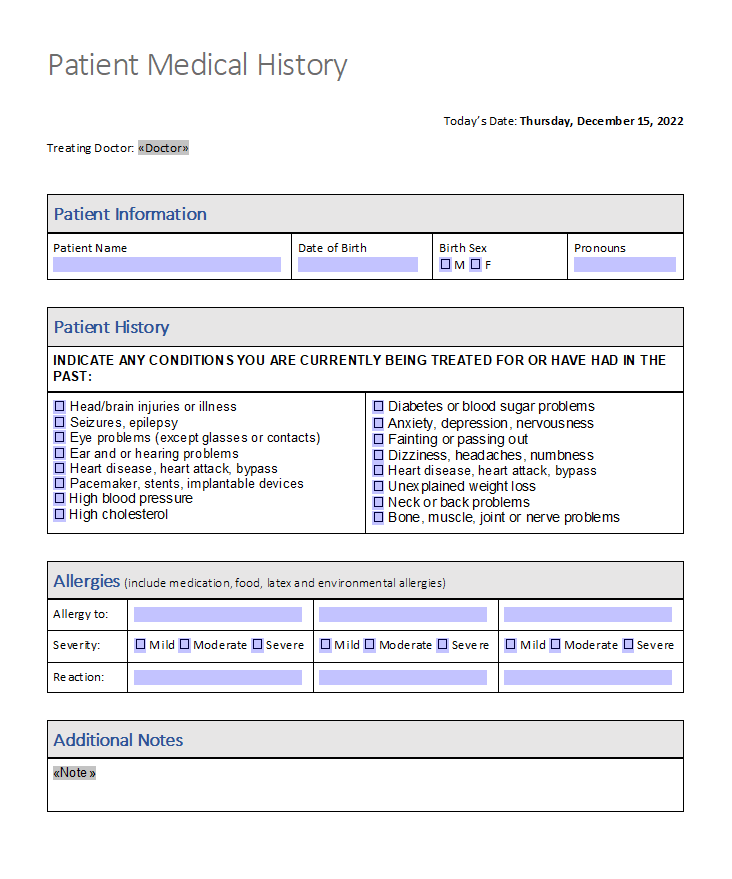
JSON Data
The following JSON data is used to merge the above template:
[
{
"Doctor": "Peter Jackson M.D.",
"Patient": [
{
"Name": "Jeanette Jo",
"DOB": "07/22/1981",
"Sex": {
"M": false,
"F": true
},
"Pronouns": "She/Her",
"History": {
"head": false,
"seizures": false,
"eye": false,
"ear": true,
"pacemaker": false,
"blood": false,
"cholesterol": false,
"diabetes": false,
"anxiety": false,
"fainting": false,
"dizziness": false,
"heart": false,
"weight": false,
"neck": false,
"bone": false
},
"Allergies": {
"allergy1": {
"To": "Gluten",
"Severity": {
"Mild": false,
"Moderate": true,
"Severe": false
},
"Reaction": "Abdominal pain"
}
},
"AdditionalNotes": {
"Notes": [
{
"Note": "Lorem ipsum dolor sit amet, consectetur adipiscing elit. Nulla in auctor nibh, ac suscipit ex."
},
{
"Note": "Sed euismod hendrerit augue nec tincidunt. Suspendisse ac massa a velit molestie mattis."
}
]
}
}
]
}
]Merging Merge Fields
To increase the patient experience, to accelerate the process and to decrease errors, parts of the document can be pre-populated. In the header, the doctor's name and the current date is known and can be merged into a merge field:
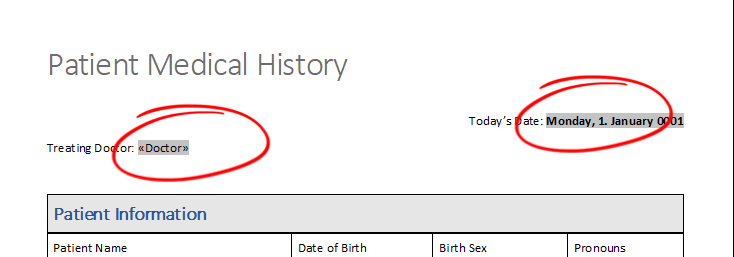
Pre-Populating Form Fields
The second part consists of form fields where some data is already known and can be pre-populated:
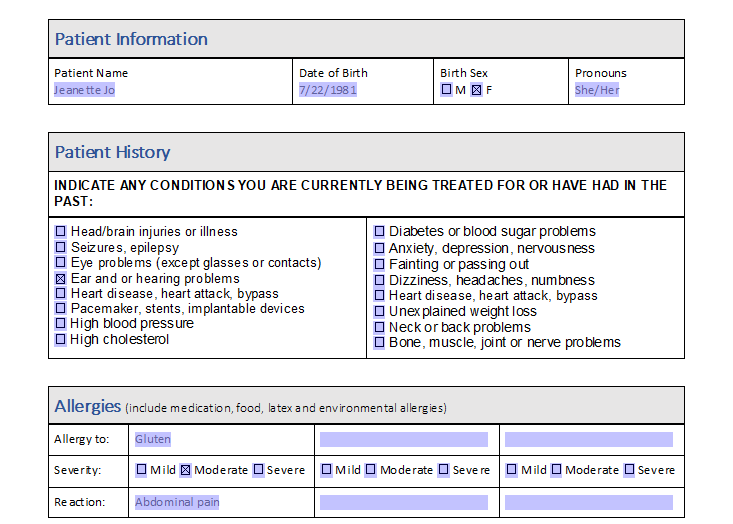
The following code is used to merge the JSON data into the template. Pay attention to the Form
using (TXTextControl.ServerTextControl tx = new TXTextControl.ServerTextControl()) {
tx.Create();
tx.Load("patient_history.tx", TXTextControl.StreamType.InternalUnicodeFormat);
using (TXTextControl.DocumentServer.MailMerge mailMerge = new TXTextControl.DocumentServer.MailMerge()) {
mailMerge.TextComponent = tx;
mailMerge.FormFieldMergeType = TXTextControl.DocumentServer.FormFieldMergeType.Preselect;
string jsonData = File.ReadAllText("data.json");
mailMerge.MergeJsonData(jsonData);
}
}The form fields are pre-populated, but the patient is still able to modify the form fields or to make further selections.
Flattening Form Fields
If the FormFieldMergeType property is set to Replace, the form fields are flattened and cannot be modified after the merge process:
mailMerge.FormFieldMergeType = TXTextControl.DocumentServer.FormFieldMergeType.Replace;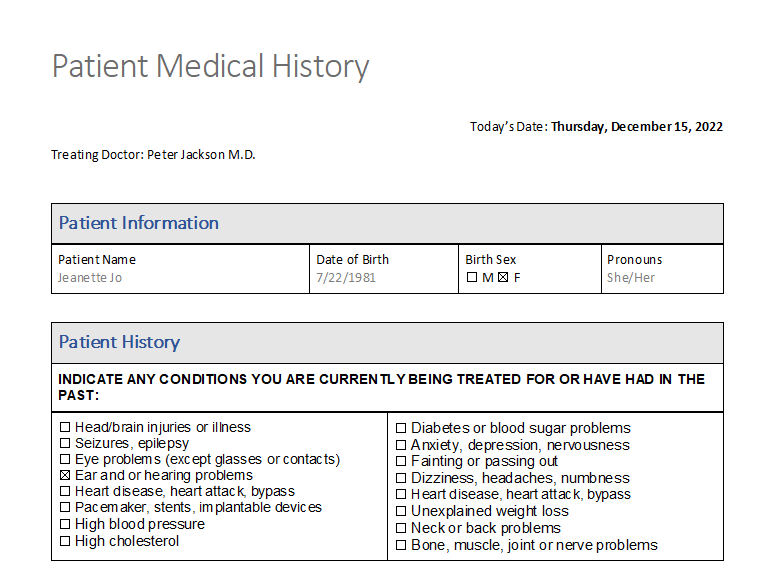
Conditional Merge Blocks
The third part of the template is a conditional merge section in form of a merge block. Merge blocks are removed by default when the associated data is not present in the given data source. The following screenshot shows the template loaded in the TX Text Control document editor and shows the Additional Notes section inserted as a merge block.
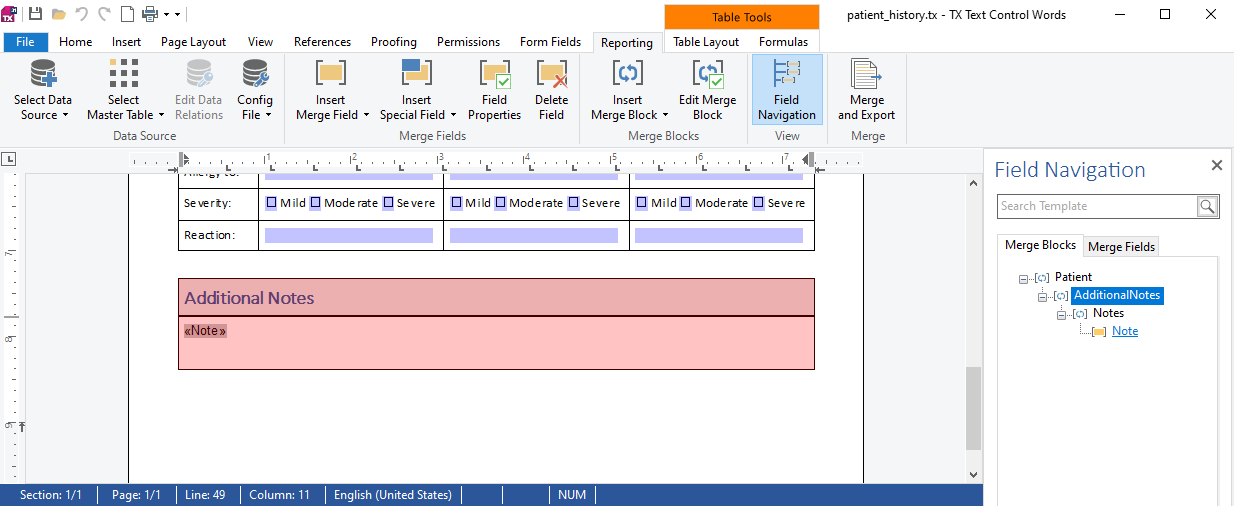
In case the element AdditionalNotes exists in the given JSON data (like in the above sample), the complete merge block is rendered and executed. If the element AdditionalNotes is removed from the data, the complete block is not rendered.
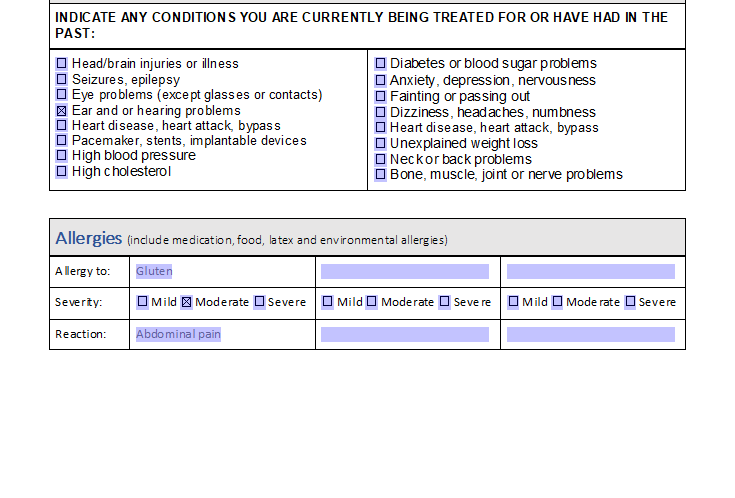
Download Template
You can download the demo template and JSON data for your own tests.
ASP.NET
Integrate document processing into your applications to create documents such as PDFs and MS Word documents, including client-side document editing, viewing, and electronic signatures.
- Angular
- Blazor
- React
- JavaScript
- ASP.NET MVC, ASP.NET Core, and WebForms
Related Posts
ASP.NETASP.NET CoreDocument Automation
Why Document Processing Libraries Require a Document Editor
A document processing library alone cannot guarantee reliable and predictable results. Users need a true WYSIWYG document editor to design and adjust templates to appear exactly as they will after…
Enhancing Documents with QR Codes and Barcodes in .NET C#: A Comprehensive Guide
QR codes and barcodes can be highly beneficial on various documents or PDFs, providing a convenient way to access information, verify authenticity, track items, and enhance user interaction. This…
ASP.NETASP.NET CoreDocument Automation
Document Automation 101: Leveraging TX Text Control for Business Efficiency…
Document automation is a powerful tool that can help businesses save time and money. In this article, we will explore how to leverage TX Text Control for document automation in ASP.NET and ASP.NET…
ASP.NETASP.NET CoreDocument Automation
Integrating Document Automation into C# Applications
Document automation is the concept of generating documents by pulling data and text from various sources and merging it into specific sections or merge fields of templates. This article explains…
AI-Ready Documents in .NET C#: How Structured Content Unlocks Better…
Most organizations use AI on documents that were never designed for machines. PDFs without tags, inconsistent templates, undescribed images, and disorganized reading orders are still common. This…






