Integrating Document Automation into C# Applications
Document automation is the concept of generating documents by pulling data and text from various sources and merging it into specific sections or merge fields of templates. This article explains various concepts of how to integrate document automation using TX Text Control.

Document automation is a useful functionality for processes where data-driven documents need to be assembled frequently at specific times or events. Automating documents does not only save time, but ensures that documents are accurate and based on up-to-date data and information, are properly formatted according to current standards and compliant based on specified rules.
Document automation is the concept of generating documents by pulling data and text from various sources and merging it into specific sections or merge fields of templates.
Automation Concepts
TX Text Control provides several concepts of how to generate and assemble documents.
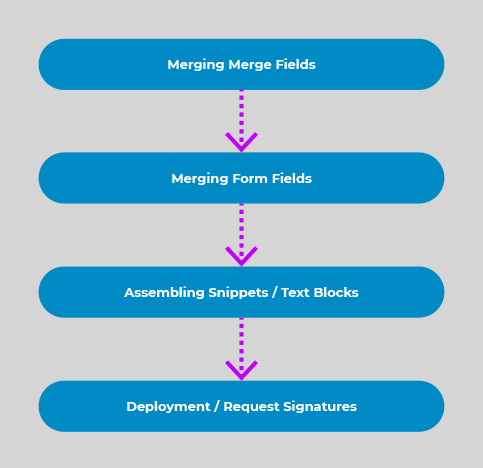
Merge Fields
Probably the most common automation element are merge fields. These are placeholders in templates with specific names that are populated with data from various data sources. The following screenshot shows a simple template with merge fields before and after the merge process:
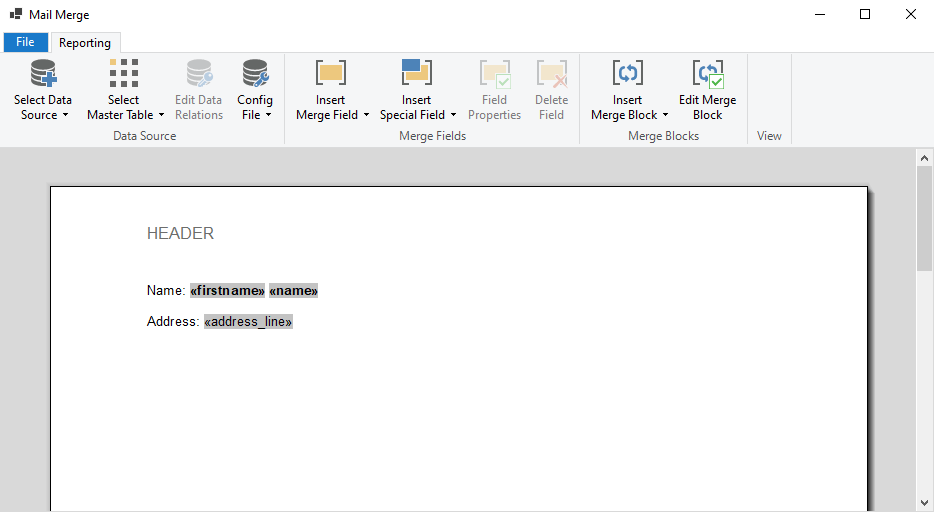
The following JSON data is used in the simple example above:
[
{
"firstname": "Anna",
"name": "Albright",
"address_line": "2232 Albright Rd"
},
{
"firstname": "Peter",
"name": "Brighton",
"address_line": "663 Brighton Ave"
}
]The following code uses the Merge
using (TXTextControl.DocumentServer.MailMerge mm =
new TXTextControl.DocumentServer.MailMerge()) {
mm.TextComponent = textControl1;
mm.MergeJsonData(sJsonData);
}Learn More
This article shows how to use the TX Text Control ASP.NET ServerTextControl and MailMerge classes within a .NET 6 application in Visual Studio 2022.
Getting Started: ServerTextControl and MailMerge with ASP.NET Core
Form Fields
Form fields can be pre-populated using the same MailMerge engine to prepare forms for users to complete. Form fields can be pre-populated or flattened. The following sample shows how the form fields are pre-populated with the same JSON data like in the above example:
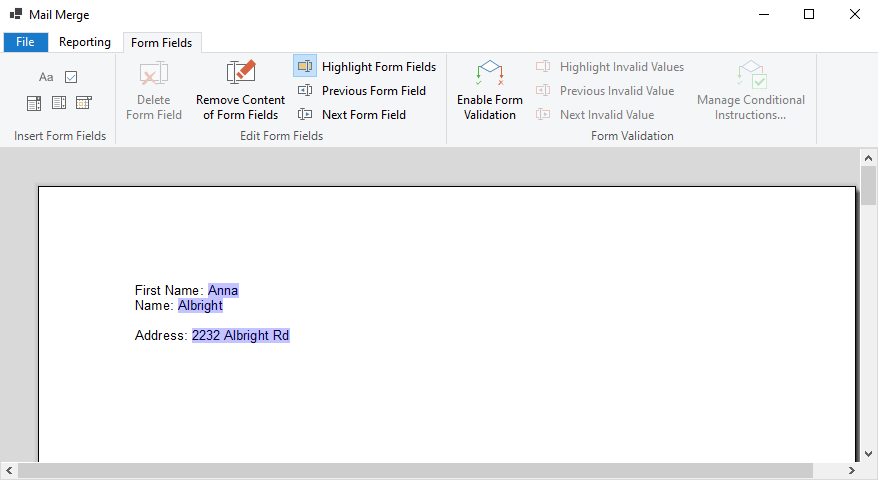
The Form
using (TXTextControl.DocumentServer.MailMerge mm =
new TXTextControl.DocumentServer.MailMerge()) {
mm.TextComponent = textControl1;
mm.FormFieldMergeType = TXTextControl.DocumentServer.FormFieldMergeType.Preselect;
mm.MergeJsonData(sJsonData);
}Learn More
This article shows how merge form fields using the MailMerge engine.
Combining Form and Merge Fields
Form fields and merge fields can be also combined. In order to separate flattened and editable form fields, merge fields can be used to merge in static data that cannot be changed by the end-user. Form fields can be pre-selected with known values that can be modified when the document is deployed.
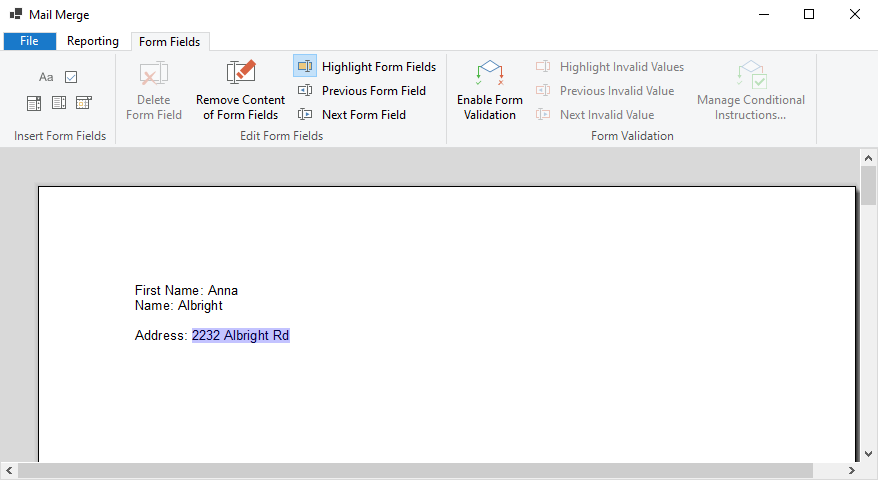
Assembling Snippets
In many cases, documents are assembled from many sources and pre-designed text snippets or sub-templates. TX Text Control provides various ways to generate a document from different sources.
- IncludeText fields
IncludeText fields are merged automatically when using the MailMerge engine to merge data into templates. The IncludeText field is a special field that contains a filename pointing to another document (sub-template) that should be included at the location of the field. IncludeText fields are merged first including merge fields, merge blocks and additional nested IncludeText fields.
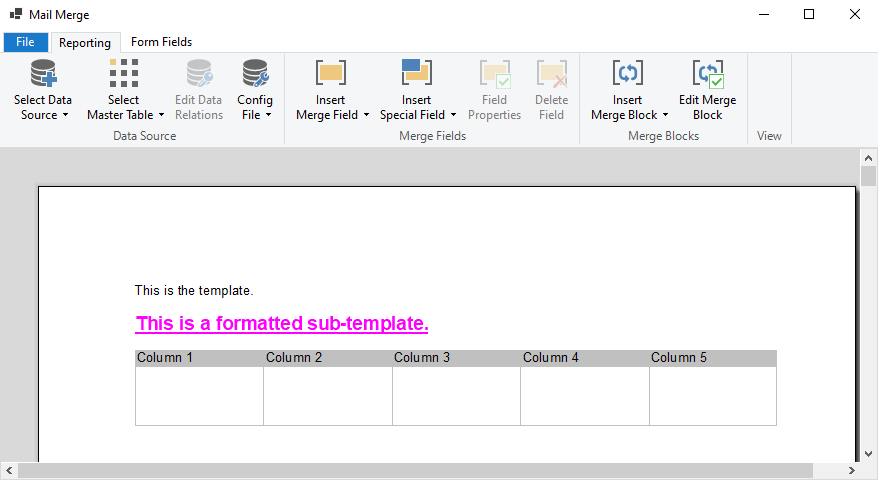
IncludeText content can be loaded from physical files or from variables or streams using the Include
Text event.Merging 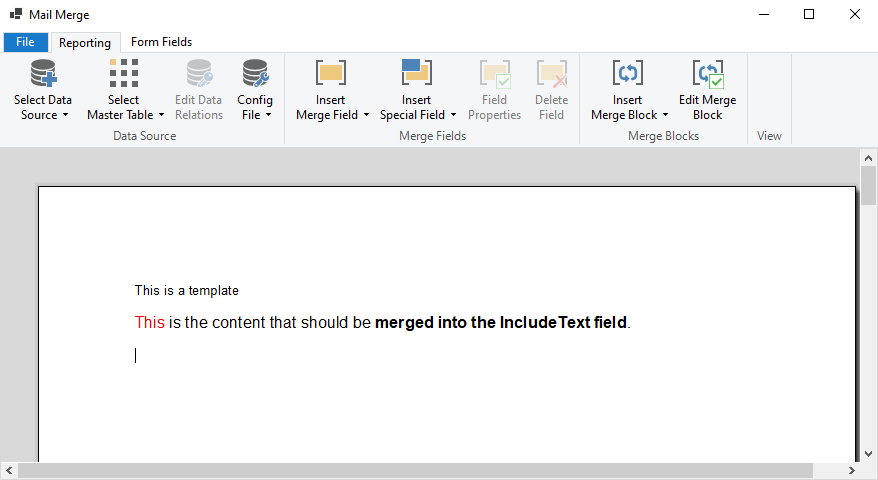
using (TXTextControl.DocumentServer.MailMerge mm = new TXTextControl.DocumentServer.MailMerge()) { mm.TextComponent = textControl1; mm.IncludeTextMerging += Mm_IncludeTextMerging; mm.MergeJsonData(sJsonData); } private void Mm_IncludeTextMerging(object sender, TXTextControl.DocumentServer.MailMerge.IncludeTextMergingEventArgs e) { if (e.IncludeTextField.Filename == "subtemplate.docx") { byte[] data; using (TXTextControl.ServerTextControl tx = new TXTextControl.ServerTextControl()) { tx.Create(); tx.Load("<span style=\"color: red\">This</span> is the content that should be <strong>merged into the IncludeText field</strong>.", TXTextControl.StringStreamType.HTMLFormat); tx.Save(out data, TXTextControl.BinaryStreamType.InternalUnicodeFormat); } e.IncludeTextDocument = data; } } - SubTextParts
A Sub
Text object defines a range of text within a document with a specific ID and a Name to find that section in the document. These SubTextParts can be nested and they provide some special features such as an optional, non-printable highlight color to visualize those areas in a document.Part This feature can be used to assemble documents dynamically without utilizing the MailMerge engine. In the following screenshot, 3 SubTextParts are inserted with the names SubTextPart1, SubTextPart2 and SubTextPart3.
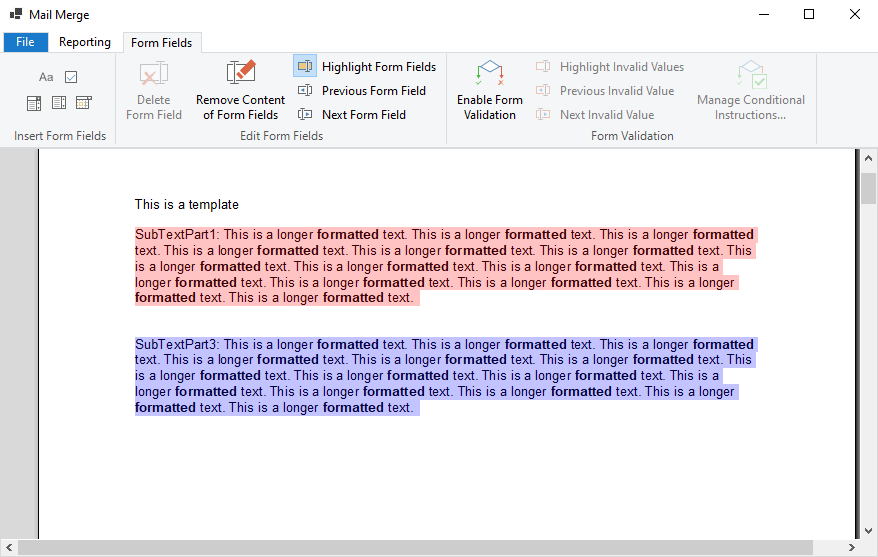
The following code loops through these SubTextParts and removes one section by checking the name:
foreach (SubTextPart subTextPart in textControl1.SubTextParts) { if (subTextPart.Name == "SubTextPart2") { textControl1.Select(subTextPart.Start - 1, subTextPart.Length); textControl1.Selection.Text = ""; } }
Deploying Documents
When a document is automatically prepared, it is usually deployed. It can be send as an e-mail attachment, printed or deployed using the TX Text Control document viewer. When loading the document with form fields and conditional instructions into the document viewer, included form fields are enabled automatically:
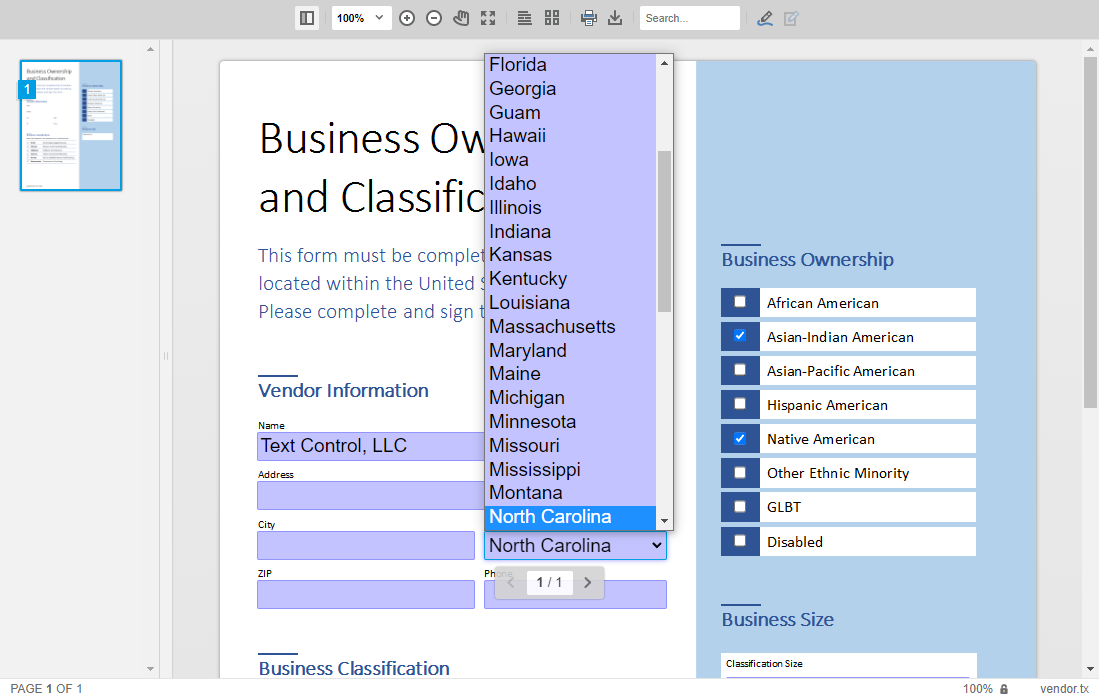
In order to extract the form field values, the forms.get
console.log(JSON.stringify(TXDocumentViewer.forms.getValues()));[
{
"name":"vendor_name",
"type":"text",
"value":"Text Control, LLC"
},
{
"name":"vendor_address",
"type":"text",
"value":"6926 Shannon Willow Rd, Suite 400"
},
{
"name":"vendor_city",
"type":"text",
"value":"Charlotte"
},
{
"name":"vendor_state",
"type":"selection",
"value":"North Carolina"
},
[...]
Learn More
TX Text Control can be used to create sophisticated, smart forms to collect data from users in different ways. This article gives an overview of various ways to deploy forms using TX Text Control.
ASP.NET
Integrate document processing into your applications to create documents such as PDFs and MS Word documents, including client-side document editing, viewing, and electronic signatures.
- Angular
- Blazor
- React
- JavaScript
- ASP.NET MVC, ASP.NET Core, and WebForms
Related Posts
ASP.NETASP.NET CoreDocument Automation
Why Document Processing Libraries Require a Document Editor
A document processing library alone cannot guarantee reliable and predictable results. Users need a true WYSIWYG document editor to design and adjust templates to appear exactly as they will after…
Enhancing Documents with QR Codes and Barcodes in .NET C#: A Comprehensive Guide
QR codes and barcodes can be highly beneficial on various documents or PDFs, providing a convenient way to access information, verify authenticity, track items, and enhance user interaction. This…
ASP.NETASP.NET CoreDocument Automation
Document Automation 101: Leveraging TX Text Control for Business Efficiency…
Document automation is a powerful tool that can help businesses save time and money. In this article, we will explore how to leverage TX Text Control for document automation in ASP.NET and ASP.NET…
ASP.NETASP.NET CoreDocument Automation
Combining Merge and Form Fields to Prepare Document Forms
Form fields and merge fields can be combined to prepare document forms for end-users. Flattened and editable form fields and merge fields can be used to merge in static data that cannot be changed…
Why Defining MIME Types for PDF/A Attachments Is Essential
The PDF/A standard was created to ensure the long-term reliable archiving of digital documents. An important aspect of the standard involves properly handling embedded files and attachments within…






