Document Viewer: Uploading Signatures
The document viewer that is part of TX Text Control .NET Server provides a feature to deploy forms and documents to collect electronic signatures from users. This article shows how signature images can be uploaded instead of using the signature soft-pad to draw the signature.

The document viewer, part of TX Text Control .NET Server, that is available for ASP.NET, ASP.NET Core, Angular, JavaScript and React provides a feature to deploy forms and documents to collect electronic signatures from users. By using the viewer, documents with signature boxes can be loaded to retrieve electronic signatures from users that can be applied to PDF documents.
Legal Requirements
To qualify as an enforceable electronic signature, the signer's intent to execute the agreement must be recorded. Technically, this can be achieved by requiring signers to type their name or to draw their signature using the mouse or touchscreen.
Electronic Signature Legality Guide
Electronic signatures are widely recognized as legally binding in the world. Learn more about the legality and technical requirements to implement a legally binding electronic signature infrastructure.
Signature Soft-Pad
The signature soft-pad has been designed to work with any desktop or mobile device to provide full flexibility in your document processing workflows. Signatures are simplified with an efficient line smoothing algorithm. Lines are captured as vectors, stored in arrays and finally de-noised and simplified in a post-process. This produces pixel-perfect signature images when using the mouse or a finger on a touch screen.
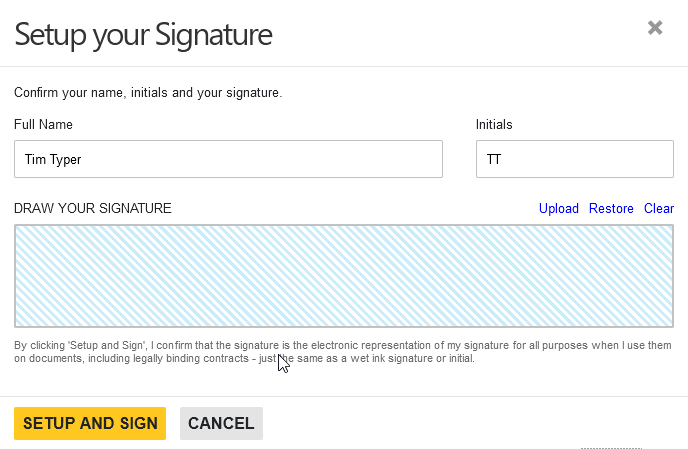
Uploading Signature Images
Another way to add the electronic signature is to upload a prepared signature image from typical image formats such as JPG or PNG. When using a mobile phone, the camera can be used to take a picture of a signature that is inserted directly in the same process step.
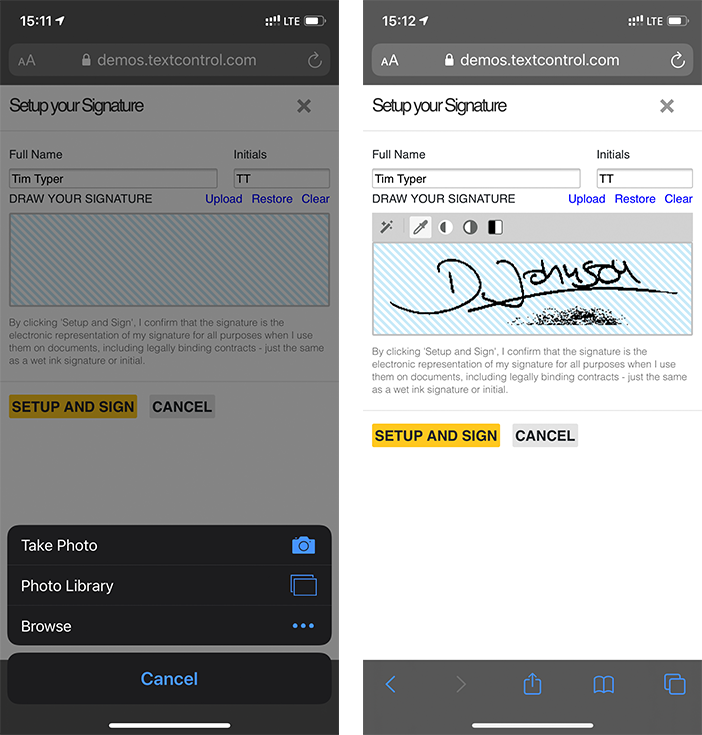
Tweaking the Signature Image
After uploading an image, you can use the eyedropper tool to remove the background or any specific color:
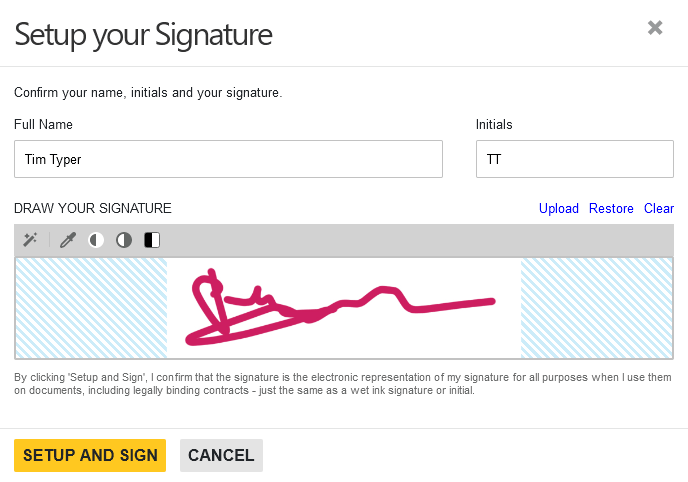
The auto correction tool adjusts the contrast, removes the background and makes all remaining pixels blacks to provide the best guess results for a signature:
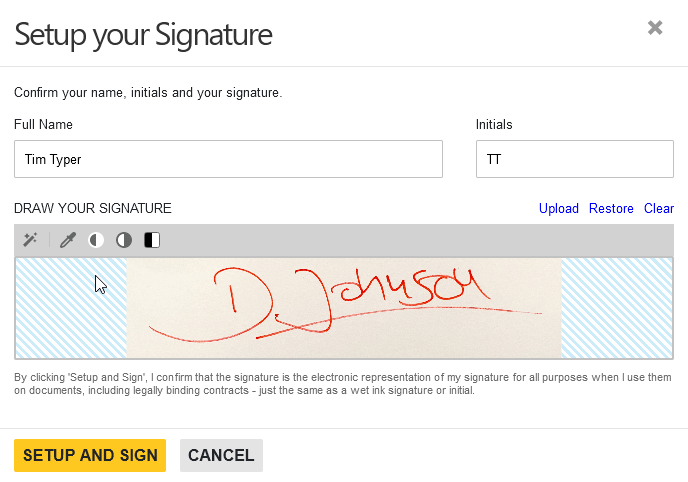
You can also manually increase and decrease the image contrast to remove the background in a separate process for better results:
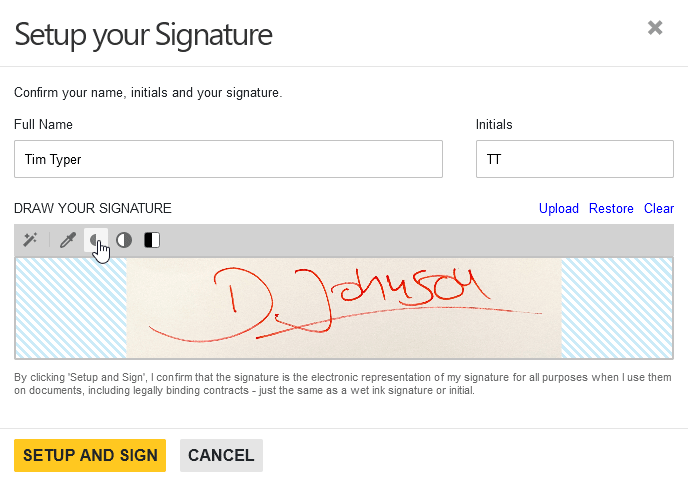
After manipulating the signature image manually, you can change the color of all remaining pixels to black:
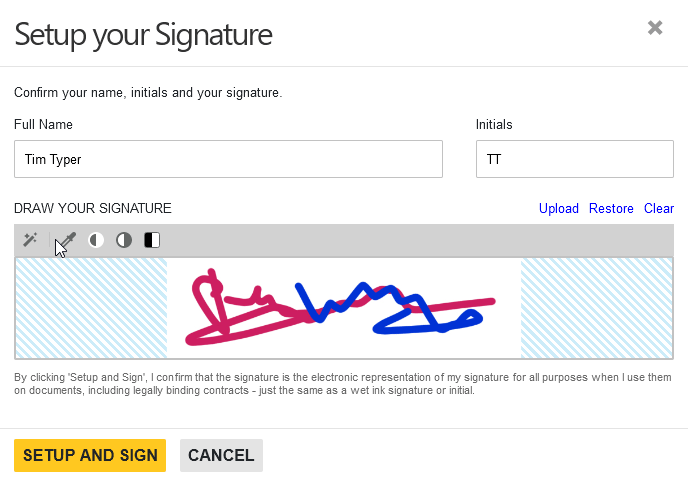
Live Demo
Test all of this on your own by using our dedicated Text Control eSign Demo:
Angular
Integrate document processing, editing, sharing, collaboration, creation, electronic signatures, and PDF generation into your Angular Web applications.
Related Posts
See Text Control at DEVintersection Fall 2022 in Las Vegas
In December, DEVintersection is coming back to the MGM Grand in Las Vegas. We will be exhibiting at this conference to show our digital document processing technology.
JavaScript: Avoid Flickering and Visual Updates by Grouping Undo Steps
The JavaScript API can be used to group several steps into one undo action that can be undone with a single undo call. Additionally, those groups are visually updated at once to avoid screen…
Impressions from BASTA! Spring 2022
This week, we exhibited in-person at BASTA! Spring 2022 in Frankfurt, Germany. In this article, you will find some impressions of our booth area at the BASTA! expo.
See Text Control at DEVintersection in Las Vegas
In April, DEVintersection is coming back to the MGM Grand in Las Vegas. We will be exhibiting at this conference to show our digital document processing technology.
AngularASP.NETDocument Processing
Creation of Custom Electronic Signature Boxes
This article describes the customization of electronic signature boxes. It contains further explanations including the creation of templates and shows all code snippets required. The step-by-step…

