Create Your Application
-
Start Visual Studio .NET and create a new project. Select either Visual Basic or Visual C# as a project type and Windows Forms Application as a template.
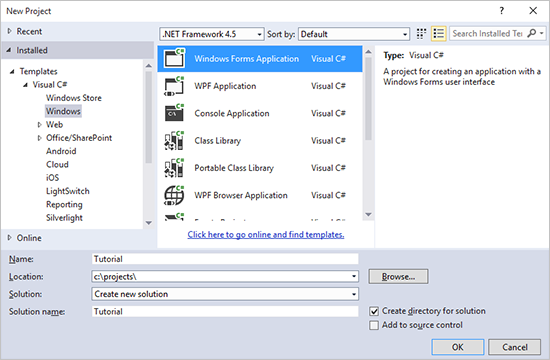
-
Find the TX Text Control 29.0 toolbox tab that has been created automatically. All usable TX Text Control controls or components are listed in this tab.
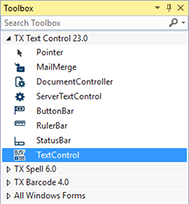
Choose the TextControl icon and draw it on the form.
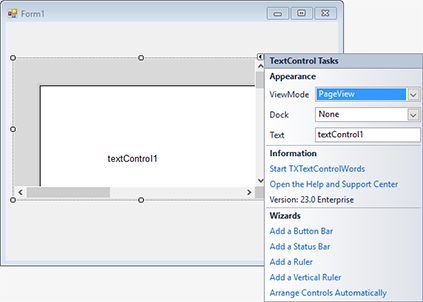
-
Now, click on the Smart Tag in the upper right corner of TextControl. In the Wizards group, click on Add a Button Bar, Add a Status Bar, Add a Ruler Bar and Add a Vertical Ruler. Finally, click on Arrange Controls Automatically. The controls are now connected and docked to fill the container:
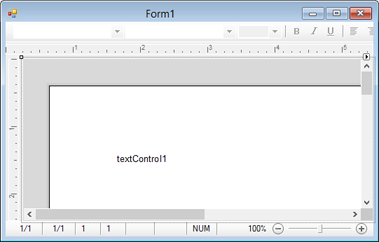
-
Build and start the application to see the first results.

