Sneak Peek X15: Ribbon Chart Layout Tab
2D and 3D chart objects can be added to documents and merged with data using the reporting framework MailMerge. The chart layout tab was part of our sample TX Text Control Words and in version X15, it will be extracted as an improved version that can be used as an out-of-the-box ribbon tab directly in your TX Text Control-based application. The chart insert drop-down button has been redesigned and is inspired by the chart types available in MS Word. When a chart object has been inserted and…

2D and 3D chart objects can be added to documents and merged with data using the reporting framework MailMerge. The chart layout tab was part of our sample TX Text Control Words and in version X15, it will be extracted as an improved version that can be used as an out-of-the-box ribbon tab directly in your TX Text Control-based application.
The chart insert drop-down button has been redesigned and is inspired by the chart types available in MS Word.
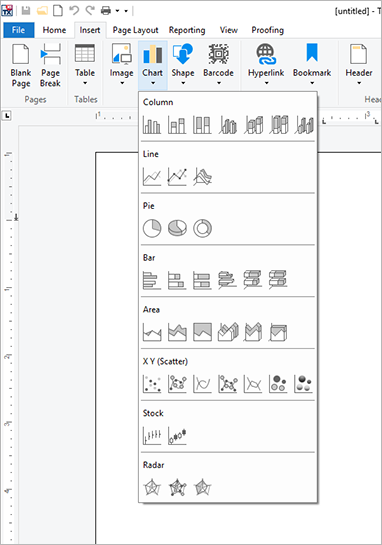
When a chart object has been inserted and selected, a new ribbon group Chart Tools is available in the TX Text Control ribbon:
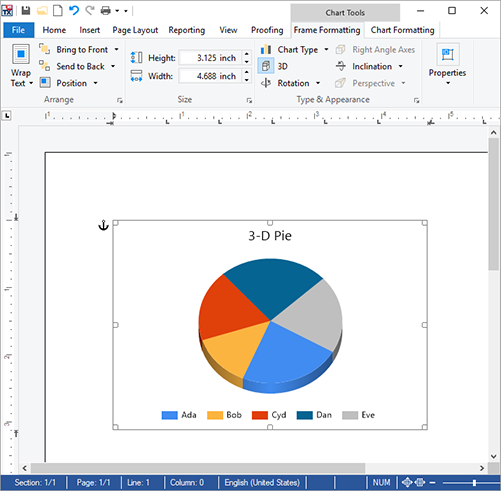
In the Frame Formatting tab, typical frame based object layout settings can be adjusted such as position, text wrapping and size. Additionally, in the Type & Appearance group, the chart type can be changed and additional 3D settings are available.
The chart type drop-down shows only available types based on the current settings and chart data:
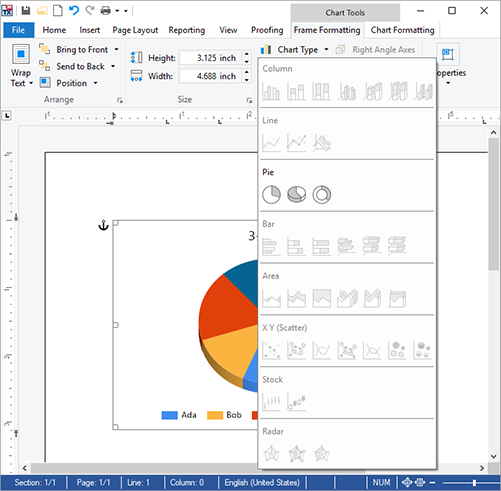
The Chart Formatting tab contains groups to set the labels, titles and axis settings such as interval and gridlines:
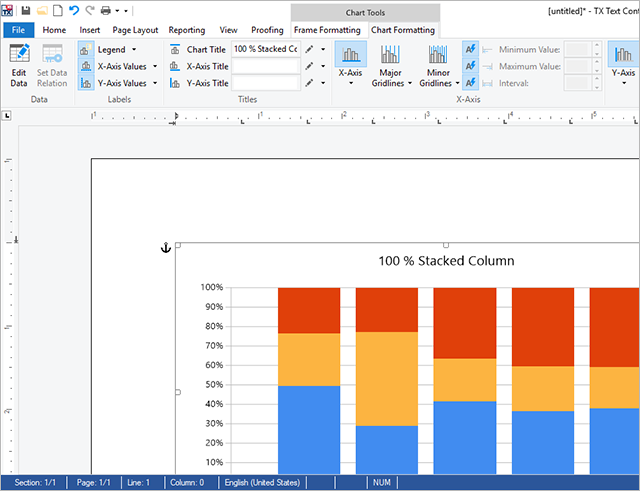
The interface enables users to specify the width, color and appearance of each title caption, gridline and value:
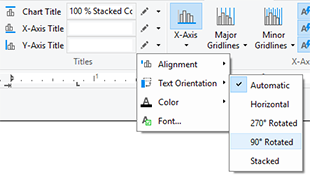
The chart layout ribbon tab works automatically with the attached DataSourceManager. Available data relations can be used to set the data source for the chart object:
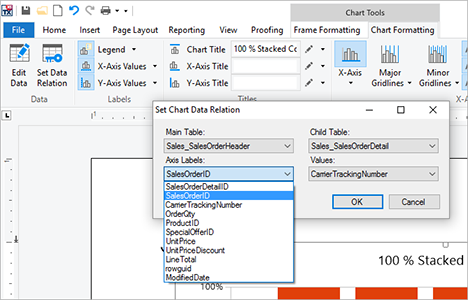
Stay tuned for more features of X15!
Also See
This post references the following in the documentation:
- TXText
Control. Document Server. Data Sources. Data Source Manager Class
Jump to the other posts in this series:
- Sneak Peek X15: UI Automation Interface for TX Text Control .NET for WPF
- Sneak Peek X15: Watermarks and Objects in Headers and Footers Behind the Main Text
- Sneak Peek X15: Ribbon Chart Layout Tab
- Sneak Peek X15: Custom Field Overlays in HTML5-based Text Control
- Sneak Peek X15: Copy to Local Clipboard Support in ASP.NET Version
- Sneak Peek X15: Contextual Chart Ribbon Tabs
- Sneak Peek X15: Add Formatting Using the Mini Toolbar
- Sneak Peek X15: Keeping Table Rows Together
Related Posts
Version 30.0 Live Preview
Still in early beta, we published a live demo that shows some of the new features of TX Text Control 30.0 including comments and the new online document editor ribbon style.
TX Text Control 30.0 Preview: Improved Online Document Editor Ribbon Design
We are currently working on version 30.0 that is planned to be released in Q4 2021. In this new version, the online document editor will receive an improved ribbon design and additional sidebars.…
Version X14: Customizing the Text Control Ribbon Control
TX Text Control X14 (24.0) comes with a fully-customizable, programmable Ribbon control. Pre-configured RibbonTabs can be used to create typical TX Text Control applications without writing a…
Adding Elements to the Ribbon QuickAccessToolbar
Version X14 implements a new Ribbon Control with the typical ribbon functionality and it comes with pre-configured ribbon tabs for the most typical tasks of TX Text Control. The Quick Access…
Sneak Peek: Windows Forms Ribbon Bar Visual Studio Design-time Support
Version X14 (24.0) of TX Text Control .NET for Windows Forms will be shipped with a fully-featured, customizable and programmable Ribbon Bar with pre-configured Ribbon Tabs for the most typical…

