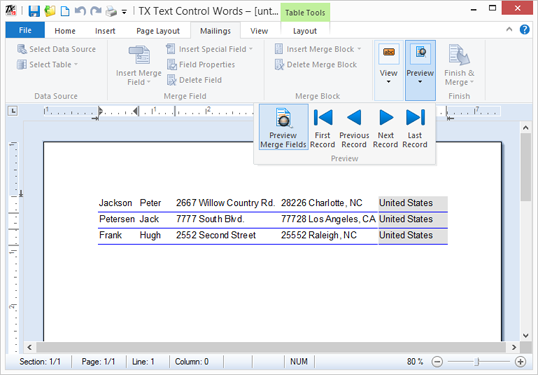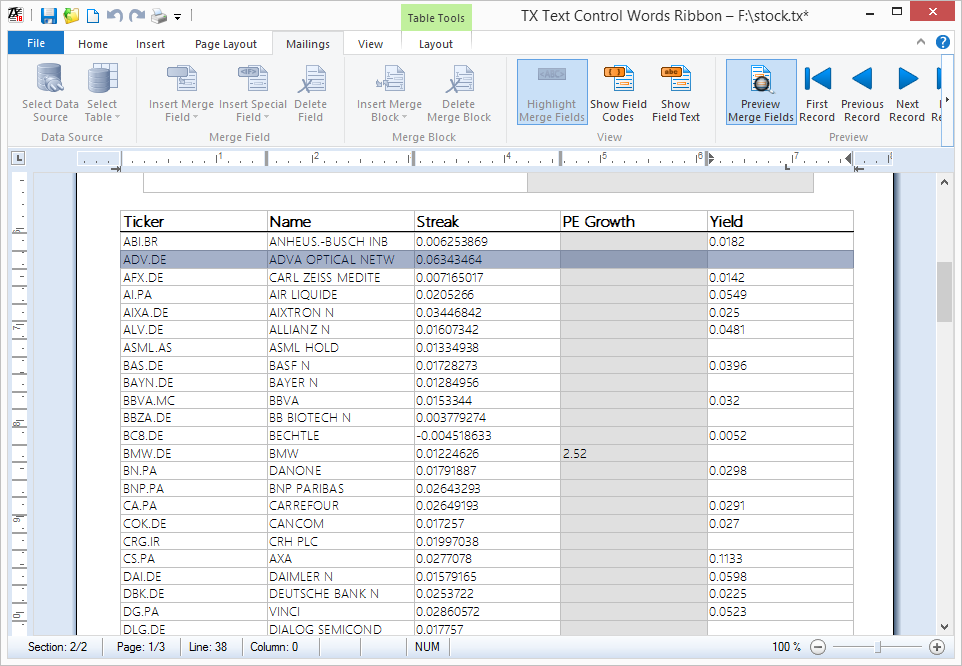Creating powerful hierarchical reports is the strength of TX Text Control. Nested repeating blocks with master-detail relationship views can be easily inserted. It doesn't matter what's repeated in the block: A table row, paragraphs, images or text frames. There are no limits.
Thanks to the powerful, but easy-to-use designer, you can easily add a repeating block into your template.
The following tutorial shows how to use the sample address.xlsx database to insert a repeating block.
-
Open TX Text Control Words and open the sample database like described in this tutorial from step 1 to 3.
-
Click the Insert Merge Block drop-down button to open the list of available tables. Select Addresses$ from the list.
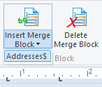
In the opened dialog box, select the columns you would like to include in the data and select Table Row as the presentation form.
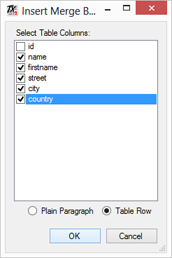
TX Text Control Words automatically inserts a table row with the required bookmarks to define the beginning and the end of a repeating block.
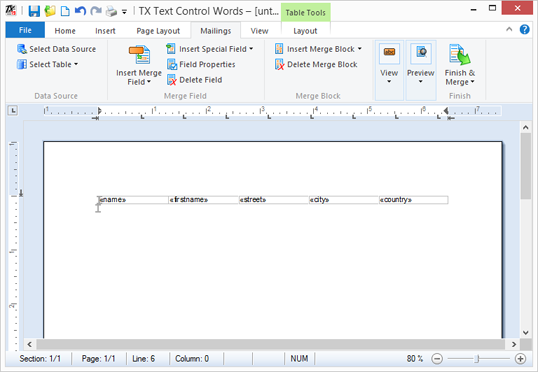
The bookmarks have a special naming, so that TX Text Control's MailMerge class can find the blocks and connected data. The start bookmark begins with BlockStart_ + the name of the merge block. Sample: BlockStart_Addresses$. The same is valid for the end bookmark: BlockEnd_Addresses$
-
You can apply some formatting to the text and the table. The whole block is cloned including it's formatting and style.

-
Finally, click the Preview button in the Mailings ribbon tab. The report is previewed based on the connected data source.