From DOCX to Long-Term Archiving: Generating PDF/A from Office Documents in .NET C#
This article explores how to convert DOCX files to the PDF/A format using the .NET C# programming language. We discuss why PDF/A is important for long-term archiving and provide a step-by-step guide for implementing this conversion in your applications.
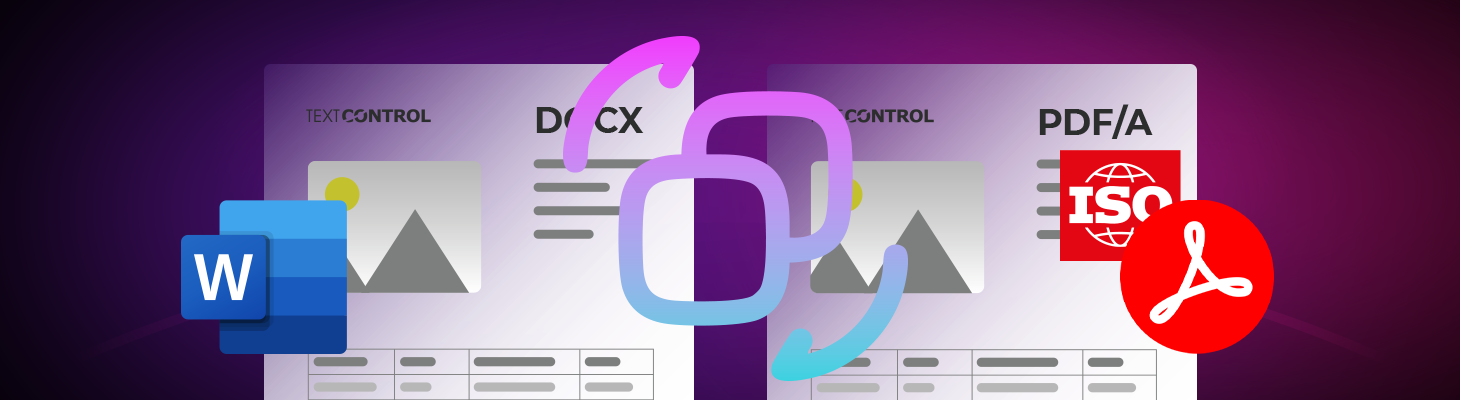
In many applications, documents are stored as DOCX files in a shared folder. While this setup is ideal for everyday editing and collaboration, the DOCX format isn't optimized for long-term archiving, compliance, or legal reliability.
That's where PDF/A comes in: A standardized version of PDF designed for long-term preservation. In this post, we'll discuss why you should consider converting your DOCX files to PDF/A, the differences between PDF/A and standard PDFs, and how developers can implement this conversion using .NET.
Why DOCX is Not Archival-Ready
A DOCX file is essentially a ZIP container that contains XML and other resources. It's flexible and editable, making it perfect for authoring. However, DOCX has problems for archiving.
- Dependency on Software: Proper rendering requires Microsoft Word or a compatible processor, such as TX Text Control.
- Mutable format: DOCX is made for editing. Nothing stops someone from changing a paragraph, font, or even the metadata.
- Poor compliance record: Regulatory standards (ISO, EU DORA, SEC, HIPAA) often demand a fixed, verifiable format.
This is why regulators, archivists, and lawyers do not trust DOCX files for long-term storage.
What is PDF/A?
PDF/A is an ISO-standardized version of PDF that is designed to ensure documents will look the same 50 years from now as they do today. Some key rules of PDF/A:
- Self-contained: All fonts, images, and resources must be embedded within the file.
- No external resources: Links to external content are not allowed.
- Metadata: PDF/A requires specific metadata to ensure long-term accessibility.
- Device independence: The document must render the same way on any device or software.
The result: A file that can be opened and searched decades from now.
PDF/A-1, A-2, A-3 - What is the Difference?
There are several versions of PDF/A, each with its own set of features and restrictions:
- PDF/A-1: The original standard, based on PDF 1.4. It does not support transparency or layers.
- PDF/A-2: Introduced in 2011, based on PDF 1.7. It supports transparency, layers, and embedding of OpenType fonts.
- PDF/A-3: Released in 2012, it allows embedding of arbitrary file formats (e.g., XML, CSV) within the PDF/A file.
In most contemporary business scenarios, PDF/A-3b emerges as the optimal choice. It strikes a balance between advanced features and broad compatibility, making it suitable for a wide range of applications.
Converting DOCX to PDF/A in .NET
Developers can use libraries such as TX Text Control to programmatically convert DOCX files to PDF/A. In this example, we will build a .NET 8 console application using TX Text Control to convert a DOCX file to a PDF file. After loading the document, the page size will be changed so that the text automatically adapts.
Prerequisites
You need to download and install the trial version of TX Text Control .NET Server:
- Download Trial Version
Setup download and installation required.
Make sure that you downloaded the latest version of Visual Studio 2022 that comes with the .NET 8 SDK.
-
In Visual Studio 2022, create a new project by choosing Create a new project.
-
Select Console App as the project template and confirm with Next.
-
Enter a project name and choose a location to save the project. Confirm with Next.
-
Choose .NET 8.0 (Long Term Support) as the Framework.
-
Enable the Enable container support checkbox and choose Linux as the Container OS.
-
Choose Dockerfile for the Container build type option and confirm with Create.
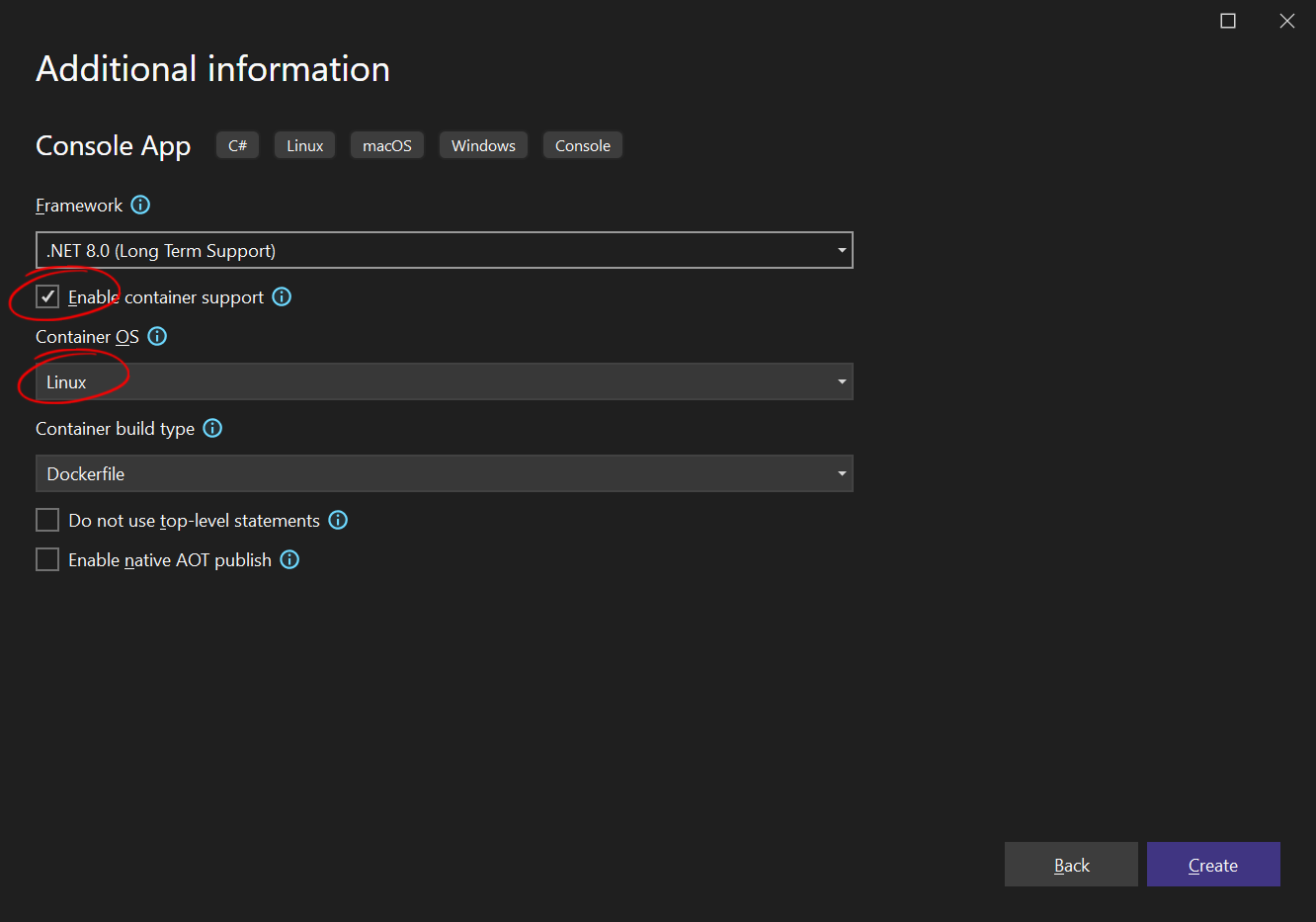
Adding the NuGet Packages
-
In the Solution Explorer, select your created project and choose Manage NuGet Packages... from the Project main menu. Select Text Control Offline Packages as the Package source.
Install the following package:
- TXTextControl.TextControl.Core.SDK
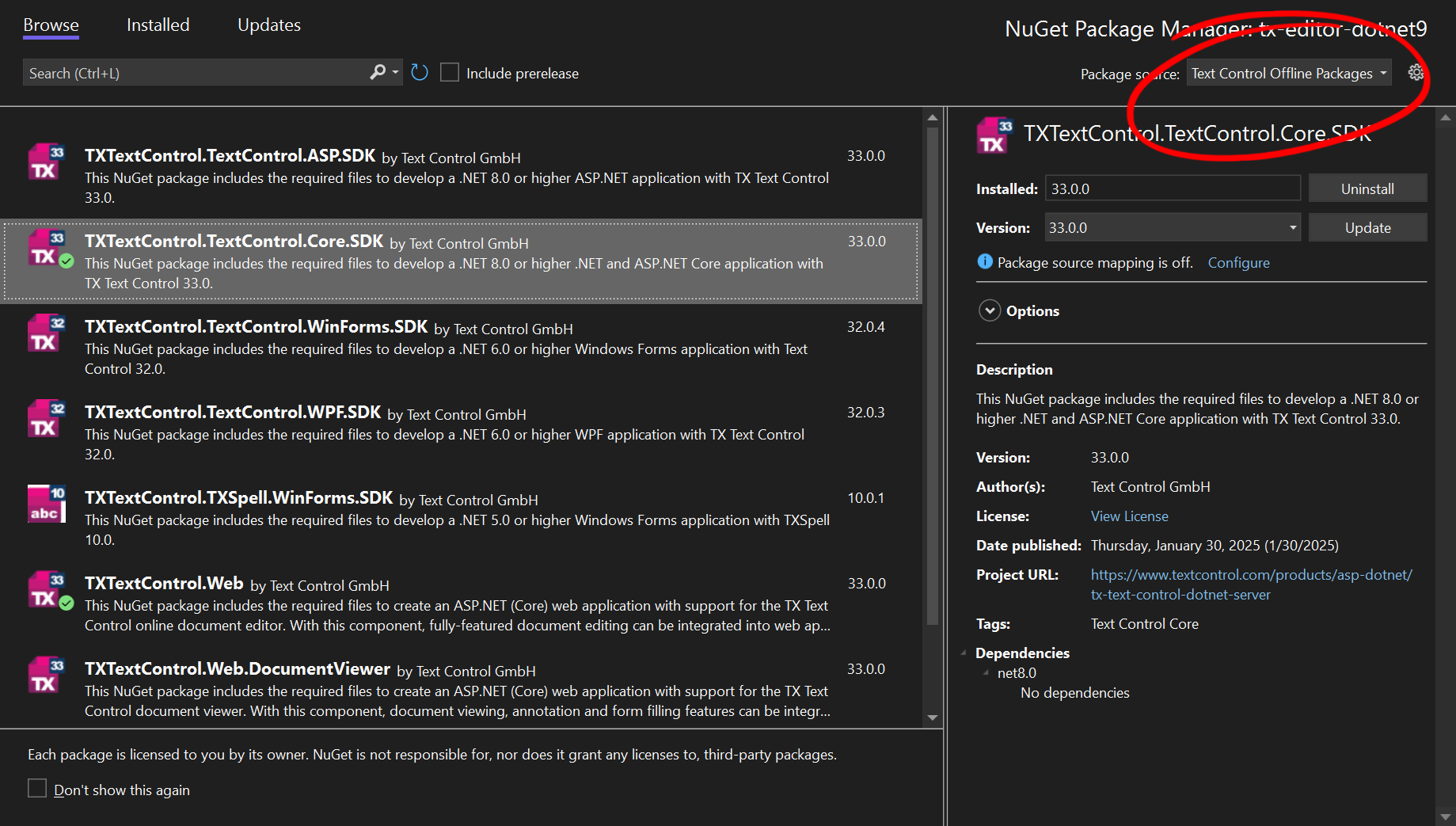
Converting a DOCX File to PDF
-
Find the Program.cs file in the Solution Explorer and replace the code with the following code snippet:
using System; using System.IO; using TXTextControl; const string inputPath = "agreement.docx"; const string outputPath = "result.pdf"; if (!File.Exists(inputPath)) { Console.Error.WriteLine($"Input file not found: {Path.GetFullPath(inputPath)}"); Environment.Exit(1); } using var tx = new ServerTextControl(); tx.Create(); // Load DOCX tx.Load(inputPath, TXTextControl.StreamType.WordprocessingML); // Save as PDF tx.Save(outputPath, TXTextControl.StreamType.AdobePDFA); Console.WriteLine($"✅ Saved PDF to: {Path.GetFullPath(outputPath)}");
Load Document from Byte Array
This code initializes a TX Text Control instance, loads a DOCX file, and saves the document as a PDF/A file. If you want to load the document from a byte array, use the following code snippet:
using System;
using System.IO;
using TXTextControl;
static byte[] ConvertDocxToPdf(byte[] docxBytes)
{
using var tx = new ServerTextControl();
tx.Create();
// Load from byte[]
tx.Load(docxBytes, TXTextControl.BinaryStreamType.WordprocessingML);
// Save to byte[]
using var ms = new MemoryStream();
tx.Save(ms, TXTextControl.BinaryStreamType.AdobePDFA);
return ms.ToArray();
}
// Example usage
var docxBytes = await File.ReadAllBytesAsync("agreement.docx");
var pdfBytes = ConvertDocxToPdf(docxBytes);
await File.WriteAllBytesAsync("result.pdf", pdfBytes);
Console.WriteLine("✅ PDF created in memory and written to disk.");Conclusion
Converting DOCX files to PDF/A is essential for long-term archiving and compliance. Using .NET libraries such as TX Text Control allows developers to easily implement this conversion in their applications, ensuring documents remain accessible and unaltered for years to come.
ASP.NET
Integrate document processing into your applications to create documents such as PDFs and MS Word documents, including client-side document editing, viewing, and electronic signatures.
- Angular
- Blazor
- React
- JavaScript
- ASP.NET MVC, ASP.NET Core, and WebForms
Related Posts
How to Import and Read Form Fields from DOCX Documents in .NET on Linux
Learn how to import and read form fields from DOCX documents in .NET on Linux using TX Text Control. This article provides a step-by-step guide to help you get started with form fields in TX Text…
How to Programmatically Create MS Word DOCX Documents with .NET C# on Linux
Learn how to programmatically create MS Word DOCX documents using .NET C# on Linux with TX Text Control. This tutorial covers the necessary steps to set up your environment and create a simple…
Edit MS Word DOCX Files in .NET C# and ASP.NET Core
This article shows how to edit MS Word DOCX files in .NET C# and ASP.NET Core using the TX Text Control Document Editor and also how to manipulate documents without a user interface using the…
Create Word Document with .NET C#
This article provides a guide on using TX Text Control to create MS Word DOCX and DOC documents in .NET applications, such as ASP.NET Core and Windows applications. It covers steps to set up a…
Converting MS Word DOCX Documents to PDF in C#
Use TX Text Control to programmatically convert MS Word DOC and DOCX documents to PDF. This article outlines the requirements and explains the simple steps you need to take to successfully convert…






