Optimizing Digital Signature Workflows: Starting with MS Word DOCX Files Instead of PDFs in C#
Starting a digital signature workflow with MS Word DOCX files instead of PDFs provides greater flexibility, ease of editing, and collaboration during the document preparation phase. DOCX files are easier to edit and allow multiple stakeholders to contribute without the need for specialized software.

Signing documents electronically has become the norm for businesses and individuals in today's digital landscape. While PDF files have traditionally been the go-to format for sharing documents that require signatures, more and more organizations are realizing the benefits of starting the signature process with MS Word DOCX files instead.
PDFs are often viewed as secure, final, and uneditable-features that make them ideal for sending finished documents. However, PDF is not the most efficient choice for workflows that require multiple edits, negotiations, or revisions before a final signature. Editable formats, such as DOCX files, offer several benefits that streamline the document preparation and signing process.
Collaboration and Revisions
Before a document is ready to sign, it often needs to be modified, reviewed, or approved by multiple parties. DOCX files are much easier to edit than PDFs, allowing stakeholders to make changes directly within the document in a full-featured WYSIWYG Document Editor. Track changes, comments, and version history features in the TX Text Control editor make collaboration more seamless and ensure transparency and traceability.
Learn More
This article shows how to implement a document redlining and approval workflow using TX Text Control .NET Server and ASP.NET Core. The document editor can be used to track changes and to accept or reject changes.
Conversion to PDF After Finalization
Once the DOCX document is complete, conversion to PDF for signing with TX Text Control is a quick and easy process. This ensures that the final, signed version is still in the secure PDF format that many organizations prefer, but without the hassle of dealing with PDF edits in the earlier stages.
However, before converting and finalizing the PDF by applying digital signatures to the signature fields to make it secure and tamper-proof, the MS Word DOCX document is deployed using the Document Viewer. The Document Viewer with a loaded DOCX document containing a signature field is shown in the following screenshot.
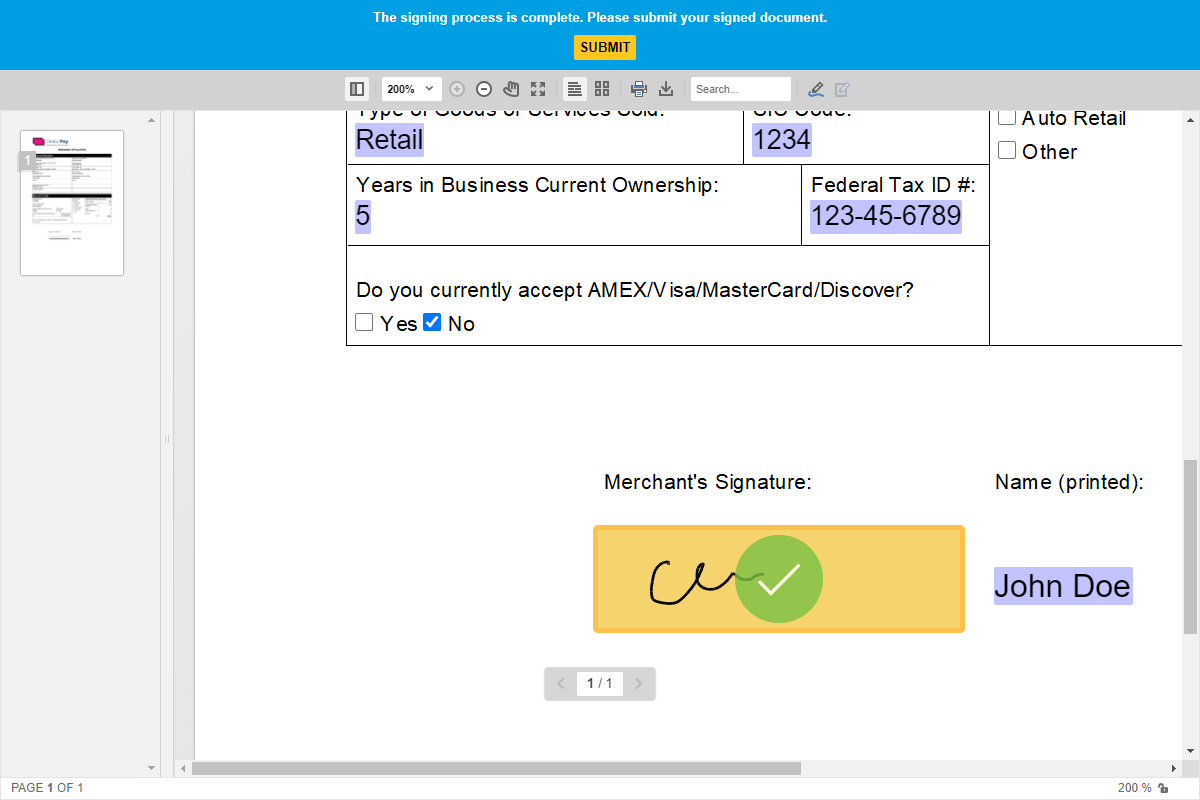
In addition to capturing signatures from users, the Document Viewer can be used to fill in forms directly in the viewer, making it ideal for workflows that require forms to be filled in with user-supplied data before being signed. The Document Viewer also allows users to add annotations, highlights, and comments, making it easy to provide feedback or notes on a document before it is finalized or signed.
This means that users can upload their DOCX documents directly into the signature workflow, where TX Text Control converts the document into a signable format without any additional steps.
After the document is finalized and signed by the user, the following code applies the certificate's digital signature to the signature field and exports the document as a digitally signed PDF/A file.
[HttpPost]
public string CreatePdf([FromBody] TXTextControl.Web.MVC.DocumentViewer.Models.SignatureData signatureData)
{
byte[] bPDF;
// create temporary ServerTextControl
using (TXTextControl.ServerTextControl tx = new TXTextControl.ServerTextControl())
{
tx.Create();
// load the document
tx.Load(Convert.FromBase64String(signatureData.SignedDocument.Document),
TXTextControl.BinaryStreamType.InternalUnicodeFormat);
FlattenFormFields(tx);
// create a certificate
X509Certificate2 cert = new X509Certificate2("App_Data/textcontrolself.pfx", "123");
// assign the certificate to the signature fields
TXTextControl.SaveSettings saveSettings = new TXTextControl.SaveSettings()
{
CreatorApplication = "TX Text Control Sample Application",
SignatureFields = new DigitalSignature[] {
new TXTextControl.DigitalSignature(cert, null, "txsign")
}
};
// save the document as PDF
tx.Save(out bPDF, TXTextControl.BinaryStreamType.AdobePDFA, saveSettings);
}
// return as Base64 encoded string
return Convert.ToBase64String(bPDF);
}Preserving Document Integrity
When a DOCX file is converted to PDF for signing, the integrity of the document is preserved in its final form. The signing process can lock the document to prevent further editing or tampering. This provides the same level of security as a PDF signature workflow, but with added flexibility earlier in the process.
While PDFs remain essential for securely preserving final versions of signed documents, starting the process with DOCX files offers more flexibility, reduces friction during the editing phase, and speeds up the overall workflow. For teams that require efficient collaboration and seamless transitions between document preparation and signing, adopting DOCX files as the starting format can optimize the entire digital signature process.
Conclusion
Starting the digital signature process with DOCX files offers several advantages over using PDFs. DOCX files are easier to edit, collaborate on, and convert to PDF for signing. By using a full-featured Document Editor like TX Text Control, organizations can streamline the document preparation and signing process, making it faster and more efficient for all parties involved.
ASP.NET
Integrate document processing into your applications to create documents such as PDFs and MS Word documents, including client-side document editing, viewing, and electronic signatures.
- Angular
- Blazor
- React
- JavaScript
- ASP.NET MVC, ASP.NET Core, and WebForms
Related Posts
ASP.NETASP.NET CoreDocument Editor
Preparing Documents for E-Signing for Multiple Signers in .NET C#
Learn how to prepare documents for e-signing by multiple signers in .NET C#. This article shows how to create signature fields and how to assign them to signers.
ASP.NETASP.NET CoreDocument Viewer
High-Performance Text Replacement in Large DOCX Files using C# .NET
Learn how to efficiently replace text in large DOCX files using C# .NET and the ServerTextControl component from Text Control. This article demonstrates the performance benefits of using the…
ASP.NETASP.NET CoreDocument Viewer
Document Viewer 33.2.1 Released: New Event and Bug Fixes
This service pack includes important bug fixes and improvements to enhance the stability and performance of the Document Viewer. In addition, a new event has been introduced to provide developers…
Adoption of Electronic vs. Paper Signatures in 2025
The move to electronic signatures has accelerated in recent years. However, many organizations still rely on paper signatures for core processes. This article examines the current state of…
Building an ASP.NET Core Backend (Linux and Windows) for the Document Editor…
This article shows how to create a backend for the Document Editor and Viewer using ASP.NET Core. The backend can be hosted on Windows and Linux and can be used in Blazor, Angular, JavaScript, and…






