Various Ways of Inserting Images into TX Text Control
TX Text Control provides various ways of inserting images into the document. This article shows different approaches to add images to a document from memory, from a file or from a URL.

TX Text Control provides various ways to insert images into a document. This article shows how to insert an image from a file, from memory, from a .NET Image object and how to insert an image from a URL.
Inserting an Image from a File
Inserting an image from a file is the most common way to add images to a document. The following code shows how to insert an image from a file into a document:
string imagePath = "Images/signature1.jpg";
TXTextControl.Image myImage = new TXTextControl.Image() {
FileName = imagePath };
textControl1.Images.Add(myImage, -1);The image filter is automatically detected by TX Text Control. If the file extension is not supported, the image is not inserted and an exception is thrown.
Inserting a .NET System.Drawing.Image
TX Text Control supports inserting images from .NET System.Drawing.Image objects. The following code shows how to insert an image from a .NET Image object:
string imagePath = "Images/signature1.jpg";
System.Drawing.Image img = System.Drawing.Image.FromFile(imagePath);
TXTextControl.Image myImage = new TXTextControl.Image(img);
textControl1.Images.Add(myImage, -1);The constructor of the Image class accepts a .NET Image object as a parameter. The image is inserted with the original size and resolution.
Adding Images from MemoryStream
Images can be inserted from a MemoryStream object. The following code shows how to insert an image from a MemoryStream:
…Images from a Byte Array
Images can be inserted from a byte array. The following code shows how to insert an image from a byte array:
string imagePath = "Images/signature1.jpg";
byte[] bytes = File.ReadAllBytes(imagePath);
using (MemoryStream ms = new MemoryStream(
bytes, 0, bytes.Length, writable: false, publiclyVisible: true))
{
// create image object
TXTextControl.Image myImage = new TXTextControl.Image(ms);
textControl1.Images.Add(myImage, -1);
}The writable parameter is set to false, indicating that the stream cannot be written to. publiclyVisible is set to true, meaning the memory stream's buffer can be accessed by other threads safely which is required for the Image class to load the image.
Inserting Images from URLs
Images can be inserted from URLs. Therefore, the image is downloaded and inserted into the document. The following code shows how to insert an image from a URL:
string url = "https://www.textcontrol.com/img/corporate_id/tx_logo.svg";
using (WebClient client = new WebClient())
{
byte[] bytes = client.DownloadData(url);
using (MemoryStream ms = new MemoryStream(
bytes, 0, bytes.Length, writable: false, publiclyVisible: true))
{
// create image object
TXTextControl.Image myImage = new TXTextControl.Image(ms);
textControl1.Images.Add(myImage, -1);
}
}Image Positioning
Images, like all other FrameBase objects in TX Text Control, can be inserted inline at a character position, anchored to a paragraph, or inserted as a fixed object on a specific page. All of the above examples insert the image at a text position and treat the image inline as a character. The following modes of insertion are available:
- Inline with text
- Anchored to a paragraph
- Fixed on a page
The following Insertion
| Member | Description |
|---|---|
| AsCharacter | The image is inserted in the text as a single character. |
| DisplaceCompleteLines | The image is inserted at a certain geometrical location. The text stops at the top and continues at the bottom of the image. |
| DisplaceText | The image is inserted at a certain geometrical location. The text flows around the image and empty areas at the left and right side are filled. |
| AboveTheText | The image is inserted at a certain geometrical location above the text. This means that the image overwrites the text. |
| BelowTheText | The image is inserted at a certain geometrical location below the text. This means that the text overwrites the image. |
| MoveWithText | The image is connected with a paragraph and moved with the text. |
| FixedOnPage | The image is fixed positioned on a page. |
The values of the ImageInsertionMode enumeration can be combined. The possible combinations are:
- DisplaceCompleteLines | MoveWithText
- DisplaceCompleteLines | FixedOnPage
- DisplaceText | MoveWithText
- DisplaceText | FixedOnPage
- AboveTheText | MoveWithText
- AboveTheText | FixedOnPage
- BelowTheText | MoveWithText
- BelowTheText | FixedOnPage
- AsCharacter
Anchored to Paragraphs
For example, the following code inserts an image, anchoring to the paragraph at the current input position with a 500-twips bidirectional position offset:
TXTextControl.Image image = new TXTextControl.Image("image.png", 4);
textControl1.Images.Add(image, new Point(500,500), -1,
TXTextControl.ImageInsertionMode.MoveWithText |
TXTextControl.ImageInsertionMode.DisplaceText);The location is specified in twips where the image should be inserted. This is a position relative to the top left corner of either a page or a paragraph.
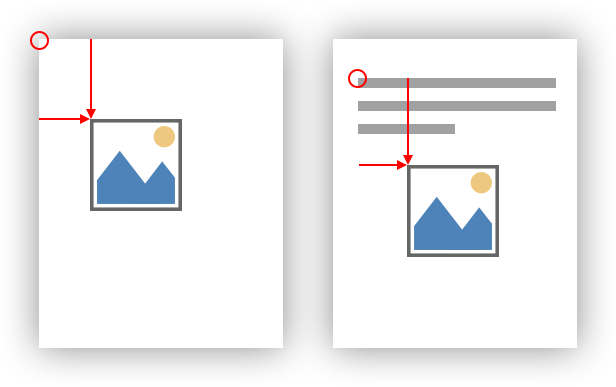
Conclusion
This article showed how to insert images from various sources into a document using TX Text Control .NET for Windows Forms. The Image class provides constructors to insert images from files, .NET Image objects, and MemoryStream objects. Images can also be inserted from URLs. The ImageInsertionMode enumeration provides various ways to position images in a document.
ASP.NET
Integrate document processing into your applications to create documents such as PDFs and MS Word documents, including client-side document editing, viewing, and electronic signatures.
- Angular
- Blazor
- React
- JavaScript
- ASP.NET MVC, ASP.NET Core, and WebForms
Related Posts
Selecting and Formatting TableCells in TX Text Control
This article shows how to select and format table cells in TX Text Control .NET for Windows Forms and TX Text Control .NET Server. The sample code shows how to select a table cell range and how to…
Different Ways to Insert Images
Images can be added to a document from various sources: Physical files, streams or System.Drawing.Images. This article explains how to create images and to add them to a document.
TX Text Control 34.0 SP1 is Now Available: What's New in the Latest Version
TX Text Control 34.0 Service Pack 1 is now available, offering important updates and bug fixes for all platforms. If you use TX Text Control in your document processing applications, this service…
Introducing TX Text Control 34.0: Your Next Leap in Document Processing.
We are happy to announce the release of TX Text Control 34.0. This version is packed with new features and enhancements that will elevate your document processing experience. This version…
Sneak Peek: TX Text Control 34.0 Coming November 2025
We are excited to announce the upcoming release of TX Text Control 34.0, scheduled for November 2025. This update brings a host of new features and improvements to enhance your document processing…






