When we release a new major release, we provide new features and fixes for known issues in many components that you may use in your applications. To help you upgrade your web application to a new major release, this upgrade guide provides important information.
TX Text Control .NET Server for ASP.NET provides many different libraries, services, and components that need to be updated when a new major version is released. This tutorial shows how to update an ASP.NET Web application that uses the Document Editor, Document Viewer and key libraries such as the Server
╰ TXTextControl Namespace
╰ ServerTextControl Class
The ServerTextControl class implements a component that provide high-level text processing features for server-based applications. and Mail
╰ DocumentServer Namespace
╰ MailMerge Class
The MailMerge class is a .NET component that can be used to effortlessly merge template documents with database content in .NET projects, such as ASP.NET web applications, web services or Windows services. .
Installing the Setup
The first necessary step is to download and install the new developer setup. There are two different ways to download your copy of the new full version setup.
-
If you have access to the portal (account owner), you can log in to your Text Control account and download the setup from there.
Text Control License Management Portal
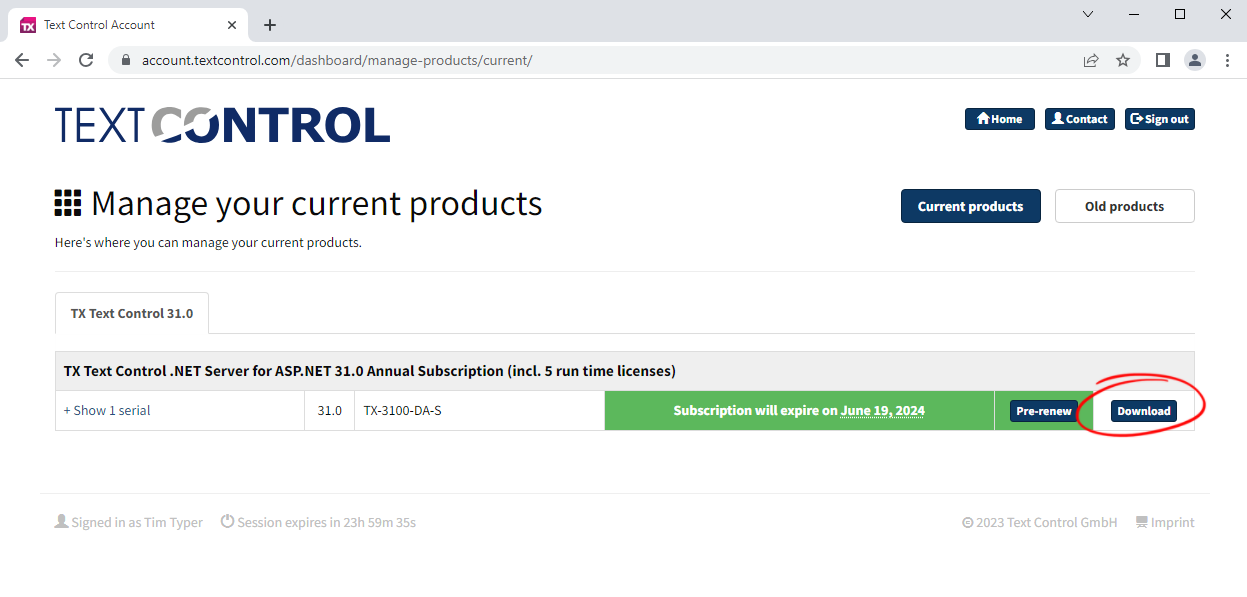
-
If you are an assigned developer, you should have received an e-mail with a download link that is valid to download the full version three times.
If you did not receive an email, please contact the account owner or our support team for assistance.
Once you have downloaded the new full version setup, run the setup and follow the instructions to patch your installed version with the latest service pack files.
Checking File Versions
You can check the file versions to make sure that you have the correct version installed. The file version of all assemblies have the same pattern. The following sample shows the file version of the core assembly TXTextControl.dll.
32.0.2500.500
| 31 | Major | This number defines the main product version number. |
| 0 | Minor | The minor product version number (very rare in case of TX Text Control). |
| 2500 | Sequential/Patch | This number is a sequential number of this assembly. The last digit defines the patch version (service pack version). |
| 500 | Status | 500 defines that this is an official release version. |
Update Strategy
The following scenarios explain how to upgrade your Web applications and how to upgrade other required components, such as the TCP synchronization service that is required for the Document Editor.
Update NuGet Packages
For .NET Framework and .NET applications (.NET Framework 4.8, .NET 5, 6 and 7), update the used Text Control NuGet packages from the Text Control Offline Packages source to the latest stable version:
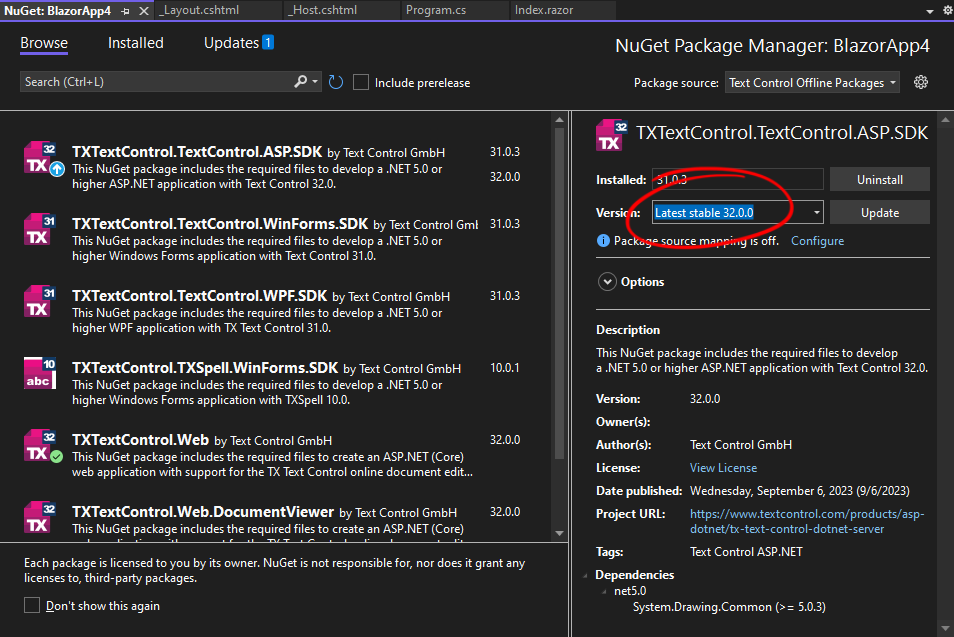
.NET Framework
If you are using the .NET Framework, the referenced assemblies do not need to be explicitly updated. They are automatically updated if the previous version has been removed.
You can deploy your application as described in our documentation after you have tested your application with the patched versions.
Breaking Change Document Editor
There is a breaking change that must be handled when using the online document editor in ASP.NET Core (MVC). The Program.cs needs to be modified to add the WebSocketHandler.
-
Find this entry in your Program.cs:
This file contains bidirectional Unicode text that may be interpreted or compiled differently than what appears below. To review, open the file in an editor that reveals hidden Unicode characters. Learn more about bidirectional Unicode characters// attach the Text Control WebSocketHandler middleware app.UseMiddleware<TXTextControl.Web.WebSocketMiddleware>(); -
Replace this line with the following code:
This file contains bidirectional Unicode text that may be interpreted or compiled differently than what appears below. To review, open the file in an editor that reveals hidden Unicode characters. Learn more about bidirectional Unicode charactersapp.UseTXWebSocketMiddleware(); -
At the very top of the file, insert the following code:
This file contains bidirectional Unicode text that may be interpreted or compiled differently than what appears below. To review, open the file in an editor that reveals hidden Unicode characters. Learn more about bidirectional Unicode charactersusing TXTextControl.Web;
Updating the TCP Service
In most cases, the TCP synchronization service has already been deployed and is running with the current version of TX Text Control. Because they listen on different TCP ports, the new service can be installed in parallel.
To deploy a new version of the TCP synchronization service, simply follow the steps in the documentation.






