Getting Started: Document Editor with ASP.NET Core
This article shows how to use the TX Text Control ASP.NET document editor within a .NET 6 application in Visual Studio 2022.

Prerequisites
There are two ways to evaluate the TX Text Control Document Editor. You can either host your own backend by downloading the trial version of TX Text Control .NET Server, or by creating a trial access token to use a hosted backend, valid for 30 days:
- Download Trial Version
Setup download and installation required.- Create Trial Access Token
No download and local installation required.
Creating the Application
Make sure that you downloaded the latest version of Visual Studio 2022 that comes with the .NET 6 SDK.
-
In Visual Studio 2022, create a new project by choosing Create a new project.
-
Select ASP.NET Core Web App (Model-View-Controller) as the project template and confirm with Next.
-
Choose a name for your project and confirm with Next.
-
In the next dialog, choose .NET 6 (Long-term support) as the Framework and confirm with Create.
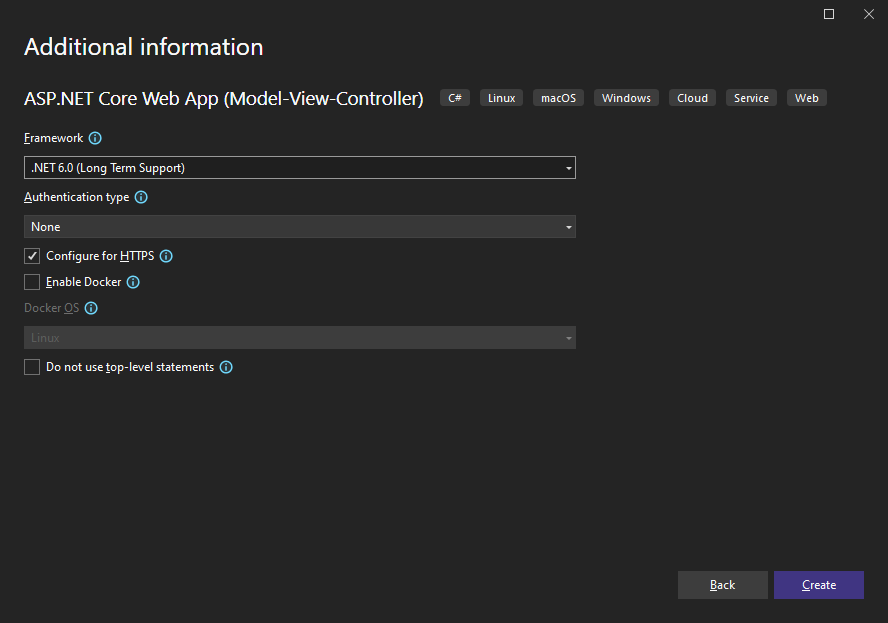
Adding the NuGet Package
-
In the Solution Explorer, select your created project and choose Manage NuGet Packages... from the Project main menu.
Package Source
Select either Text Control Offline Packages or nuget.org as the Package source. Packages in the official Text Control NuGet profile are frequently updated.
In case you are using a Trial Access Token, please choose nuget.org.
Browse for txtextcontrol.web and Install the latest version of the TXTextControl.Web package.
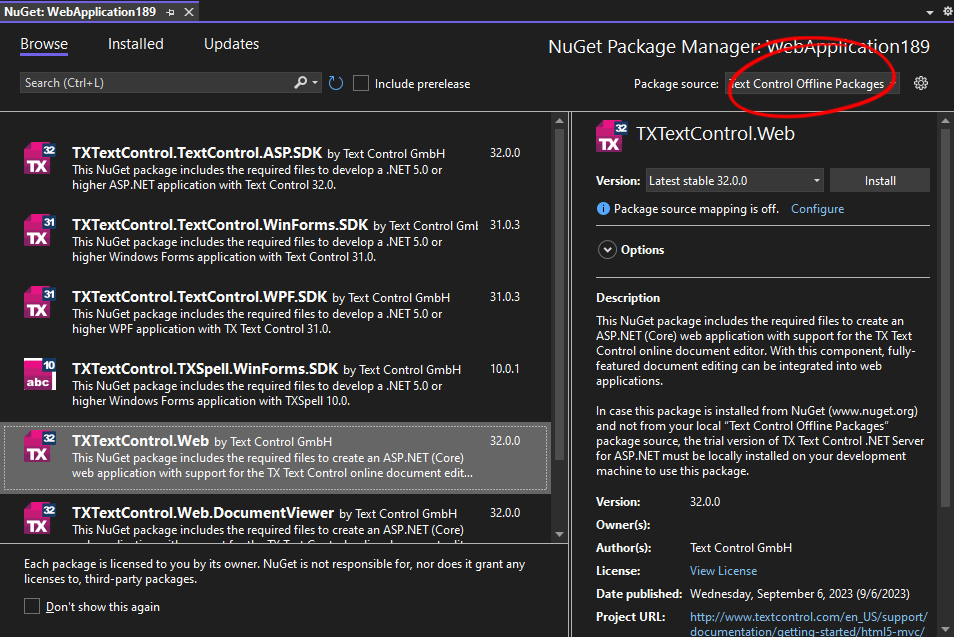
Configure the Application
Trial Access Token Users
In case you are using a Trial Access Token, skip step 6 and continue with step 7.
-
Open the Program.cs file located in the project's root folder.
At the very top of the file, insert the following code:
using TXTextControl.Web;Add the following code after the entry
app.UseStaticFiles();:// enable Web Sockets app.UseWebSockets(); // attach the Text Control WebSocketHandler middleware app.UseTXWebSocketMiddleware();
Adding the Control to the View
-
Find the Index.cshtml file in the Views -> Home folder. Replace the complete content with the following code to add the document editor to the view:
@using TXTextControl.Web.MVC @{ var sDocument = "<html><body><p>Welcome to <strong>Text Control</strong></p></body></html>"; } @Html.TXTextControl().TextControl(settings => { settings.UserNames = new string[] { "Tim Typer" }; }).LoadText(sDocument, TXTextControl.Web.StringStreamType.HTMLFormat).Render() <input type="button" onclick="insertTable()" value="Insert Table" /> <script> function insertTable() { TXTextControl.tables.add(5, 5, 10, function(e) { if (e === true) { // if added TXTextControl.tables.getItem(function(table) { table.cells.forEach(function(cell) { cell.setText("Cell text"); }); }, null, 10); } }) } </script>Trial Access Token Users
In case you are using a Trial Access Token, replace the content with the following code.
@using TXTextControl.Web.MVC @Html.TXTextControl().TextControl(settings => { settings.WebSocketURL = "wss://backend.textcontrol.com/api/TXWebSocket?access-token=addYourTokenHere" }).Render()Replace addYourTokenHere with your actual Trial Access Token.
Compile and start the application.
ASP.NET
Integrate document processing into your applications to create documents such as PDFs and MS Word documents, including client-side document editing, viewing, and electronic signatures.
- Angular
- Blazor
- React
- JavaScript
- ASP.NET MVC, ASP.NET Core, and WebForms
Related Posts
ASP.NETASP.NET CoreGetting Started
Getting Started: Document Editor with ASP.NET Core
This article shows how to use the TX Text Control ASP.NET document editor within a .NET 6 application in Visual Studio 2022.
Explaining Contract Tracked Changes Automatically Using .NET C# and AI
Learn how to use AI and .NET C# to automatically explain changes to contracts, improving the document review and collaboration processes. This comprehensive guide provides practical implementation…
A Complete Guide to Converting Markdown to PDF in .NET C#
Learn how to convert Markdown to PDF in .NET C# using Text Control's ServerTextControl component. This guide covers setup, conversion process, and customization options for generating high-quality…
ASP.NETASP.NET CoreDocument Creation
Why PDF Creation Belongs at the End of the Business Process
This article discusses why placing PDF creation at the end of the business process is important for ensuring accuracy and efficiency. The most scalable systems delay PDF generation until the…
Document Editor with ASP.NET Core and Docker Support with Linux Containers…
This article shows how to create a Document Editor ASP.NET Core application using Docker with Linux containers in Visual Studio 2026 and .NET 10. We will create a simple web application that…






