Getting Started: Document Viewer with ASP.NET Core
This article shows how to use the TX Text Control ASP.NET document viewer within a .NET 6 application in Visual Studio 2022.

The following tutorial shows how to create a .NET 6 ASP.NET Core web application that uses the Document
Creating the Application
Make sure that you downloaded the latest version of Visual Studio 2022 that comes with the .NET 6 SDK.
-
In Visual Studio 2022, create a new project by choosing Create a new project.
-
Select ASP.NET Core Web App (Model-View-Controller) as the project template and confirm with Next.
-
Choose a name for your project and confirm with Next.
-
In the next dialog, choose .NET 6 (Long-term support) as the Framework and confirm with Create.
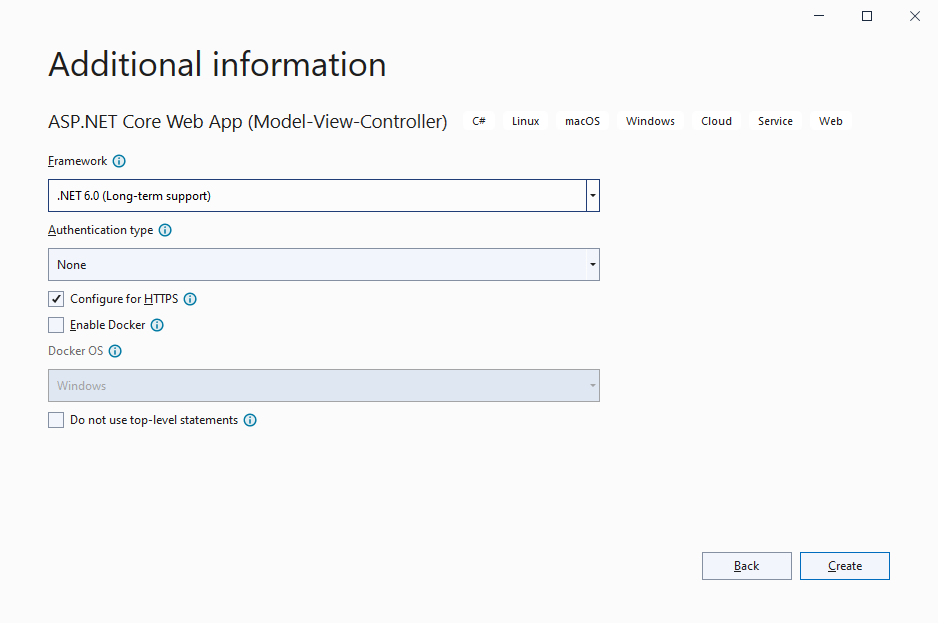
Adding the NuGet Packages
-
In the Solution Explorer, select your created project and choose Manage NuGet Packages... from the Project main menu.
Select Text Control Offline Packages from the Package source drop-down.
Package Source
Select either Text Control Offline Packages or nuget.org as the Package source. Packages in the official Text Control NuGet profile are frequently updated.
In case you are using a Trial Access Token, please choose nuget.org.
Install the latest versions of the following packages:
- TXTextControl.Web.DocumentViewer
- TXTextControl.TextControl.ASP.SDK
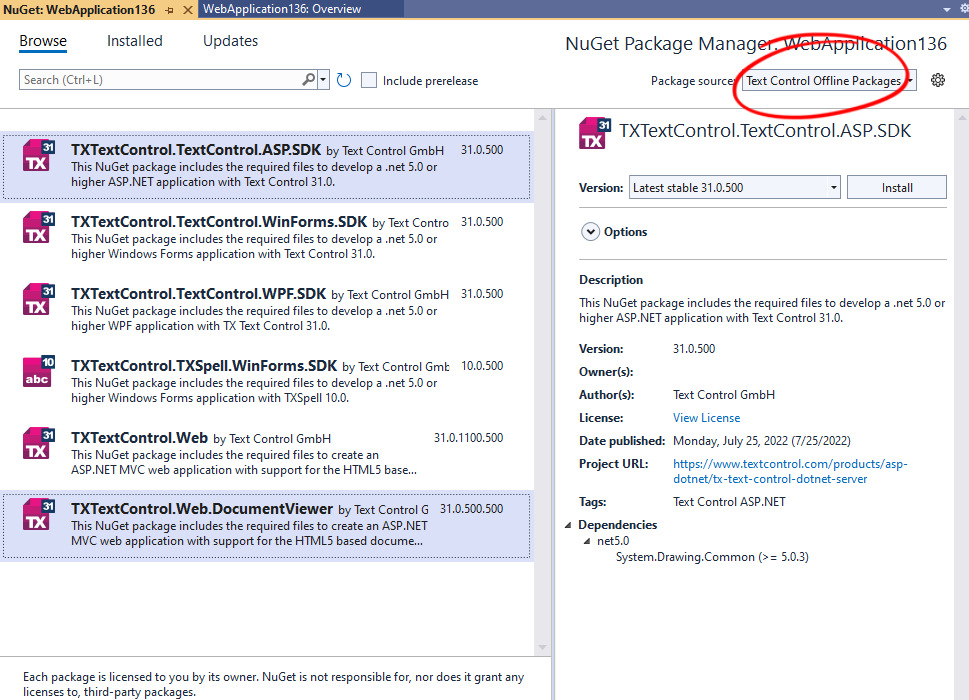
-
Switch the package source to nuget.org and choose Installed to check for available updates. Update the installed packages to the most current version.
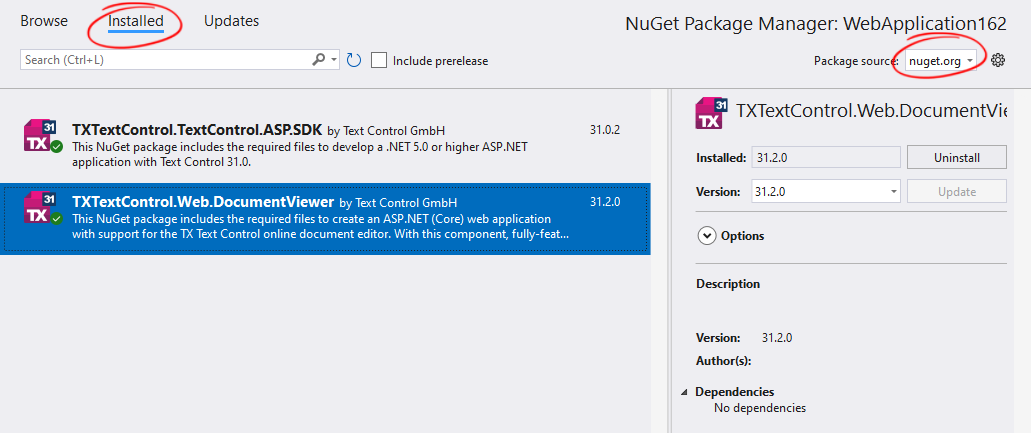
Adding the Control to the View
-
Find the Index.cshtml file in the Views -> Home folder. Replace the complete content with the following code:
@using TXTextControl.Web.MVC.DocumentViewer @using System.Text <div style="width: 800px; height: 600px;"> @Html.TXTextControl().DocumentViewer(settings => { settings.DocumentData = Convert.ToBase64String( Encoding.ASCII.GetBytes("<strong>Sample Content</strong>")); settings.Dock = DocumentViewerSettings.DockStyle.Fill; }).Render() </div> <script> var jsonAnnotations = '[[{"pen":{"type":"comment","objectWidth":32,"objectHeight":32},"user":"Unknown User","location":{"x":127,"y":50},"time":1658908087097,"comments":[{"comment":"Welcome to Text Control","user":"Unknown User","date":1658908100339,"id":"c8d818ce-ff1e-4c0c-b78c-6ba95a98dede","status":"none"}],"id":"feed80ff-1c94-4abf-9838-3e833faa4092","status":"Accepted"}]]'; window.addEventListener("documentViewerLoaded", function () { TXDocumentViewer.annotations.showToolbar(true); TXDocumentViewer.annotations.load(jsonAnnotations); }); </script>This code adds the DocumentViewer to the view and loads a simple HTML string.
Compile and start the application.
ASP.NET
Integrate document processing into your applications to create documents such as PDFs and MS Word documents, including client-side document editing, viewing, and electronic signatures.
- Angular
- Blazor
- React
- JavaScript
- ASP.NET MVC, ASP.NET Core, and WebForms
Related Posts
Getting Started: ServerTextControl and MailMerge with ASP.NET Core
This article shows how to use the TX Text Control ASP.NET ServerTextControl and MailMerge classes within a .NET 6 application in Visual Studio 2022.
Getting Started: Document Editor with ASP.NET Core and .NET 6
This article shows how to use the TX Text Control ASP.NET document editor within a .NET 6 application in Visual Studio 2022.
Getting Started: Document Viewer with ASP.NET Core and .NET 6
This article shows how to use the TX Text Control ASP.NET document viewer within a .NET 6 application in Visual Studio 2022.
Using TX Text Control .NET Server with .NET 6
This article shows how to use the TX Text Control ASP.NET document editor and the ServerTextControl class within a .NET 6 application in Visual Studio 2022.
ASP.NETASP.NET CoreDocument Viewer
High-Performance Text Replacement in Large DOCX Files using C# .NET
Learn how to efficiently replace text in large DOCX files using C# .NET and the ServerTextControl component from Text Control. This article demonstrates the performance benefits of using the…






