Getting Started: Document Editor with ASP.NET MVC (.NET Framework)
This article shows how to use the TX Text Control ASP.NET document editor within a .NET Framework web application in Visual Studio 2022.

The following tutorial shows how to create an ASP.NET (Framework) web application that uses the Document Editor.
Prerequisites
There are two ways to evaluate the TX Text Control Document Editor. You can either host your own backend by downloading the trial version of TX Text Control .NET Server, or by creating a trial access token to use a hosted backend, valid for 30 days:
- Download Trial Version
Setup download and installation required.- Create Trial Access Token
No download and local installation required.
Creating the Application
Make sure that you downloaded the latest version of Visual Studio 2022.
-
In Visual Studio 2022, create a new project by choosing Create a new project.
-
Select ASP.NET Web Application (.NET Framework) as the project template and confirm with Next.
-
Choose a name for your project, select .NET Framework 4.8 as the Framework and confirm with Create.
-
In the next dialog, choose MVC as the project template, check Web API from the Add folders & core references selection and confirm with Create.
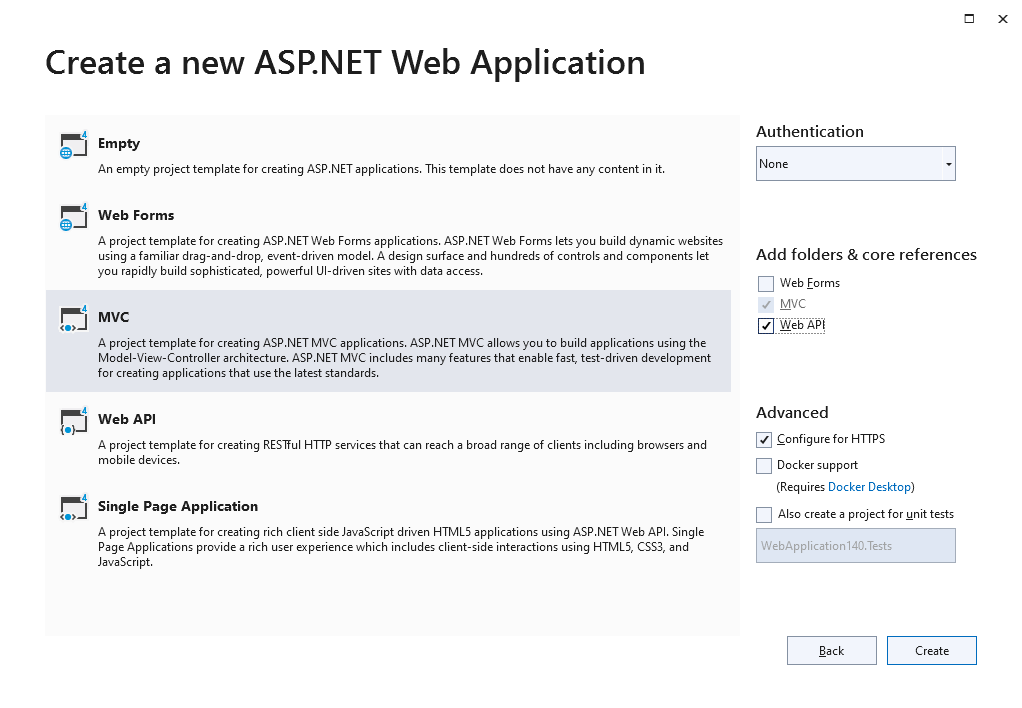
Adding the NuGet Package
-
In the Solution Explorer, select your created project and choose Manage NuGet Packages... from the Project main menu.
Package Source
Select either Text Control Offline Packages or nuget.org as the Package source. Packages in the official Text Control NuGet profile are frequently updated.
In case you are using a Trial Access Token, please choose nuget.org.
Browse for txtextcontrol.web and Install the latest version of the TXTextControl.Web package.
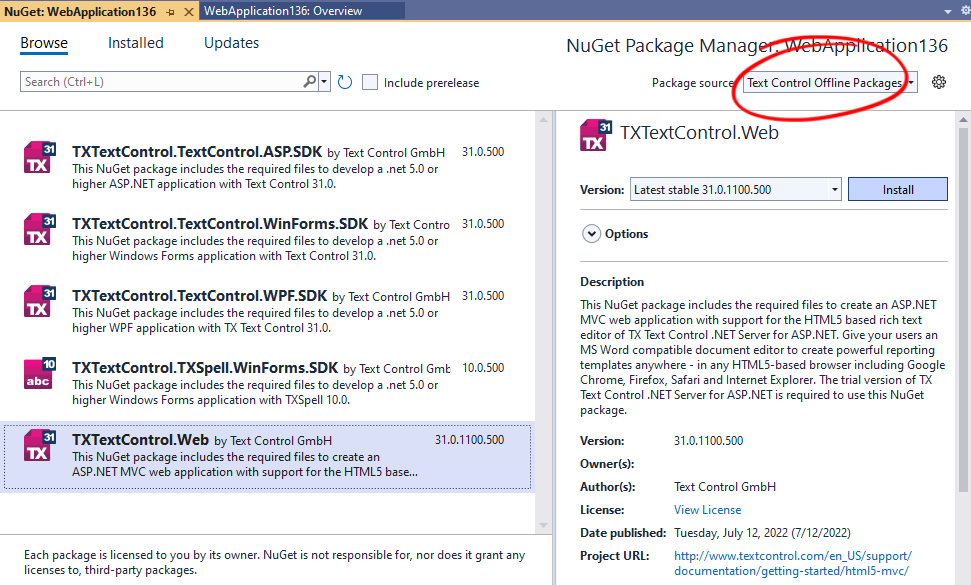
Adding the Control to the View
-
Find the Index.cshtml file in the Views -> Home folder. Replace the complete content with the following code to add the document editor to the view:
@using TXTextControl.Web.MVC @{ var sDocument = "<html><body><p>Welcome to <strong>Text Control</strong></p></body></html>"; } @Html.TXTextControl().TextControl(settings => { settings.UserNames = new string[] { "Tim Typer" }; }).LoadText(sDocument, TXTextControl.Web.StringStreamType.HTMLFormat).Render() <input type="button" onclick="insertTable()" value="Insert Table" /> <script> function insertTable() { TXTextControl.tables.add(5, 5, 10, function(e) { if (e === true) { // if added TXTextControl.tables.getItem(function(table) { table.cells.forEach(function(cell) { cell.setText("Cell text"); }); }, null, 10); } }) } </script>Trial Access Token Users
In case you are using a Trial Access Token, replace the content with the following code.
…Replace addYourTokenHere with your actual Trial Access Token.
Compile and start the application.
ASP.NET
Integrate document processing into your applications to create documents such as PDFs and MS Word documents, including client-side document editing, viewing, and electronic signatures.
- Angular
- Blazor
- React
- JavaScript
- ASP.NET MVC, ASP.NET Core, and WebForms
Related Posts
Getting Started: Document Viewer with ASP.NET MVC (.NET Framework)
This article shows how to use the TX Text Control ASP.NET document viewer within a .NET Framework web application in Visual Studio 2022.
ASP.NETASP.NET CoreGetting Started
Getting Started: Document Editor with ASP.NET Core
This article shows how to use the TX Text Control ASP.NET document editor within a .NET 6 application in Visual Studio 2022.
ASP.NETASP.NET Web FormsGetting Started
Getting Started: Document Editor with ASP.NET Web Forms (.NET Framework)
This article shows how to use the TX Text Control ASP.NET document editor within a Web Forms application in Visual Studio 2022.
Getting Started: ServerTextControl and MailMerge with ASP.NET MVC (.NET…
This article shows how to use the TX Text Control ASP.NET ServerTextControl and MailMerge classes within an ASP.NET web application in Visual Studio 2022.
ASP.NETASP.NET CoreGetting Started
Getting Started: Document Editor with ASP.NET Core
This article shows how to use the TX Text Control ASP.NET document editor within a .NET 6 application in Visual Studio 2022.






