Digitally Sign PDF/A Documents with Self-Signed Certificates
TX Text Control can be used to digitally sign Adobe PDF and PDF/A documents with X.509 certificates. This article shows how to create a self-signed certificate and how to sign documents with it.

TX Text Control can be used to digitally sign Adobe PDF and PDF/A documents with X.509 certificates. The certificate can be assigned in the Save
Creating Adobe PDFs
Consider the following Web API code that accepts a document in the internal TX Text Control format as a Base64 encoded string and returns a signed Adobe PDF document as a Base64 encoded string which is a typical practice for document APIs.
[HttpPost]
public string ExportPDF(string document)
{
byte[] bPDF;
using (TXTextControl.ServerTextControl tx = new TXTextControl.ServerTextControl())
{
tx.Create();
tx.Load(Convert.FromBase64String(document),
TXTextControl.BinaryStreamType.InternalUnicodeFormat);
X509Certificate2 cert = new X509Certificate2
(Server.MapPath("~/App_Data/textcontrolself.pfx"),
"yourpassword");
TXTextControl.SaveSettings saveSettings = new TXTextControl.SaveSettings()
{
DigitalSignature = new TXTextControl.DigitalSignature(cert, null)
};
// save the document as PDF
tx.Save(out bPDF, TXTextControl.BinaryStreamType.AdobePDFA, saveSettings);
}
// return as Base64 encoded string
return Convert.ToBase64String(bPDF);
}In this case, a X509Certificate2 is created from the certificate file textcontrolself.pfx and the private key password.
After the document has been created and is opened in Acrobat Reader, the valid signatures are shown in the Signatures sidebar:
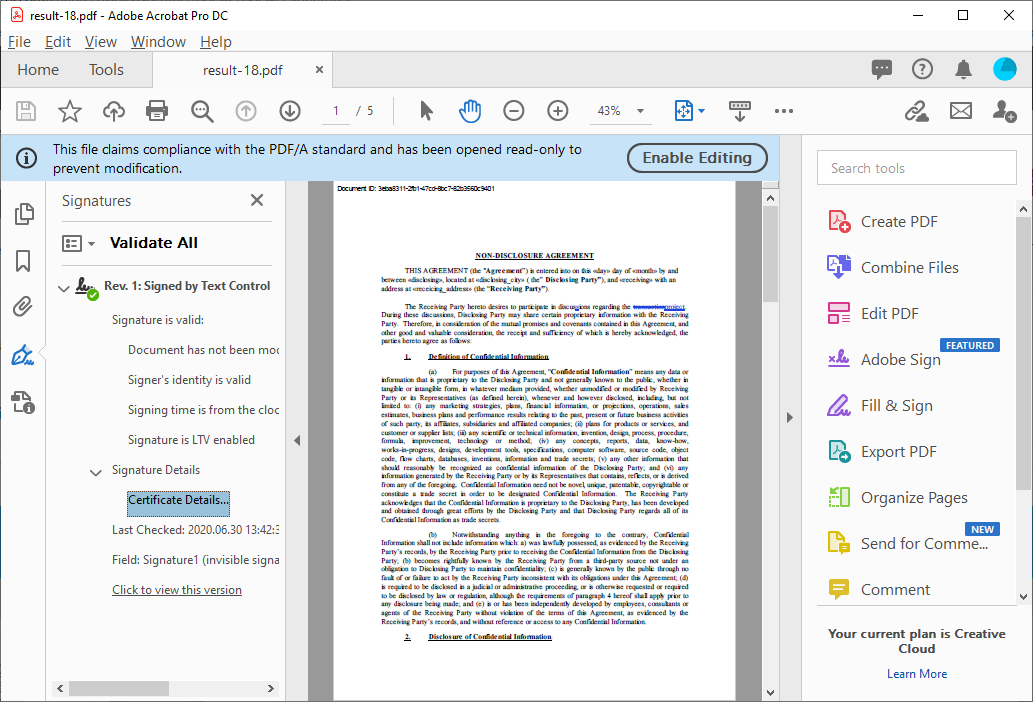
Creating the Self-Signed Certificate
In the next steps, a self-signed certificate is created using Windows PowerShell.
-
Use the New-SelfSignedCertificate PowerShell cmdlet to create a self signed certificate. Open a PowerShell and type in the following command:
New-SelfSignedCertificate -Type Custom -Subject "CN=Text Control, O=Text Control, C=US" -KeyUsage DigitalSignature -FriendlyName "TextControlSelf" -CertStoreLocation "Cert:\CurrentUser\My" -TextExtension @("2.5.29.37={text}1.3.6.1.5.5.7.3.3", "2.5.29.19={text}")After running this command, the certificate is added to the certificate store (specified in the "-CertStoreLocation" parameter). The output of the command shows the certificate's thumbprint.
PSParentPath: Microsoft.PowerShell.Security\Certificate::CurrentUser\My Thumbprint Subject ---------- ------- 6BA35B742656FB2EC48B09116ABAE5123082F116 CN=Text Control, O=Text Control, C=US -
Copy this thumbprint and insert it into the following command:
$password = ConvertTo-SecureString -String yourpassword -Force -AsPlainText Export-PfxCertificate -cert "Cert:\CurrentUser\My\6BA35B742656FB2EC48B09116ABAE5123082F116" -FilePath textcontrolself.pfx -Password $password -
The file textcontrolself.pfx is created in the same folder. Copy this to your application's folder from where you want to load the certificate (App_Data in our Web API sample above).
In real-world applications, the private key can be also accessed from the certificate store. In this case, make sure that the current user (IIS_IUSRS) has full access.
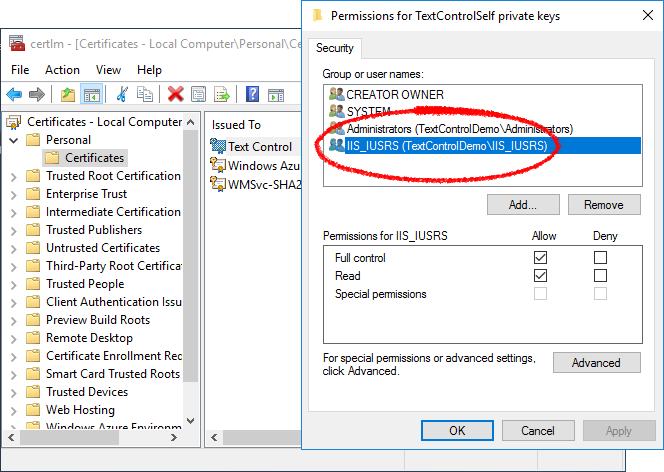
Also See
This post references the following in the documentation:
- TXText
Control. Digital Signature Class - TXText
Control. Save Settings. Digital Signature Property
ASP.NET
Integrate document processing into your applications to create documents such as PDFs and MS Word documents, including client-side document editing, viewing, and electronic signatures.
- Angular
- Blazor
- React
- JavaScript
- ASP.NET MVC, ASP.NET Core, and WebForms
Related Posts
ASP.NETASP.NET CoreCertificate
How to Sign PDF Documents with PFX Certificates in .NET C# on Linux
This article shows how to sign PDF documents with PFX certificates in .NET C# on Linux. The sample code uses the TX Text Control .NET Server component to create a PDF document and digitally sign…
Designing the Perfect PDF Form with TX Text Control in .NET C#
Learn how to create and design interactive PDF forms using TX Text Control in .NET C#. This guide covers essential features and best practices for effective form design.
Why Defining MIME Types for PDF/A Attachments Is Essential
The PDF/A standard was created to ensure the long-term reliable archiving of digital documents. An important aspect of the standard involves properly handling embedded files and attachments within…
Validate Digital Signatures and the Integrity of PDF Documents in C# .NET
Learn how to validate digital signatures and the integrity of PDF documents using the PDF Validation component from TX Text Control in C# .NET. Ensure the authenticity and compliance of your…
Validate PDF/UA Documents and Verify Electronic Signatures in C# .NET
The new TXTextControl.PDF.Validation NuGet package enables you to validate PDF/UA documents and verify digital signatures directly in your code without relying on third-party tools or external…






