Document Permissions and Password Encryption
This article explains how to set document permissions and how to open encrypted documents programmatically.

TX Text Control allows you to protect documents with specific permissions and to protect documents from editing and formatting actions. Typically, a document is protected, exceptions are applied for specific users and the document is encrypted with a password. When opening such a document with TX Text Control without providing the master password, the permissions are applied and the document is protected automatically when the TXText
But the document permissions can be also used without encrypting the document. The following code shows how to prevent users from making formatting changes. The document content can be changed, but formatting actions are not allowed:
textControl1.DocumentPermissions.AllowFormatting = false;
textControl1.EditMode = TXTextControl.EditMode.ReadAndSelect;If you want to save the permission settings in the document, the EditMode property must be set to ReadAndSelect and UsePassword. The document is then encrypted and the permissions are stored in the document.
textControl1.DocumentPermissions.AllowFormatting = false;
textControl1.EditMode = TXTextControl.EditMode.ReadAndSelect | EditMode.UsePassword;
textControl1.Save("test.tx", TXTextControl.StreamType.InternalUnicodeFormat);If this document is re-opened and and the EditMode is set to ReadAndSelect, the permissions are automatically applied:
textControl1.Load("test.tx", TXTextControl.StreamType.InternalUnicodeFormat, ls);
textControl1.EditMode = TXTextControl.EditMode.ReadAndSelect;The included ribbon bar of TX Text Control is reflecting these document permissions automatically. After reloading the document into TX Text Control, the formatting options are disabled:
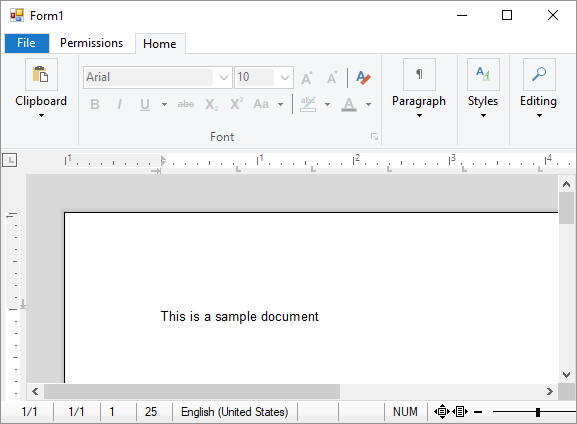
The document master password can also be set programmatically when loading the document. The following code shows how to save a read-only document with formatting restrictions:
textControl1.DocumentPermissions.AllowFormatting = false;
textControl1.DocumentPermissions.ReadOnly = true;
textControl1.EditMode = TXTextControl.EditMode.ReadAndSelect | EditMode.UsePassword;
textControl1.Save("test.tx", TXTextControl.StreamType.InternalUnicodeFormat);If this document is loaded without passing a password, the document cannot be edited or formatted. But if the document is opened with the correct master password, these restrictions are suspended:
LoadSettings ls = new LoadSettings()
{
MasterPassword = "123"
};
textControl1.Load("test.tx", TXTextControl.StreamType.InternalUnicodeFormat, ls);
textControl1.EditMode = TXTextControl.EditMode.ReadAndSelect;If you want to learn more about document protection, these 2 articles explain the basics of document protection:
Also See
This post references the following in the documentation:
- TXText
Control. Text Control. Edit Mode Property
Windows Forms
Text Control combines the power of a reporting tool and an easy-to-use WYSIWYG word processor - fully programmable and embeddable in your Windows Forms application. TX Text Control .NET for Windows Forms is a royalty-free, fully programmable rich edit control that offers developers a broad range of word processing features in a reusable component for Visual Studio.
Related Posts
Windows FormsGetting StartedTutorial
Windows Forms Tutorial: Create Your First Windows Forms C# Application
This tutorial shows how to create your first Windows Forms application with C# using TX Text Control .NET for Windows Forms in Visual Studio 2022.
Windows FormsGetting StartedTutorial
Creating Your First Windows Forms Application with C#
This Windows Forms tutorial shows how to create your first desktop application with C# using TX Text Control .NET for Windows Forms.
Creating A Windows Forms Ribbon Application
This tutorial shows how to create a Windows Forms ribbon application with TX Text Control .NET for Windows Forms.
Windows FormsDocument ProtectionRelease
X15: Protected Documents Explained Simply - Part II
This article explains the document protection feature in an easy to understand way focused on the editable regions.
Windows FormsDocument ProtectionRelease
X15: Protected Documents Explained Simply
This article explains the document protection feature in an easy to understand way.

