MailMerge: Using Filters to Remove Unwanted Rows
Data in merge blocks can be filtered and sorted. This article explains how to use filters to remove unwanted lines.

Consider a use case where you don't have any influence on the structure of data you get from applications, APIs or other business layers to merge your templates for invoices or other reports.
In the following scenario, an invoice should be created based on JSON data from an ERP system. All invoice items are returned as line items plus a last line item that only contains the total price. The following JSON is used as a data source. In line 23-25, you can see a line item that only contains a price. This is the line in the final document we would like to filter out.
[
{
"Id":1,
"Name":"Invoice",
"Orders":[
{
"Id":1,
"OrderItems":[
{
"Id":1,
"Qty":5,
"Product":{
"Id":1,
"Name":"TX Spell .NET",
"Description":"Spell checking component",
"Available":true,
"Price":249.56,
"Serial":"AA6765653"
},
"Price":200.56
},
[...],
{
"Price":4433.44
}
]
}
]
}
]As the total price should be calculated using a formula in the template, the last "line item" is not required. The following screenshot shows the template with the repeating block:
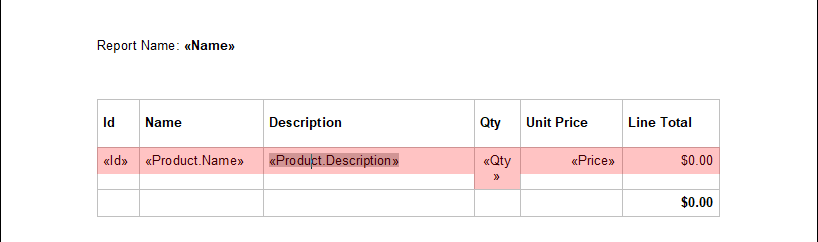
After the data is merged into this template as is, the results show the "empty" line displaying only the total value:
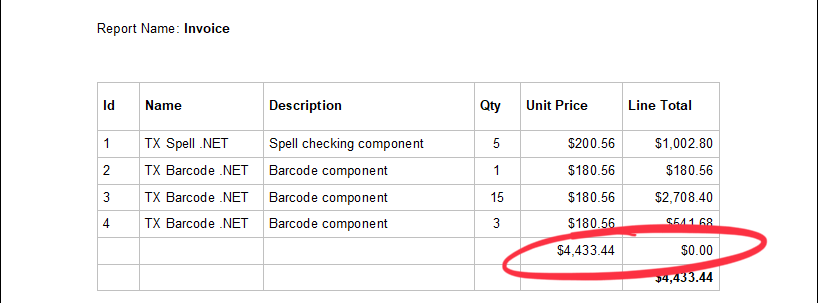
In order to remove this empty line, it is not required to manipulate the data. A merge block filter can be used to filter out the empty line. The block OrderItems is receiving a filter on the column Qty. If this field is empty, the row should not be rendered:
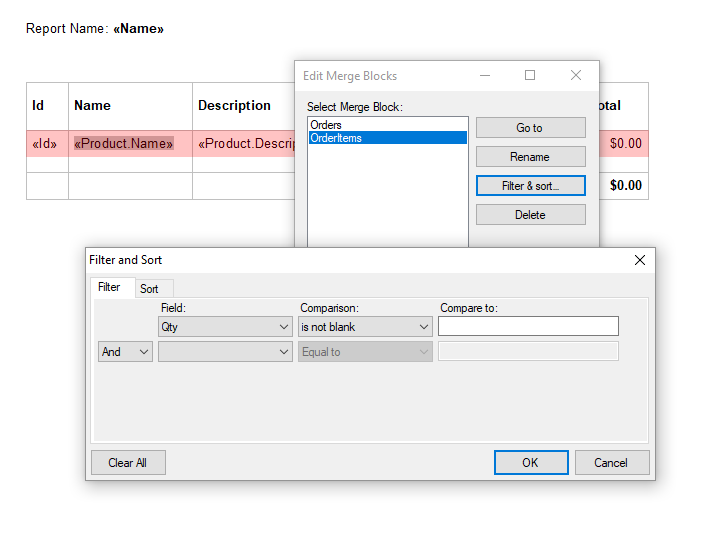
The following screenshot shows the filtered results:
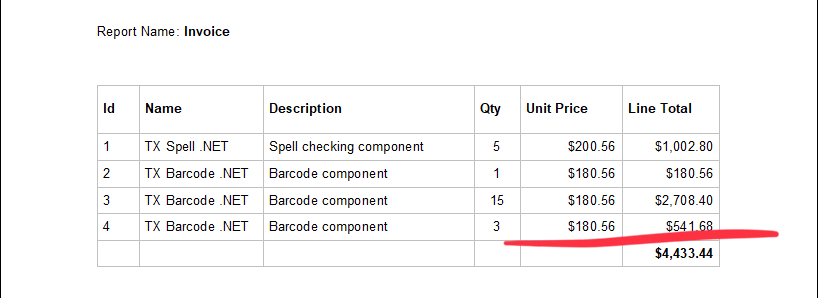
You can download the template and the sample JSON here for your own tests.
ASP.NET
Integrate document processing into your applications to create documents such as PDFs and MS Word documents, including client-side document editing, viewing, and electronic signatures.
- Angular
- Blazor
- React
- JavaScript
- ASP.NET MVC, ASP.NET Core, and WebForms
Related Posts
MailMerge: Conditional Table Cell Colors using Filter Instructions
The MailMerge class provides an extensible framework to inject custom logic to the merge process. This sample shows how to implement conditional table cell colors.
Different Ways to Create Documents using Text Control Products
There are many ways to create documents using Text Control products. This article gives an overview of different approaches using our products.
TX Text Control 32.0 Has Been Released
We are pleased to announce the immediate availability of TX Text Control 32.0 for all platforms including ASP.NET, Windows Forms, WPF and ActiveX.
An Ultimate Guide to Mail Merge with MS Word Documents in C#
The MailMerge class provides very effective ways to merge data into MS Word compatible templates. This updated ultimate guide provides an overview of all the important features and functionalities…
TX Text Control 31.0 and TX Spell .NET 10.0 Have Been Released
We are happy to announce the immediate availability of TX Text Control 31.0 for all platforms including ASP.NET, Windows Forms, WPF and ActiveX and TX Spell .NET 10.0 for all .NET based platforms.






