This blog post contains outdated information.
The cited code snippets may be workarounds, and be part of the official API in the meantime.
Inserting Watermark Images to All Pages Dynamically
This sample project shows how to create and insert a watermark image on all pages dynamically. Image objects have the Name property to store additional string information with an image. This property is used to tag the inserted watermark images in order to find them in the ImageCollection. In a first step, all watermark images are removed. In order to remove the specific images, all tagged images are collected in a List and finally removed from the ImageCollection: After that, on each page,…

This sample project shows how to create and insert a watermark image on all pages dynamically. Image objects have the Name property to store additional string information with an image. This property is used to tag the inserted watermark images in order to find them in the ImageCollection.
In a first step, all watermark images are removed. In order to remove the specific images, all tagged images are collected in a List and finally removed from the ImageCollection:
private void RemoveWatermarkImages(TXTextControl.TextControl textControl)
{
// List of images to be deleted
List<TXTextControl.Image> lImagesToRemove =
new List<TXTextControl.Image>();
// loop through all images and check for the Name
foreach (TXTextControl.Image img in textControl1.Images)
{
// add watermark images to the List
if (img.Name == "Watermark")
lImagesToRemove.Add(img);
}
// remove all tagged watermark images
foreach(TXTextControl.Image img in lImagesToRemove)
{
textControl1.Images.Remove(img);
}
}After that, on each page, a new watermark image is inserted at a fixed position, vertically and horizontally centered. The Name property is set to "Watermark" and the image won't be sizable and moveable.
private void InsertWatermarkImages()
{
// remove all existing watermarks
RemoveWatermarkImages(textControl1);
foreach (TXTextControl.Page page in textControl1.GetPages())
{
// create a new watermark image
Bitmap bmp = CreateDraftImage();
// create a new TXTextControl.Image object and mark
// as watermark
TXTextControl.Image img = new TXTextControl.Image(bmp);
img.Name = "Watermark";
img.Sizeable = false;
img.Moveable = false;
// calculate the location to center the image
Point pImageLocation = new Point(
(page.Bounds.Width / 2) - (PixelToTwips(bmp.Size.Width)) / 2,
(page.Bounds.Height / 2) - (PixelToTwips(bmp.Size.Height)) / 2);
// add the image to the page
textControl1.Images.Add(
img,
page.Number,
pImageLocation,
TXTextControl.ImageInsertionMode.BelowTheText);
}
}On the TextControl Changed event, a simple condition checks whether the current number of pages has been increased. If yes, a new watermark is inserted:
private int iNumberOfPages = 1;
// update the watermarks if the number of pages are different
private void textControl1_Changed(object sender, EventArgs e)
{
if (textControl1.Pages > iNumberOfPages)
{
InsertWatermarkImages();
iNumberOfPages = textControl1.Pages;
}
}To complete the code description: The method CreateDraftImage returns a Bitmap with the gray text "DRAFT" that is used as a watermark image.
// creates a new "DRAFT" sample image
private Bitmap CreateDraftImage()
{
string sText = "DRAFT";
Bitmap destination = new Bitmap(400, 400);
using (Graphics g = Graphics.FromImage(destination))
{
GraphicsUnit units = GraphicsUnit.Pixel;
g.Clear(Color.White);
StringFormat stringFormat = new StringFormat();
stringFormat.Alignment = StringAlignment.Center;
stringFormat.LineAlignment = StringAlignment.Center;
g.DrawString(sText, new Font(
"Arial",
90,
FontStyle.Bold,
GraphicsUnit.Pixel),
new SolidBrush(
Color.FromArgb(64, Color.Black)),
destination.GetBounds(ref units),
stringFormat);
}
return destination;
}The following screenshot shows the watermarks in the TX Text Control .NET for Windows Forms:
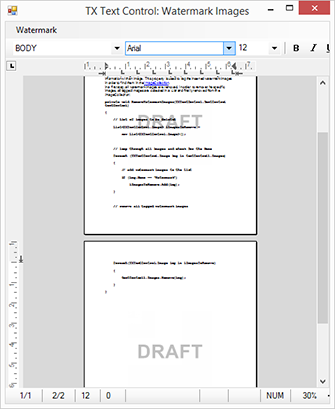
Download the sample from GitHub and test it on your own.
![]()
Download and Fork This Sample on GitHub
We proudly host our sample code on github.com/TextControl.
Please fork and contribute.
Requirements for this sample
- Visual Studio 2012 or better
- TX Text Control .NET for Windows Forms (trial sufficient)
Reporting
The Text Control Reporting Framework combines powerful reporting features with an easy-to-use, MS Word compatible word processor. Users can create documents and templates using ordinary Microsoft Word skills. The Reporting Framework is included in all .NET based TX Text Control products including ASP.NET, Windows Forms and WPF.
Related Posts
Windows Forms: Printing Multiple Pages Per Sheet
This sample project implements the class MultipagePrintDocument that inherits from System.Drawing.Printing.PrintDocument to print multiple pages of a document per sheet. The constructor of…
MailMerge: Conditional INCLUDETEXT Fields
In documents and reports, often sentences or an appendix are added only under specific conditions. The Text Control reporting engine MailMerge provides the concept of INCLUDETEXT fields to include…
Merging Documents with RESTful Web API's
ASP.NET Web API is a framework that makes it easy to build HTTP services that reach a broad range of clients, including browsers and mobile devices. ASP.NET Web API is an ideal platform for…
ReportingWindows FormsTutorial
Reporting: Sorting Merge Block Rows by Column Name
The concept of Text Control Reporting is to accept pre-shaped data. That means that Text Control's MailMerge component is merging the data rows 'as-is' and data shaping, sorting or queries are…
Reporting: Merging MS Word Documents with DocVariables
TX Text Control supports all MS Word fields including the typical merge fields, content control fields, legacy form fields or special fields such as DOCVARIABLE. All of those fields can be found…

