Limited Offer: Free Spell Checking in May
Using TX Spell .NET, you can easily add powerful, multi-language spell checking to your TX Text Control based applications. We are offering a free TX Spell .NET Subscription license for all TX Text Control Subscription orders between May 20th and June 1st June 9th, 2014. How to Get This Offer? Simply order your TX Text Control Subscription, Update to Subscription or Subscription Renewal as usual. We will add the spell checking license automatically. Visit Online Store Easy Steps to Integrate…

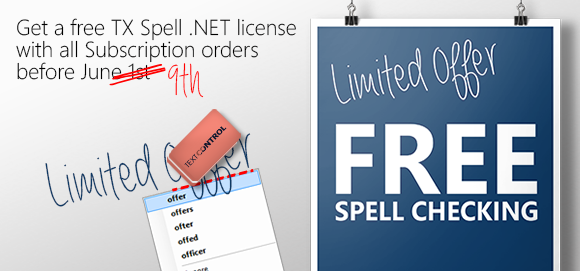
Using TX Spell .NET, you can easily add powerful, multi-language spell checking to your TX Text Control based applications.
We are offering a free TX Spell .NET Subscription license for all TX Text Control Subscription orders between May 20th and June 1st June 9th, 2014.
How to Get This Offer?
Simply order your TX Text Control Subscription, Update to Subscription or Subscription Renewal as usual. We will add the spell checking license automatically.
Easy Steps to Integrate Spell Checking
TX Spell .NET enjoys a deep integration within TX Text Control. Integrating TX Spell .NET into TX Text Control requires no code - it can be easily connected using the Visual Studio designer. The following steps are required to add spell checking to your applications:
-
Start Visual Studio .NET and create a new project. Select either Visual Basic or C# as a project type, and Windows Application as a template.
-
Find the TX Text Control 20.0 toolbox tab that was created automatically. Drag and drop an instance of TextControl to your form.
-
Find the TX Spell 4.0 toolbox tab in Visual Studio. Drag and drop an instance of TXSpellChecker to your form. It is displayed in the component tray at the bottom of the form.
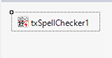
-
Select the inserted TextControl and find the SpellChecker property in the Properties window. Click on the drop-down box and select the inserted TXSpellChecker instance.
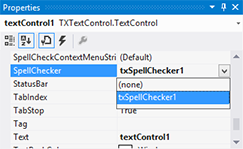
-
In the same window, find the IsSpellCheckingEnabled property of TextControl and set it to true.
Using these easy steps, you have access to the integrated context menu, spell check dialog and the options dialog to add and modify user dictionaries.
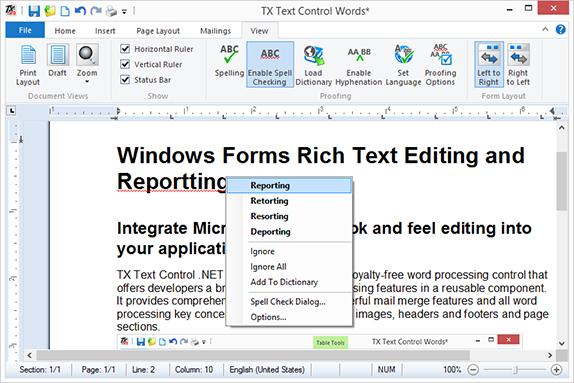
Simply contact us and ask for your personal quote:
Related Posts
Wrapping Up 2023 and Looking Ahead to 2024: Linux, AI and PDF
What a year it has been! We are proud of what we have accomplished in 2023 and excited about what lies ahead in 2024. Let's take a look back at the past year and then look ahead to 2024.
New Payment Provider: Update your Credit Card Information
We have upgraded our online store with a new payment service provider. Stored credit card information could not be migrated for technical and privacy reasons. Please update your credit card…
2022 Recap: You Asked, We Answered!
2022 has been a remarkable year for us at Text Control loaded with innovative technologies, new products and ideas. This article gives a quick overview of the last year and an outlook of what to…
CorporatePartnershipPowerBuilder
Text Control and Appeon Announce Expanded Partnership to Enable Enterprise…
Text Control, a leading vendor of digital document processing libraries, and Appeon, a provider of software for accelerating the development of data-rich business apps, announced an expanded…
Celebrating 30 years of TX Text Control
Thirty years ago, the first version of TX Text Control has been released. Today, we are celebrating 30 year anniversary together with a great team, partners and customers.

