Inserting and Printing Folding Marks Using TX Text Control
Folding marks are often used on letterhead paper to indicate where to fold a letter to fit into standard envelopes. Using TX Text Control, such folding marks can be added using paragraph frames inserted into perfectly positioned text frames. Below is a screenshot of a typical letterhead paper with folding marks. Text frames can be positioned outside the text area on page margins and are printed and exported to PDF as well, if they are positioned 'fixed' on a page or anchored to a paragraph.…

Folding marks are often used on letterhead paper to indicate where to fold a letter to fit into standard envelopes. Using TX Text Control, such folding marks can be added using paragraph frames inserted into perfectly positioned text frames.
Below is a screenshot of a typical letterhead paper with folding marks.
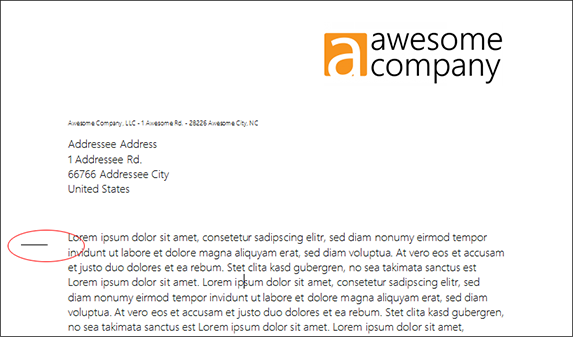
Text frames can be positioned outside the text area on page margins and are printed and exported to PDF as well, if they are positioned 'fixed' on a page or anchored to a paragraph.
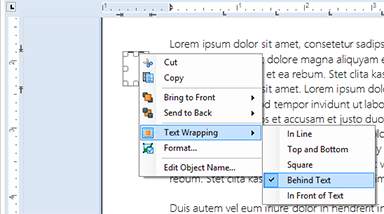
If you want to render those marks only in case the document is printed, you can insert them programmatically on each page using the following code:
foreach (TXTextControl.Page page in textControl1.GetPages())
{
TXTextControl.TextFrame markFrame =
new TXTextControl.TextFrame(new Size(500, 1000));
markFrame.InternalMargins = new int[] { 0,0,0,0 };
markFrame.BorderWidth = 0;
markFrame.Moveable = false;
markFrame.Sizeable = false;
textControl1.TextFrames.Add(
markFrame,
page.Number,
new Point(400, 5100),
TXTextControl.TextFrameInsertionMode.FixedOnPage |
TXTextControl.TextFrameInsertionMode.BelowTheText);
markFrame.Selection.ParagraphFormat.Frame = TXTextControl.Frame.TopLine;
}You can download the sample document and load it into the shipped sample TX Text Control Words to see how the folding marks are inserted.
Related Posts
Windows FormsGetting StartedTutorial
Windows Forms Tutorial: Create Your First Windows Forms C# Application
This tutorial shows how to create your first Windows Forms application with C# using TX Text Control .NET for Windows Forms in Visual Studio 2022.
How to Mail Merge MS Word DOCX Documents in ASP.NET Core C#
Mail merge is the process of merging data, such as Json or IEnumerable objects, into a template document, such as a DOC or DOCX file. This tutorial is a walkthrough of the steps necessary to…
Creating an Angular Document Editor Application with a Node.js WebSocket Server
This tutorial shows how to create an Angular application that uses the Document Editor with a Node.js WebSocket server.
Adding SVG Watermarks to Documents
This article shows how to add SVG images to document section headers that repeat automatically on each page. This watermark will be inserted vertically and horizontally centered on each section page.
Using MailMerge in ASP.NET Core 6 Web Applications
This article shows how to use the TX Text Control ASP.NET MailMerge class to merge templates with JSON data within a .NET 6 application in Visual Studio 2022.

