Digitally Sign Adobe PDF Documents Using Simple Digital IDs
TX Text Control can be efficiently used to create Adobe PDF documents with digital signatures. These signatures can be created with PFX, DER Cer or Base64 CER certificate files. Usually, you would use code signing certificates to sign PDF documents with a company-wide certificate. But it is also possible to use the much cheaper individual Digital IDs for secure e-mail. The following tutorial shows how to do that with TX Text Control. Get your Digital ID for secure E-Mail There are several…

TX Text Control can be efficiently used to create Adobe PDF documents with digital signatures. These signatures can be created with PFX, DER Cer or Base64 CER certificate files.
Usually, you would use code signing certificates to sign PDF documents with a company-wide certificate. But it is also possible to use the much cheaper individual Digital IDs for secure e-mail.
The following tutorial shows how to do that with TX Text Control.
-
Get your Digital ID for secure E-Mail
There are several authentication companies such as Symantec where to get those certificates. This tutorial explains how to get a test certificate from Symantec (formerly VeriSign).
Use the Internet Explorer (important!) and start the enrollment:
https://digitalid.verisign.com/client/enroll.htm
Click on Microsoft Internet Explorer and confirm the following Web Access Confirmation dialog with Yes.
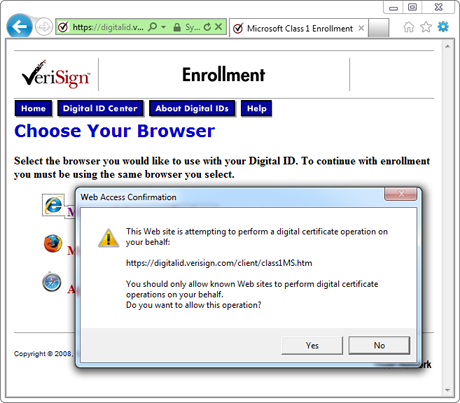
-
Complete the enrollment form. You need to complete the name and e-mail address. You can start with a free 60-day trial digital ID.
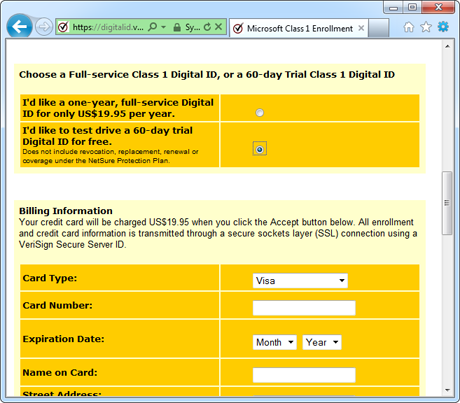
Finalize your enrollment by clicking Accept at the bottom of the page.
-
An e-mail has been sent to your given e-mail address. Click on the pickup link in the e-mail to confirm your e-mail address and follow the instructions in the e-mail.
Type in the Digital ID Personal Identification Number (PIN) that has been sent in the e-mail and confirm with Submit.
-
Click on Install and confirm the Web Access Confirmation dialog with Yes to install the certificate.
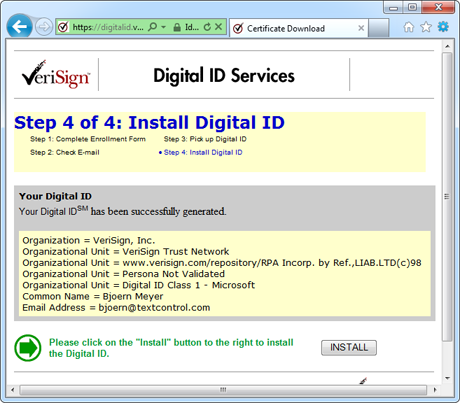
-
Open Certificate Manager by clicking the Windows Start button, typing certmgr.msc into the Search box, and then pressing ENTER.
Open the Personal, Certificates node of the left-hand tree view and select the recently issued certificate.
Right click the certificate entry and choose Export... from the All Tasks context menu.
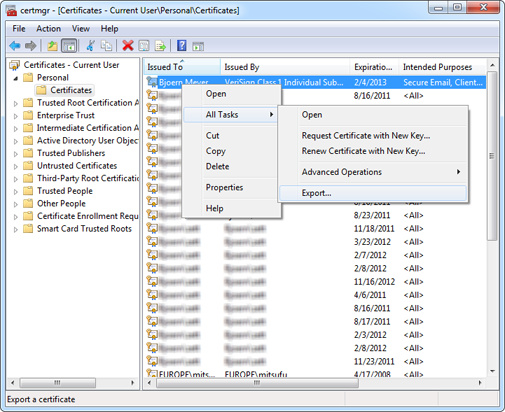
-
In the opened Certificate Export Wizard, click Next on the welcome page.
On the second page, choose Yes, export the private key and confirm with Next.
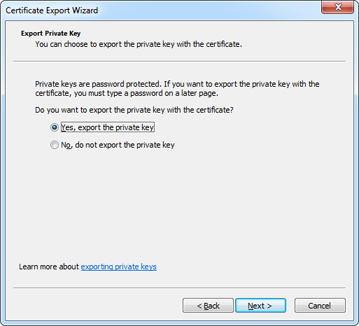
Now, select Personal Information Exchange - PKCS #12 (.PFX) as the export file format and continue with Next.
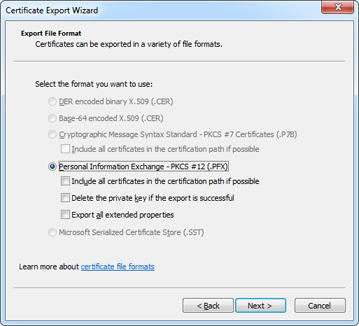
Type in and repeat a secure password to protect the PFX file and confirm with Next.
Specify the name of the file you want to export and continue the process by clicking Next.
Then click Finish to export the certificate.
-
In Visual Studio, you can use the following code to export the Adobe PDF file with TX Text Control. test.pfx is the exported certificate from the above process.
TXTextControl.SaveSettings settings = new TXTextControl.SaveSettings(); X509Certificate2 cert = new X509Certificate2("test.pfx", "123"); settings.DigitalSignature = new TXTextControl.DigitalSignature(cert, null); textControl1.Save("results.pdf", TXTextControl.StreamType.AdobePDF, settings);
Related Posts
Windows FormsGetting StartedTutorial
Windows Forms Tutorial: Create Your First Windows Forms C# Application
This tutorial shows how to create your first Windows Forms application with C# using TX Text Control .NET for Windows Forms in Visual Studio 2022.
How to Mail Merge MS Word DOCX Documents in ASP.NET Core C#
Mail merge is the process of merging data, such as Json or IEnumerable objects, into a template document, such as a DOC or DOCX file. This tutorial is a walkthrough of the steps necessary to…
Creating an Angular Document Editor Application with a Node.js WebSocket Server
This tutorial shows how to create an Angular application that uses the Document Editor with a Node.js WebSocket server.
Adding SVG Watermarks to Documents
This article shows how to add SVG images to document section headers that repeat automatically on each page. This watermark will be inserted vertically and horizontally centered on each section page.
Using MailMerge in ASP.NET Core 6 Web Applications
This article shows how to use the TX Text Control ASP.NET MailMerge class to merge templates with JSON data within a .NET 6 application in Visual Studio 2022.

