Using RulerBars in Separate Windows
TX Text Control is shipped with ready-to-use ruler bars to adjust page or paragraph settings such as page margins, tab positions or indents. These bars are encapsulated in separate controls. This allows a very flexible usage like linking the ruler bars to a Text Control which is positioned in a different Window. To save workspace, you could arrange ruler bars in separate Windows. The connected ruler bars are adjusted automatically to reflect the current settings of the docked TextControl…

TX Text Control is shipped with ready-to-use ruler bars to adjust page or paragraph settings such as page margins, tab positions or indents. These bars are encapsulated in separate controls. This allows a very flexible usage like linking the ruler bars to a Text Control which is positioned in a different Window.
To save workspace, you could arrange ruler bars in separate Windows. The connected ruler bars are adjusted automatically to reflect the current settings of the docked TextControl object.
The following screenshot shows how this setup would look like:
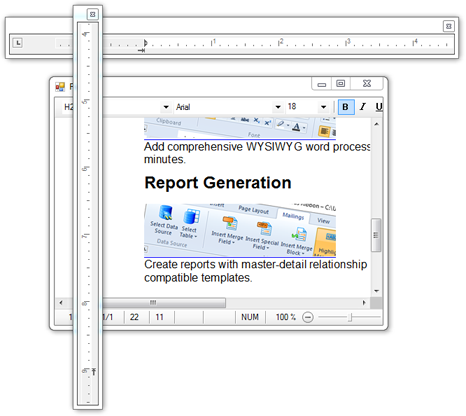
When changes are made with the RulerBar, TextControl is getting hold of the focus. This would imply that the ruler is not usable when used in an external Window. This can be easily solved using a little trick: On the MouseEnter event of the RulerBar, TextControl can be temporary disabled and enabled again when the mouse leaves the RulerBar.
private TextControl _parent;
private void rulerBar1_MouseEnter(object sender, EventArgs e)
{
_parent.Enabled = false;
}
private void rulerBar1_MouseLeave(object sender, EventArgs e)
{
_parent.Enabled = true;
}This configuration gives some applications more flexibility. Consider a setup with more TextControl instances on a form. The same ruler bars can be used for all instances of TextControl:
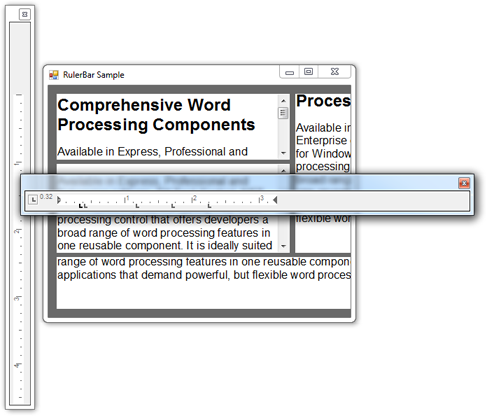
Related Posts
Create a Table of Contents in Windows Forms using C#
This article explains how to create a table of contents in Windows Forms using the ribbon or programmatically. Creating a table of contents is required to organize large documents.
Official TX Text Control .NET Sample Applications Are Now Hosted on GitHub
This article gives a quick overview of the new repositories, their structure and our plans for the future.
ASP.NETJavaScriptDocument Editor
Detect Toggle Button Changes Using a MutationObserver
This article shows how to detect changes of toggle buttons in the ribbon of the web editor using a MutationObserver. The state of a toggle button in the ribbon visualizes the state of a certain…
Two Ways to Restart Numbered Lists in TX Text Control
In TX Text Control, numbered lists are continued by default and need to be reset when required. There is more than one way if you want to restart numbered lists in a document. In this article, two…
Zoom Tricks: Disabling CTRL + MOUSE WHEEL and More
This article shows how to disable CTRL + MOUSE WHEEL, implement zooming with keyboard and reset the zoom factor to its default value.

