Selecting Table Columns Using TX Text Control ActiveX
In version 17.0, a long-desired feature has been implemented: Selecting a table column. While in the .NET counterpart of TX Text Control, the TableColumn object has a Select method to select the column programmatically, the ActiveX version offers the TableCellStart property to get the start and end positions of specific table cells. In order to select a specific table column, the SelStart and SelLength properties must be used. The following VB6 code shows how to select a specific table…

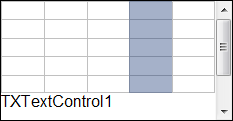 In version 17.0, a long-desired feature has been implemented: Selecting a table column. While in the .NET counterpart of TX Text Control, the TableColumn object has a Select method to select the column programmatically, the ActiveX version offers the TableCellStart property to get the start and end positions of specific table cells.
In version 17.0, a long-desired feature has been implemented: Selecting a table column. While in the .NET counterpart of TX Text Control, the TableColumn object has a Select method to select the column programmatically, the ActiveX version offers the TableCellStart property to get the start and end positions of specific table cells.
In order to select a specific table column, the SelStart and SelLength properties must be used. The following VB6 code shows how to select a specific table column:
Private Sub SelectTableColumn(TableID As Integer, Col As Integer)
Dim iTableRows As Integer
iTableRows = TXTextControl1.TableRows(TableID)
TXTextControl1.SelStart = TXTextControl1.TableCellStart(TableID, 1, Col) - 1
TXTextControl1.SelLength = TXTextControl1.TableCellStart _
(TableID, iTableRows, Col) - _
TXTextControl1.TableCellStart(TableID, 1, Col)
End SubTo complete this topic, the following code shows how to select a complete row:
Private Sub SelectTableRow(TableID As Integer, Row As Integer)
Dim iTableCols As Integer
iTableCols = TXTextControl1.TableRows(TableID)
TXTextControl1.SelStart = TXTextControl1.TableCellStart(TableID, Row, 1) - 1
TXTextControl1.SelLength = TXTextControl1.TableCellStart _
(TableID, Row, iTableCols) - _
TXTextControl1.TableCellStart(TableID, Row, 1)
End SubIf you have not downloaded version 17.0 yet, feel free to test the fully functional 60-day trial version:
Fully Featured, 30 Day Trial Versions
Happy coding, folks!
Related Posts
Create a Table of Contents in Windows Forms using C#
This article explains how to create a table of contents in Windows Forms using the ribbon or programmatically. Creating a table of contents is required to organize large documents.
Official TX Text Control .NET Sample Applications Are Now Hosted on GitHub
This article gives a quick overview of the new repositories, their structure and our plans for the future.
ASP.NETJavaScriptDocument Editor
Detect Toggle Button Changes Using a MutationObserver
This article shows how to detect changes of toggle buttons in the ribbon of the web editor using a MutationObserver. The state of a toggle button in the ribbon visualizes the state of a certain…
Two Ways to Restart Numbered Lists in TX Text Control
In TX Text Control, numbered lists are continued by default and need to be reset when required. There is more than one way if you want to restart numbered lists in a document. In this article, two…
Zoom Tricks: Disabling CTRL + MOUSE WHEEL and More
This article shows how to disable CTRL + MOUSE WHEEL, implement zooming with keyboard and reset the zoom factor to its default value.

