Using MSTest for Unit Testing of .NET C# Class Libraries That Use TX Text Control
This article shows how to use MSTest for unit testing of .NET C# class libraries that use TX Text Control. The article shows how to create a new test project, how to add references to the TX Text Control libraries, and how to write a simple test method that tests the functionality of a class library that uses TX Text Control.

Unit tests are automated tests written to verify that individual units of code, such as class libraries, work as expected. They are popular because they help catch bugs early and during the development process, and make code maintenance easier over time.
This article shows how to add unit tests using MSTest to a class library project that uses TX Text Control. In addition, it shows how to deal with licensing when you are testing class libraries.
Important
This article contains information that applies only to TX Text Control versions 32.0 SP2 and later.
Class Library Project
Assume that you already have your class library project open in Visual Studio, which looks like the one in the following code snippet.
namespace MyTextControlClassLibrary
{
public static class DocumentProcessing
{
public static byte[] GeneratePDF(string html)
{
using (TXTextControl.ServerTextControl tx = new TXTextControl.ServerTextControl())
{
byte[] data;
tx.Create();
tx.Load(html, TXTextControl.StringStreamType.HTMLFormat);
tx.Save(out data, TXTextControl.BinaryStreamType.AdobePDF);
return data;
}
}
}
}Typically, this class would be used by a .NET calling assembly that holds the TX Text Control license, so the Server
Adding the License
When you are testing a class library that uses TX Text Control, you need to add the license to the class library. To do this, add the following code to the constructor of your class (where DocumentProcessing is the class name):
TXTextControl.ServerTextControl.EntryAssembly = typeof(DocumentProcessing).Assembly;This ensures that the TX Text Controls licensing mechanism looks in the class library to find the license. After adding this, the complete class should look similar to the following:
namespace MyTextControlClassLibrary
{
public static class DocumentProcessing
{
static DocumentProcessing() {
TXTextControl.ServerTextControl.EntryAssembly =
typeof(DocumentProcessing).Assembly;
}
public static byte[] GeneratePDF(string html)
{
using (TXTextControl.ServerTextControl tx = new TXTextControl.ServerTextControl())
{
byte[] data;
tx.Create();
tx.Load(html, TXTextControl.StringStreamType.HTMLFormat);
tx.Save(out data, TXTextControl.BinaryStreamType.AdobePDF);
return data;
}
}
}
}Unit Test Project
Now, let's add a unit test project to the solution.
-
Right-click the solution in Solution Explorer, select Add, and then New Project.
-
In the Add a new project dialog, search for Test, and then select the MSTest Test Project template and click Next.
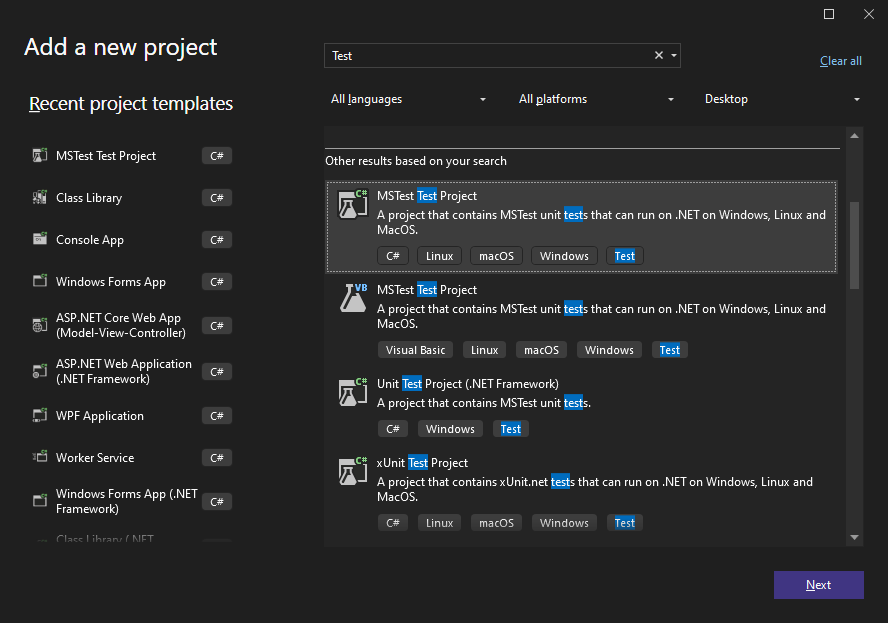
-
Provide a name for the project and choose your preferred Framework (.NET 8.0 in this example), and then click Create.
Adding the Project Reference
After creating the unit test project, add a reference to the class library project.
-
In the Solution Explorer, select your created test project and choose Add Project Reference... from the Project main menu.
-
In the Reference Manager, select the Projects tab, and then select your class library project and confirm with OK. The Solution Explorer will now show the reference to the class library project.
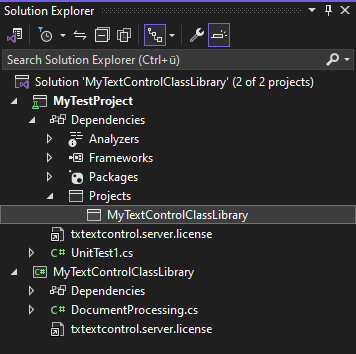
Adding the Unit Test
Now, let's add a unit test to the project.
-
Open the UnitTest1.cs file and replace the content with the following code:
[TestMethod] public void TestConversion() { string html = "<html><body><h1>Hello, World!</h1></body></html>"; byte[] pdf = MyTextControlClassLibrary.DocumentProcessing.GeneratePDF(html); Assert.IsNotNull(pdf); }
The unit test creates an instance of the DocumentProcessing class and calls the GeneratePDF method. The method should return a byte array that is not null.
Running the Unit Test
Now, you can run the unit test by right-clicking the test method in the Test Explorer and selecting Run Selected Tests.
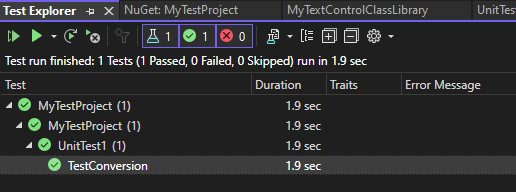
After running the test, the Test Explorer will show the result of the test.
Using TX Text Control in Test Methods
You can also use an instance of the TX Text Control in the test method itself. Since the license is already included in the tested class library, all you need to do to use TX Text Control is to add the NuGet package to your test project.
For example, you can add the following code to the test method:
[TestClass]
public class UnitTest1
{
[TestMethod]
public void TestConversion()
{
string html = "<html><body><h1>Hello, World!</h1></body></html>";
byte[] pdf = MyTextControlClassLibrary.DocumentProcessing.GeneratePDF(html);
Assert.IsNotNull(pdf);
// use TX Text Control to load the PDF and check for the text
using (TXTextControl.ServerTextControl tx = new TXTextControl.ServerTextControl())
{
tx.Create();
tx.Load(pdf, TXTextControl.BinaryStreamType.AdobePDF);
if (tx.Text.Contains("Hello, World!"))
{
Assert.IsTrue(true);
}
else
{
Assert.Fail();
}
}
}
}This code will use TX Text Control to open the generated PDF document to check for the text added using the class library.
Conclusion
Adding unit tests to a class library project that uses TX Text Control is a great way to ensure that the code works as expected. By adding the license to the class library, you can test the class library without the need for a valid license in the test project.
ASP.NET
Integrate document processing into your applications to create documents such as PDFs and MS Word documents, including client-side document editing, viewing, and electronic signatures.
- Angular
- Blazor
- React
- JavaScript
- ASP.NET MVC, ASP.NET Core, and WebForms
Related Posts
Why Defining MIME Types for PDF/A Attachments Is Essential
The PDF/A standard was created to ensure the long-term reliable archiving of digital documents. An important aspect of the standard involves properly handling embedded files and attachments within…
We are Returning to CodeMash 2026 as a Sponsor and Exhibitor
We are excited to announce that we will be returning to CodeMash 2026 as a sponsor and exhibitor. Join us to learn about the latest in .NET development and how our products can help you build…
AI-Ready Documents in .NET C#: How Structured Content Unlocks Better…
Most organizations use AI on documents that were never designed for machines. PDFs without tags, inconsistent templates, undescribed images, and disorganized reading orders are still common. This…
ASP.NETASP.NET CoreDocument Automation
Why Document Processing Libraries Require a Document Editor
A document processing library alone cannot guarantee reliable and predictable results. Users need a true WYSIWYG document editor to design and adjust templates to appear exactly as they will after…
TX Text Control 34.0 SP1 is Now Available: What's New in the Latest Version
TX Text Control 34.0 Service Pack 1 is now available, offering important updates and bug fixes for all platforms. If you use TX Text Control in your document processing applications, this service…






