How to Manipulate the Document using the WebSocketHandler
The WebSocketHandler acts as a proxy between the client-side JavaScript and the TCP synchronization service. However, the WebSocketHandler can be used directly on the server side to do document manipulation.

As of 32.0 SP1, the Document Editor has the new JavaScript property connectionID that returns the unique ID of the WebSocket connection. The WebSocketHandler acts as a proxy between the client-side JavaScript and the TCP synchronization service. This id is used for communication between the editor and the server-side WebSocketHandler for document rendering synchronization.
Now that this ID is publicly available, you can use it to connect to the document instance on the server side and manipulate the document directly in the WebSocketHandler in server-side C# code.
The following JavaScript code shows how to retrieve the connection ID and store it globally.
var connectionID;
TXTextControl.addEventListener("textControlLoaded", function () {
connectionID = TXTextControl.connectionID;
});Loading Documents
In the first example, a document is loaded directly from the server using the WebSocketHandler. The example consists of a button that calls the loadDocument function.
@using TXTextControl.Web.MVC
@Html.TXTextControl().TextControl().Render()
<input type="button" onclick="loadDocument()" value="Load Document" />
<script>
var connectionID;
TXTextControl.addEventListener("textControlLoaded", function () {
connectionID = TXTextControl.connectionID;
});
function loadDocument() {
$.ajax({
url: '@Url.Action("LoadDocument")',
type: 'POST',
data: { connectionID: connectionID },
});
}
</script>The method posts the connection ID to the LoadDocument endpoint. The GetInstance method of the WebSocketHandler returns the instance specified by the connection id. The LoadText method is then used to load the document directly into the instance.
[HttpPost]
public HttpResponseMessage LoadDocument(string ConnectionID)
{
// connect the WebSocketHandler with the ConnectionID
WebSocketHandler wsHandler = WebSocketHandler.GetInstance(ConnectionID);
// the document directly server-side
wsHandler.LoadText("App_Data/demo.tx", StreamType.InternalUnicodeFormat);
return new HttpResponseMessage()
{
StatusCode = HttpStatusCode.OK
};
}Direct loading of a document is shown in the following screen video.
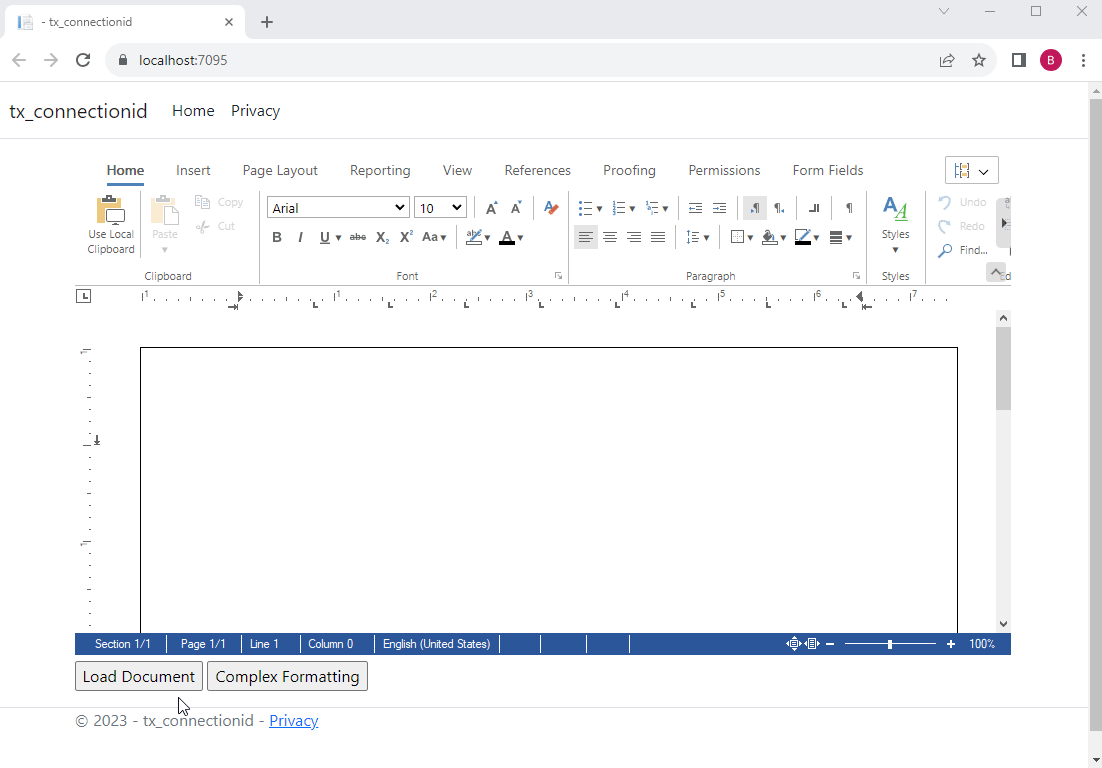
Complex Formatting
For complex formatting tasks, the JavaScript API may be too slow (callbacks). In the following example, we want to highlight the keyword TextControl in a selected area of text.
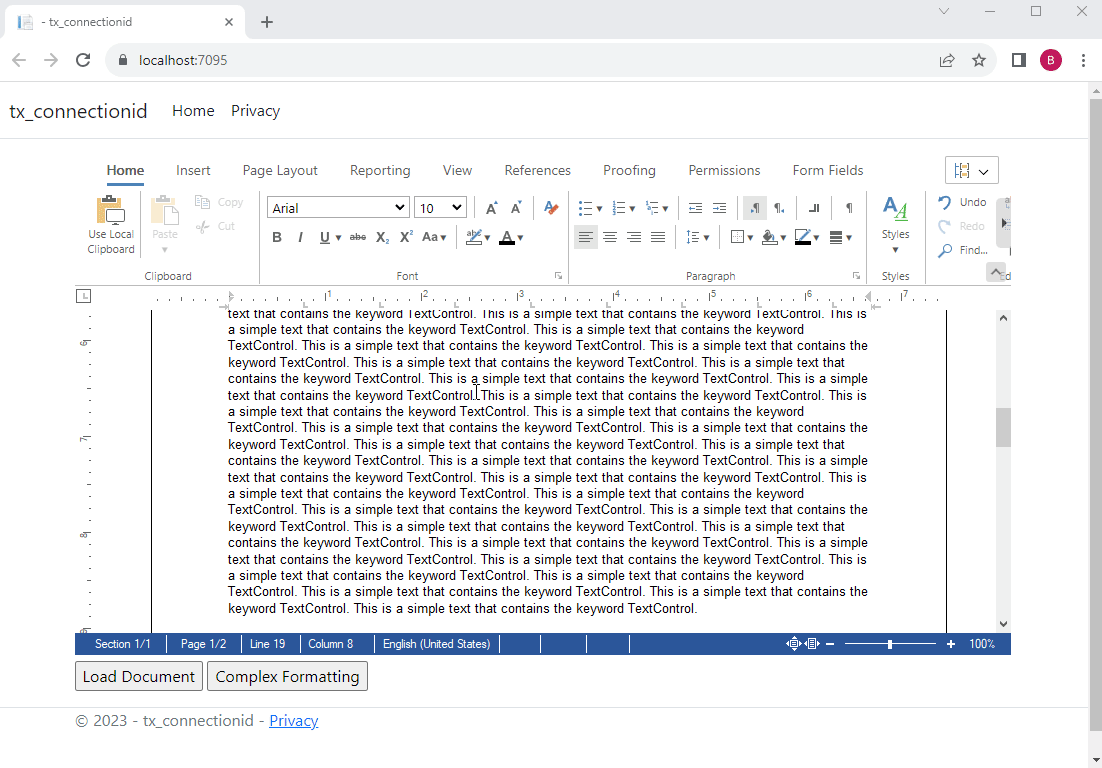
The doComplexFormatting function calls the DoComplexFormatting server-side method. Before the Http POST method is called, the editor is set to read-only, and upon successful execution, the editor is set back to edit mode.
@using TXTextControl.Web.MVC
@Html.TXTextControl().TextControl().Render()
input type="button" onclick="doComplexFormatting()" value="Complex Formatting" />
<script>
var connectionID;
TXTextControl.addEventListener("textControlLoaded", function () {
connectionID = TXTextControl.connectionID;
});
function doComplexFormatting() {
TXTextControl.editMode = TXTextControl.EditMode.ReadOnly;
$.ajax({
url: '@Url.Action("DoComplexFormatting")',
type: 'POST',
data: { connectionID: connectionID },
success: function (data) {
TXTextControl.editMode = TXTextControl.EditMode.Edit;
}
});
}
</script>The selection is loaded into a temporary Server
[HttpPost]
public HttpResponseMessage DoComplexFormatting(string ConnectionID)
{
// connect the WebSocketHandler with the ConnectionID
WebSocketHandler wsHandler = WebSocketHandler.GetInstance(ConnectionID);
byte[] data;
// save the current selection to a byte array
wsHandler.Selection.Save(out data, BinaryStreamType.InternalUnicodeFormat);
// load the byte array into a ServerTextControl
using (TXTextControl.ServerTextControl tx = new TXTextControl.ServerTextControl())
{
tx.Create();
tx.Load(data, TXTextControl.BinaryStreamType.InternalUnicodeFormat);
// loop through all words and format the word "TextControl"
for (int i = 0; i < tx.Text.Length; i++)
{
tx.Select(i, 1);
tx.SelectWord();
if (tx.Selection.Text == "TextControl")
{
tx.Selection.Bold = true;
tx.Selection.Italic = true;
tx.Selection.ForeColor = Color.Red;
i += tx.Selection.Text.Length;
}
}
// save the document to a byte array and load it into the WebSocketHandler
tx.Save(out data, TXTextControl.BinaryStreamType.InternalUnicodeFormat);
wsHandler.Selection.Load(data, BinaryStreamType.InternalUnicodeFormat);
}
return new HttpResponseMessage()
{
StatusCode = HttpStatusCode.OK
};
}Conclusion
The WebSocketHandler can be used to directly manipulate the document on the server side using C# code. This is a very sufficient way to edit documents, especially for complex formatting tasks.
ASP.NET
Integrate document processing into your applications to create documents such as PDFs and MS Word documents, including client-side document editing, viewing, and electronic signatures.
- Angular
- Blazor
- React
- JavaScript
- ASP.NET MVC, ASP.NET Core, and WebForms
Related Posts
Explaining Contract Tracked Changes Automatically Using .NET C# and AI
Learn how to use AI and .NET C# to automatically explain changes to contracts, improving the document review and collaboration processes. This comprehensive guide provides practical implementation…
A Complete Guide to Converting Markdown to PDF in .NET C#
Learn how to convert Markdown to PDF in .NET C# using Text Control's ServerTextControl component. This guide covers setup, conversion process, and customization options for generating high-quality…
ASP.NETASP.NET CoreDocument Creation
Why PDF Creation Belongs at the End of the Business Process
This article discusses why placing PDF creation at the end of the business process is important for ensuring accuracy and efficiency. The most scalable systems delay PDF generation until the…
Document Editor with ASP.NET Core and Docker Support with Linux Containers…
This article shows how to create a Document Editor ASP.NET Core application using Docker with Linux containers in Visual Studio 2026 and .NET 10. We will create a simple web application that…
Text Control Sponsors & Exhibits at NDC London 2026
We are pleased to announce that Text Control will be sponsoring and exhibiting at NDC London 2026, one of Europe's leading conferences for professional software developers, once again. Join us…






