DS Server 3.0: Deploying DS Server without IIS using Docker
Since DS Server 3.0 is based on .NET 6, it is possible to deploy DS Server without the requirement of IIS (Internet Information Services). It can be simply deployed and started as a .NET application in a Docker container. This article shows how to deploy DS Server 3.0 using Docker.
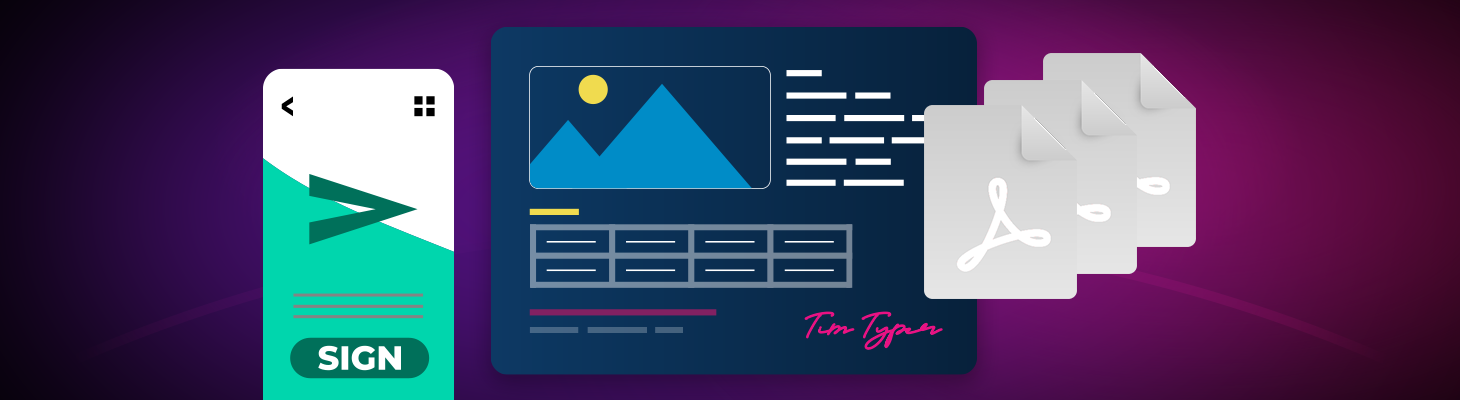
Version 3.0 of DS Server has been built with .NET 6 and is based on TX Text Control 31.0. Besides all new features of TX Text Control, it provides some extended advantages over the previous versions. One new feature is the option to host DS Server without the requirement of IIS (Internet Information Services) on the hosting instance. This tutorial shows how to deploy DS Server using Docker without any IIS dependency.
The easiest way to test the installation is to install Docker for Windows to create the DS Server Docker image.
Prerequisites
To test this deployment, you will have to download a trial or full version of DS Server. A trial version can be downloaded here:
-
Create a new folder and name it DSServerDocker.
-
Download the ZIP file from the online store (DS-0300-XB.zip) that contains all the required files for your private DS Server installation and copy it into the created folder DSServerDocker.
-
Open the ZIP and find the file hostsettings.json. Change the content to the following JSON:
{ "urls": "http://*:5000" }These ULRs define on which URLs and ports DS Server is hosted. For demo purposes, the HTTPS URL is removed in this tutorial.
-
Create a file named Dockerfile (no extension), open it using any editor and paste the following content into it:
FROM mcr.microsoft.com/windows:ltsc2019 # Copy the zip folder application to "C:\" on container machine COPY DS-0300-XB.zip DS-0300-XB.zip SHELL ["powershell", "-Command", "$ErrorActionPreference = 'Stop'; $ProgressPreference = 'SilentlyContinue';"] # Unzip the application to "C:\DocumentServices" RUN Expand-Archive -Path DS-0300-XB.zip -DestinationPath C:\DocumentServices # Download and install Visual C++ Redistributable Packages for Visual Studio 2013 RUN Invoke-WebRequest -OutFile vc_redist.x64.exe https://download.microsoft.com/download/2/E/6/2E61CFA4-993B-4DD4-91DA-3737CD5CD6E3/vcredist_x64.exe; \ Start-Process "vc_redist.x64.exe" -ArgumentList "/passive" -wait -Passthru; \ del vc_redist.x64.exe # Download and install Visual C++ Redistributable Packages for Visual Studio 2015 RUN Invoke-WebRequest -OutFile vc_redist.x64.exe https://download.microsoft.com/download/6/A/A/6AA4EDFF-645B-48C5-81CC-ED5963AEAD48/vc_redist.x64.exe; \ Start-Process "vc_redist.x64.exe" -ArgumentList "/passive" -wait -Passthru; \ del vc_redist.x64.exe # Install ASP.NET Core Runtime # Checksum and direct link from: https://dotnet.microsoft.com/permalink/dotnetcore-current-windows-runtime-bundle-installer RUN Invoke-WebRequest -OutFile dotnet-hosting-6.0.9-win.exe https://download.visualstudio.microsoft.com/download/pr/eaa3eab9-cc21-44b5-a4e4-af31ee73b9fa/d8ad75d525dec0a30b52adc990796b11/dotnet-hosting-6.0.9-win.exe; \ Start-Process "dotnet-hosting-6.0.9-win.exe" -ArgumentList "/passive" -wait -Passthru; \ Remove-Item -Force dotnet-hosting-6.0.9-win.exe; # Remove files RUN del DS-0300-XB.zip # Start Document Services WORKDIR /DocumentServices ENTRYPOINT ["dotnet", "TXTextControl.DocumentServices.dll"] -
Assume that you have installed Docker for Windows, open a PowerShell command window with explicit administrator rights and change to the directory where you created the folder DSServerDocker.
-
Type in the following command to build the Docker image based on the Dockerfile in the same directory:
docker build -t dsserver . -
Start the container with one of the following commands:
docker run -it -p 5000:5000 --name mydsserver dsserver -
Open a browser and navigate to http://localhost:5000 to open the DS Server portal.
ASP.NET
Integrate document processing into your applications to create documents such as PDFs and MS Word documents, including client-side document editing, viewing, and electronic signatures.
- Angular
- Blazor
- React
- JavaScript
- ASP.NET MVC, ASP.NET Core, and WebForms
Related Posts
Announcing the Official DS Server Docker Image on Docker Hub
The official DS Server Docker image is now available on Docker Hub. This makes it easier to deploy the DS server in a containerized environment and manage and scale your applications. Based on the…
Introducing DS Server 4.0: Linux-Ready and Container-Friendly
We are excited to announce the release of DS Server 4.0, our latest major update that makes your document processing workflows more flexible and powerful. This release marks two significant…
DS Server 3.5.0 Released
We are pleased to announce the immediate availability of DS Server 3.5.0. Version 3.5.0 is based on the latest TX Text Control release 32.0 SP4 and provides access to updated functionality and bug…
DS Server 3.3.0 Released
We are pleased to announce the immediate availability of DS Server 3.3.0. Version 3.3.0 is based on the latest TX Text Control release 32.0 SP2 and provides access to updated functionality and bug…
DS Server 3.2.0 Released
We are pleased to announce the immediate availability of DS Server 3.2.0. Version 3.2.0 is based on the latest TX Text Control release 32.0 and provides access to new features of the Document…






